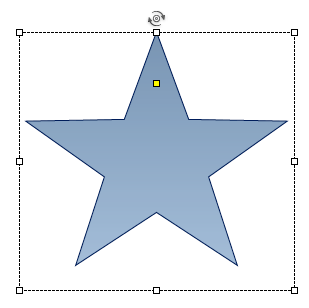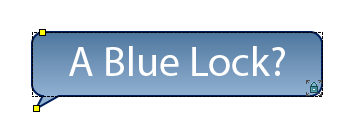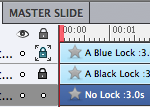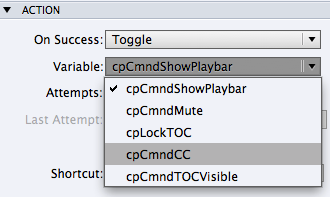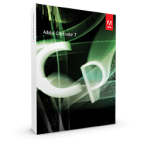 What’s New
What’s New
Whenever software is updated I know I’m always eager to learn what is new and what is improved. I imagine that is the case for many people, so in that spirit I’ve compiled a list of the new and improved items included in the Adobe Captivate 7.0.1 update and I’ve added some context to help make sense of it all.
Mobile
Mobile is one of the fastest growing areas in eLearning. If you missed my eSeminar on mobile learning last week, here’s a link to the Slideshare. The gist of my presentation: about half of all web access today is from a mobile device. More and more, mobile access to our eLearning content is becoming an expectation. In response to these accelerating demands for mobile support, Adobe Captivate 7.0.1 adds support for iOS 7.03 to keep apace with the enhancements to Apple’s mobile Operating System for mobile devices. Support for Android 4.2 and later.
In addition to the support for additional mobile operating systems, this update adds optimizations to HTML5 publishing. What does that mean? Simply put, smaller published file sizes. The engineering team has been hard at work looking for every available bit that can be replaced, compressed or otherwise removed in order to minimize the size of published HTML5 learning content. The amount of savings will vary pretty wildly depending on what type of project you are publishing – but suffice it to say that the content will be smaller, and will load faster when published to HTML5 using the new Captivate 7.0.1.
Likewise, it is now possible to publish HTML5 content using the ‘Scalable HTML Content’ option without worrying about the quirky playback and other issues that sometimes appeared in earlier versions. There is also a new skin to support playback control for event videos in HTML5 content. New themes and play bar specifically intended for mobile devices are also included in this update.
Additional Platform support
Supported Operating systems have been expanded to allow users to run Captivate 7.0.1 on the latest Mac and Windows operating systems.
Support for Mac OS 10.9
Support for Windows 8.1
Enhancements
You asked for it, you got it! There is now a ‘Star’ smart shape. Adding to the list of cool editable shapes that can instantly convert to interactive buttons and that have become more and more a mainstay of development, the team has added a star. A popular request since the creation of the smart shape, you’re bound to find the star a valuable addition. You can also now flip smart shapes through the Properties Panel.
One of my favorite new features is Color Swatches. You can now import swatches from Adobe Photoshop and Kuler, or create custom swatches, and apply them to Adobe Captivate objects with a single click. If you aren’t familiar with Adobe Kuler – do yourself a favor and spend some time on https://kuler.adobe.com/create/color-wheel/ It’s an amazing tool for developing a color palette and now you can grab those palettes and pull them right into your Captivate projects.
A couple of long time asks are granted in this update. First, many people have wanted to be able to further optimize their workflow by locking the position and size of an object, without locking the entire object. This is now possible in Captivate 7.0.1. Locks now come in two flavors (Blue and classic Black.) You can lock the position of an item on the stage (blue lock) or lock the whole item down so that no editorial changes can be made (black lock.) To chose, just click the lock on the timeline. The lock turns blue first, then black if you click again. Click one more time to unlock it.
Captivate 7.0.1 also marks the end of a pet peeve era for me. I’ve long complained that once a graphical button was created in Captivate, there was no way to remove or update it. Captivate 7.0.1 adds a simple method to delete unused image buttons. At last my overwhelming need to rid myself of those unwanted buttons can be satisfied. 😉
Something Special For the More Advanced Captivate Users
Advanced and Intermediate users of Adobe Captivate have been watching closely as very cool new tools and tricks have been finding their way into Captivate for the last few updates. This one is no different. Now when you Copy/Paste slides or objects both within a single project and across different projects, your actions, Advanced Actions and Shared Actions will all be copied across the projects and slides automatically. This should prove an amazing timesaver for authors as they’ll now be able to very quickly replicate even very advanced customer behaviors and interactions. You can also open an external library containing shared Actions and drag and drop them in current project and reuse them.
You might also enjoy these updates to Conditional Actions:
All of these enhancements share a common theme. Expedite the process of creating and duplicating complex custom interactions. Captivate has a long tradition of providing the power professional eLearning developers need – when and where they need it. With these enhancements, it’s easier than ever to create these customizations, share them among your team, and easily use them over and over in all of your projects.
Captivate 7.0.1 users will also find new Actions in the Advanced Actions Dialog box – Pause / Exit / Increment / Decrement.
While Increment and Decrement have been available options in the past, they are now more easily accessible wherever you need them. You can use these simple commands to perform some basic math – by adding or subtracting by 1. The new Pause Advanced Action will allow you to pause playback of the project. It’s a simple way to control the playback from an Advanced Action. The exit command will stop the project playback and cleanly close the player. If it’s on a web page it will even close the tab.
There are also some great new Actions available in both Advanced Actions menu and the Property Inspector. Now you can use Actions to Lock or Unlock the Table of Contents (TOC). You can also use actions to Show or Hide the Table of Contents(TOC). The Toggle command lets you control the visibility or state of 1. the playbar, 2. the table of contents, 3. the closed captions, 4. the mute and 5. the lock state of the TOC. Living up to it’s name, toggle is an instant way to just switch to the opposite. If it’s visible, it becomes invisible, if it’s invisible it becomes visible. If it’s on it turns it off. Toggle will be a crazy cool timesaver for developers.
Check out this list of new Variables added in 7.0.1:
On the Smart Learning Interaction front, there are some very nice updates as well. By popular request, there is now support for Print and Save in Notes Interactions. Your learners can now easily save their notes, and even print them. There is also a new smart learning interaction – a simple quiz game called Millionaire.
Another common request among intermediate and advance users has been the ability to track how often a variable is used in a project. Captivate 7.0.1 adds the ability to report variable usage.
This free update is really a wonderful one and I’m confident that eLearning creators will find the many new features and enhancements terrific timesavers. If you’re itchy to learn more, here’s the complete release notes. To download and install the update, just open Captivate and choose Help: Updates. This release does require you to rename your Layouts folder, so be sure to read over the release notes before you install.
(If you’re using Apple OS X Mavericks, you’ll want to check out the companion blog I published earlier this morning to get the instructions for installation on Mavericks.)
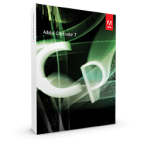 What’s New
What’s New
Whenever software is updated I know I’m always eager to learn what is new and what is improved. I imagine that is the case for many people, so in that spirit I’ve compiled a list of the new and improved items included in the Adobe Captivate 7.0.1 update and I’ve added some context to help make sense of it all.
Mobile
Mobile is one of the fastest growing areas in eLearning. If you missed my eSeminar on mobile learning last week, here’s a link to the Slideshare. The gist of my presentation: about half of all web access today is from a mobile device. More and more, mobile access to our eLearning content is becoming an expectation. In response to these accelerating demands for mobile support, Adobe Captivate 7.0.1 adds support for iOS 7.03 to keep apace with the enhancements to Apple’s mobile Operating System for mobile devices. Support for Android 4.2 and later.
In addition to the support for additional mobile operating systems, this update adds optimizations to HTML5 publishing. What does that mean? Simply put, smaller published file sizes. The engineering team has been hard at work looking for every available bit that can be replaced, compressed or otherwise removed in order to minimize the size of published HTML5 learning content. The amount of savings will vary pretty wildly depending on what type of project you are publishing – but suffice it to say that the content will be smaller, and will load faster when published to HTML5 using the new Captivate 7.0.1.
Likewise, it is now possible to publish HTML5 content using the ‘Scalable HTML Content’ option without worrying about the quirky playback and other issues that sometimes appeared in earlier versions. There is also a new skin to support playback control for event videos in HTML5 content. New themes and play bar specifically intended for mobile devices are also included in this update.
Additional Platform support
Supported Operating systems have been expanded to allow users to run Captivate 7.0.1 on the latest Mac and Windows operating systems.
Support for Mac OS 10.9
Support for Windows 8.1
Enhancements
You asked for it, you got it! There is now a ‘Star’ smart shape. Adding to the list of cool editable shapes that can instantly convert to interactive buttons and that have become more and more a mainstay of development, the team has added a star. A popular request since the creation of the smart shape, you’re bound to find the star a valuable addition. You can also now flip smart shapes through the Properties Panel.
One of my favorite new features is Color Swatches. You can now import swatches from Adobe Photoshop and Kuler, or create custom swatches, and apply them to Adobe Captivate objects with a single click. If you aren’t familiar with Adobe Kuler – do yourself a favor and spend some time on https://kuler.adobe.com/create/color-wheel/ It’s an amazing tool for developing a color palette and now you can grab those palettes and pull them right into your Captivate projects.
A couple of long time asks are granted in this update. First, many people have wanted to be able to further optimize their workflow by locking the position and size of an object, without locking the entire object. This is now possible in Captivate 7.0.1. Locks now come in two flavors (Blue and classic Black.) You can lock the position of an item on the stage (blue lock) or lock the whole item down so that no editorial changes can be made (black lock.) To chose, just click the lock on the timeline. The lock turns blue first, then black if you click again. Click one more time to unlock it.
Captivate 7.0.1 also marks the end of a pet peeve era for me. I’ve long complained that once a graphical button was created in Captivate, there was no way to remove or update it. Captivate 7.0.1 adds a simple method to delete unused image buttons. At last my overwhelming need to rid myself of those unwanted buttons can be satisfied. 😉
Something Special For the More Advanced Captivate Users
Advanced and Intermediate users of Adobe Captivate have been watching closely as very cool new tools and tricks have been finding their way into Captivate for the last few updates. This one is no different. Now when you Copy/Paste slides or objects both within a single project and across different projects, your actions, Advanced Actions and Shared Actions will all be copied across the projects and slides automatically. This should prove an amazing timesaver for authors as they’ll now be able to very quickly replicate even very advanced customer behaviors and interactions. You can also open an external library containing shared Actions and drag and drop them in current project and reuse them.
You might also enjoy these updates to Conditional Actions:
All of these enhancements share a common theme. Expedite the process of creating and duplicating complex custom interactions. Captivate has a long tradition of providing the power professional eLearning developers need – when and where they need it. With these enhancements, it’s easier than ever to create these customizations, share them among your team, and easily use them over and over in all of your projects.
Captivate 7.0.1 users will also find new Actions in the Advanced Actions Dialog box – Pause / Exit / Increment / Decrement.
While Increment and Decrement have been available options in the past, they are now more easily accessible wherever you need them. You can use these simple commands to perform some basic math – by adding or subtracting by 1. The new Pause Advanced Action will allow you to pause playback of the project. It’s a simple way to control the playback from an Advanced Action. The exit command will stop the project playback and cleanly close the player. If it’s on a web page it will even close the tab.
There are also some great new Actions available in both Advanced Actions menu and the Property Inspector. Now you can use Actions to Lock or Unlock the Table of Contents (TOC). You can also use actions to Show or Hide the Table of Contents(TOC). The Toggle command lets you control the visibility or state of 1. the playbar, 2. the table of contents, 3. the closed captions, 4. the mute and 5. the lock state of the TOC. Living up to it’s name, toggle is an instant way to just switch to the opposite. If it’s visible, it becomes invisible, if it’s invisible it becomes visible. If it’s on it turns it off. Toggle will be a crazy cool timesaver for developers.
Check out this list of new Variables added in 7.0.1:
On the Smart Learning Interaction front, there are some very nice updates as well. By popular request, there is now support for Print and Save in Notes Interactions. Your learners can now easily save their notes, and even print them. There is also a new smart learning interaction – a simple quiz game called Millionaire.
Another common request among intermediate and advance users has been the ability to track how often a variable is used in a project. Captivate 7.0.1 adds the ability to report variable usage.
This free update is really a wonderful one and I’m confident that eLearning creators will find the many new features and enhancements terrific timesavers. If you’re itchy to learn more, here’s the complete release notes. To download and install the update, just open Captivate and choose Help: Updates. This release does require you to rename your Layouts folder, so be sure to read over the release notes before you install.
(If you’re using Apple OS X Mavericks, you’ll want to check out the companion blog I published earlier this morning to get the instructions for installation on Mavericks.)
You must be logged in to post a comment.
- Most Recent
- Most Relevant
Simple functionalities have disappeared!
I’d been using Captivate 4 for a while, and upgraded to 6, and then 7 (thanks to ASA). I import flash animations (of 5-10 minutes) I put together into Captivate, and integrate audio into the Captivate timeline.
All used to work great, and I could control the modules with the progress bars, or next buttons. With Captivate 7, the only way I can do this is ‘Insert’ an Animation Slide. If I import animation, navigating between slides at run time is a mess. Audio changes, but Animation from Slide 1 keeps playing!.
When I import an Animation Slide though, the progress bar is of no use. Only audio changes, but animation has it’s own brain!
It used to work so well before.
Why are updates downgrading simple functionalities?
Great updates. Very time saving. One thing that I would love to see is an interaction which triggers the reporting to an internal server without having to click the post result button. That way, those that use this feature, can report at different stages of a project without the learner having to do anything. There’s been many times when I’ve lost a whole projects worth of data which this would guard against 🙂
Excellent update. Im happy and have tried som new AA and other enhancements, wait lon long time for them.
Btw, my CP 7.0.1 now start amazingly quickly, run no sticky and without freezing. I have also instaled CP 6.1 and compare them both. Visible diference.
Great job, Adobe CP Team!
My small wishes for the future 🙂 Classic rulers, guides, more enhacements of new swatches panel, fixing timing effects (current way of keeping timing is very high time-consuming).
Best regards
[…] Fuente / Source: “https://elearning.adobe.com/2013/11/whats-new-and-whats-fixed-in-the-adobe-captivate-7-… […]
True Neil. We’ve seen a couple of asks in regard to the Smart Learning Interactions – first, being able to pull in color palettes, second, being able to pass variables in and out for various purposes – including to navigate to Interaction element x when you jump to a page or pop up a lightbox with an interaction in it. Thanks for noting them, I’ll be sure to echo that back to the product team.
So right, Neil. The swatches panel is a start… let us hope that in future versions it can also be easily used for the interactions (logged that request multiple times) or even better: being able to have the colors in a theme, interactions mapped in a palette, so that you just have to swap the existing colors in a theme to your custom colors. Wouldn’t that be ‘cool’ ?
Apologies, clearly I’m getting old. 😉 http://www.slideshare.net/allenpartridge/m-learning-002
Love the new features. Will be a huge time saver for me. Would also like to see the following changes eventually:
1) Show/hide individual objects within a group instead of only being able to show/hide the whole group.
2) More lines in the IF portion of conditional actions.
3) To see the master timeline in the Effects for an object. (If a 30 second long object appears on a slide at 23 seconds and I need to apply an effect at 35.2 seconds to correspond with an audio cue, I would like to see the master timeline so I don’t have figure out in the Effect timeline that the effect needs to start at 12.2 seconds.)
4) On the Quiz Properties tab, rename “Failure Levels” to “Failure Messages.” (Failure levels makes it seem that you are specifying how many times a user can fail instead of it only controlling how many times the failure message appears. Also, why is this limited to a maximum of 3 since you can increase the attempts to much larger numbers?)
5) Scaling a web object along with the Captivate file if “Scalable HTML Content” is selected when publishing.
6) Option to Sync Playhead to object.
7) The duration of an imported custom effect isn’t based on the length of the object. (If I specify custom settings for an effect that is 2 seconds long on an object that is 5 seconds long, exporting the effect and then importing it, so I can apply the effect with my settings, will have its duration changed based on the length of the object.
Another possibility would be to show effects as an expandable object in the main timeline. This would alleviate the issue with not seeing the main timeline in the Effects window.
8) Show the results slide in the TOC.
9) Option of applying a theme and only replacing text color/fonts of objects that have been modified from the default.
10) Zoom via Crtl + Mouse wheel
11) Import/Export Closed Captions and Project Captions separately.
12) Import/Export Closed Captions for individual slides.
13) Option to stop properties from being changed when the cursor is over the option and the mouse wheel is scrolled. (I will use the mouse wheel to scroll up and down the Properties tab, and if my cursor happens to overlap an option in the Properties tab while scrolling, I will frequently change an option without realizing that it’s been changed.)
14) Full set of text formatting options in Interactions.
15) Ability to jump from a content slide directly to a word in the glossary.
16) Glossary that’s propagated by words via when the words are encountered in a slide.
17) Customizable Interaction skins. (Same concept as customizable playbars)
18) Ability to not show pretest questions when reviewing a quiz.
19) To be consistent with selecting objects placed on quiz slides in regards to their stacking order in the timeline. (If an object is placed on a quiz slide, it appears below all the objects on the slide but is above them in the timeline. If you placed a text box on the slide you can’t ever click on it to move it around the slide if it’s behind any of the default quiz objects.)
20) Have dialog that appears when a font defined in a file is not loaded/available when the file is loaded. (Same functionality as Photoshop and Illustrator files)
21) Use key frames in Effects instead of the same visual indicators as all other objects.
22) Allow default slide quality to be defined.
Hi Michael,
Thanks for all of these. I’ll pass your list on to the team, but I would like to chat with you about them because several of them already exist – if we are talking about the same thing. Perhaps you could email us so we can start a discussion thread to better understand your ideas? captivatehelp (at) adobe (dot) com
Stephen,
Progress here is ongoing. We have support for TinCan in the sense that you can do standard reporting (mirror SCORM reporting) with TinCan format. The jazzy form of ‘outside’ the quiz TinCan reporting to specialized TinCan backends is expected to be enabled from Captivate fairly soon, but the larger problem remains that there aren’t many Learning Management Solutions that know what to do with that data. I’d encourage you to chat with Mike Rustici for a deeper sense of what’s happening on that front, and I suspect that realistically we can expect the industry to start rolling out compatible solutions that are practical over the next 6-18 months.
Hi Steve,
Unfortunately there is still not an HTML5 companion for the memory game. Suresh tells me that they are working on it and it is expected before the next major update. The smart learning interactions are all continually under development (they are always expanding and adding new ones – adding features etc.) so they have a system that allows the SLI’s to be delivered without updating Captivate itself. When it updates you’ll see it appear with a yellow ‘updated’ flag and I imagine we’ll do a blog post. They are actually doing some enhancements to the Flash version at the moment, and then will create the HTML5 compatible equivalent.