 We recently released a free update for Adobe Captivate 7 and it includes some stunning new features and enhancements like support for iOS 7.0.3, Android 4.2 and later, Mac OS 10.9, and Windows 8.1, color swatches, lock size and position of objects, star shape, millionaire interaction, and this list doesn’t end here… The most awaited enhancements in this list are related to Advanced Actions and Variables. Let’s take a look that these enhancements in detail:
We recently released a free update for Adobe Captivate 7 and it includes some stunning new features and enhancements like support for iOS 7.0.3, Android 4.2 and later, Mac OS 10.9, and Windows 8.1, color swatches, lock size and position of objects, star shape, millionaire interaction, and this list doesn’t end here… The most awaited enhancements in this list are related to Advanced Actions and Variables. Let’s take a look that these enhancements in detail:
Copy actions across projects:
You can now copy an action, advanced action, and shared action into another project by copying the objects or slides associated with the actions and pasting them in the target project. While copying a slide or an object associated with an action, ensure that you copy all objects or slides that are referenced within the action.
If the action includes Play Audio action, the audio file is copied to the target project. Similarly, the variables referenced in the actions are also copied to the target project.
Copy shared actions from external library:
With this new update, you can now drag and drop the shared actions from external library to target project library.
Enhancements in conditional actions panel:
The new enhancements in conditional actions panel is the ability to preview the entire conditional action in the preview panel, duplicate decision blocks, and move/reorder the decision blocks. Watch this short tutorial for details:
New actions:
There are five new actions added to Adobe Captivate 7.0.1. Four of them allow you to create your own custom buttons to access Table of Contents. The fifth new action allows you to easily toggle the values of a Boolean System or User variable.
New actions added to advanced actions dialog:
In Adobe Captivate 7, there were a few actions that were available only under actions in Properties Inspector and not in the advanced actions dialog. These actions have now been added to the advanced actions dialog as well. These actions are Pause, Exit, Increment, and Decrement.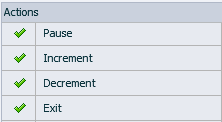
New Variables:
There are four new quizzing variables added in Adobe Captivate 7 update to help you create a detailed scorecard for pre-tests and perform some action during review mode. Along with the new variables, there’s a new Usage button added in the Variables dialog, which will give you details about where the variable has been used in actions, shared actions, and/or advanced actions.
These are some of the new things added to Adobe Captivate 7.0.1. Let us know if you are looking for some more enhancements and we’ll try and bring them in the next version.
Happy captivating!
 We recently released a free update for Adobe Captivate 7 and it includes some stunning new features and enhancements like support for iOS 7.0.3, Android 4.2 and later, Mac OS 10.9, and Windows 8.1, color swatches, lock size and position of objects, star shape, millionaire interaction, and this list doesn’t end here… The most awaited enhancements in this list are related to Advanced Actions and Variables. Let’s take a look that these enhancements in detail:
We recently released a free update for Adobe Captivate 7 and it includes some stunning new features and enhancements like support for iOS 7.0.3, Android 4.2 and later, Mac OS 10.9, and Windows 8.1, color swatches, lock size and position of objects, star shape, millionaire interaction, and this list doesn’t end here… The most awaited enhancements in this list are related to Advanced Actions and Variables. Let’s take a look that these enhancements in detail:
Copy actions across projects:
You can now copy an action, advanced action, and shared action into another project by copying the objects or slides associated with the actions and pasting them in the target project. While copying a slide or an object associated with an action, ensure that you copy all objects or slides that are referenced within the action.
If the action includes Play Audio action, the audio file is copied to the target project. Similarly, the variables referenced in the actions are also copied to the target project.
Copy shared actions from external library:
With this new update, you can now drag and drop the shared actions from external library to target project library.
Enhancements in conditional actions panel:
The new enhancements in conditional actions panel is the ability to preview the entire conditional action in the preview panel, duplicate decision blocks, and move/reorder the decision blocks. Watch this short tutorial for details:
New actions:
There are five new actions added to Adobe Captivate 7.0.1. Four of them allow you to create your own custom buttons to access Table of Contents. The fifth new action allows you to easily toggle the values of a Boolean System or User variable.
New actions added to advanced actions dialog:
In Adobe Captivate 7, there were a few actions that were available only under actions in Properties Inspector and not in the advanced actions dialog. These actions have now been added to the advanced actions dialog as well. These actions are Pause, Exit, Increment, and Decrement.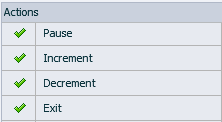
New Variables:
There are four new quizzing variables added in Adobe Captivate 7 update to help you create a detailed scorecard for pre-tests and perform some action during review mode. Along with the new variables, there’s a new Usage button added in the Variables dialog, which will give you details about where the variable has been used in actions, shared actions, and/or advanced actions.
These are some of the new things added to Adobe Captivate 7.0.1. Let us know if you are looking for some more enhancements and we’ll try and bring them in the next version.
Happy captivating!
You must be logged in to post a comment.
- Most Recent
- Most Relevant
I am trying to use advanced actions so when I click a button text shows, but you have to click all the buttons for the “next” button to show. I have tried everything but it is not working. my text shows up correctly, however the next button doesn’t. if I go to the next or previous slide and then go back this makes the button show.
Can you help please?
Yes, this setting has been made, but I do not want the person to advance slide if you have not responded. In his placement, the test only alerts the end of unanswered questions. That is not what I need.
Necessary to inhibit the forward button until you dial any response, correct or incorrect.
I do not know if I was clear. Can you help me in this situation?
Grateful and look forward.
You can disable the playbar for quiz slides (if you are using a playbar). You will find this option in the Skin Editor section.
Also, you will need to place the Next button below the Clear button so that the learners cannot access the next button unless they are in the quiz review mode.
Let me know if this helps.
Then I got the Clear / Next / Send buttons.
But I want to move only appears if there is any marked response.
If you have a way to send you the link to access my quiz, please send it.
This quiz is writing in a MySQL database via a JavaScript within Captivate, which are exported all results for GET.
[…] Fuente / Source: “https://elearning.adobe.com/2013/12/the-most-awaited-enhancements-in-advanced-actions-a… […]






