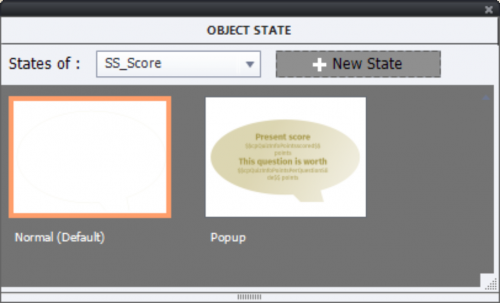Workaround to have popup objects appear on top of the quiz slide objects. You’ll see the use of a shared action with its parameters, and multistate objects.
Intro
This question appeared recently in the Adobe forums: “….instruction pop-up is appearing under the question content…”. That is indeed a problem: all embedded quizzing objects (those without an individual timeline) have absolute priority in the stacking (z-order). They are always on top. I have posted an answer to similar questions in the SWF-past years ago. In this short post, you’ll find a new example output, for HTML5 based on the same trick used before: use an object created on a slide before the quiz slides, time it for the rest of the project with the option ‘always on top’. That object will cover the embedded quiz objects. In the past I used Show/Hide to make it visible, but now of course I took advantage of multistate objects and my favourite shared actions.
Example project
Watch this published project. On the quiz slides you’ll find two extra toggle buttons ‘Info’ and ‘Score’ which can be used to open and close a popup (in reality I change the state of an object).
The file uses some ready-to-go slides from the project ‘Earth’. I didn’t allow Review, and the score slide is not included. As usual, needed to edit quite a bit. Several slides have a Pause On Enter, which is never a good idea IMO.
Setup
Multistate objects
Both popups triggered by the extra buttons ‘Info’ and ‘Score’ are multistate objects with 2 states:
- Normal state is a shape with Alpha = 0 and Stroke = 0. This means it is invisible to the user
- State popup exists for both buttons, and has the necessary information to pop up. I used only text, but you can also add images or even event video.. For the Score button I used inserted system variables (cpQuizInfoPointsscored and cpQuizInfoPointsPerQuestionSlide). That way popup will have different values on each quiz slide.

Both multistate objects (SS_Info and SS_Score) are inserted on the second slide ‘Instructions’ which is the slide preceding the first question slide. I added a button Continue to that slide to replace the Pause On Enter. The multistate object timelines start after the pausing point of the button. They are timed for the rest of the project with the option ‘Place object on top’.
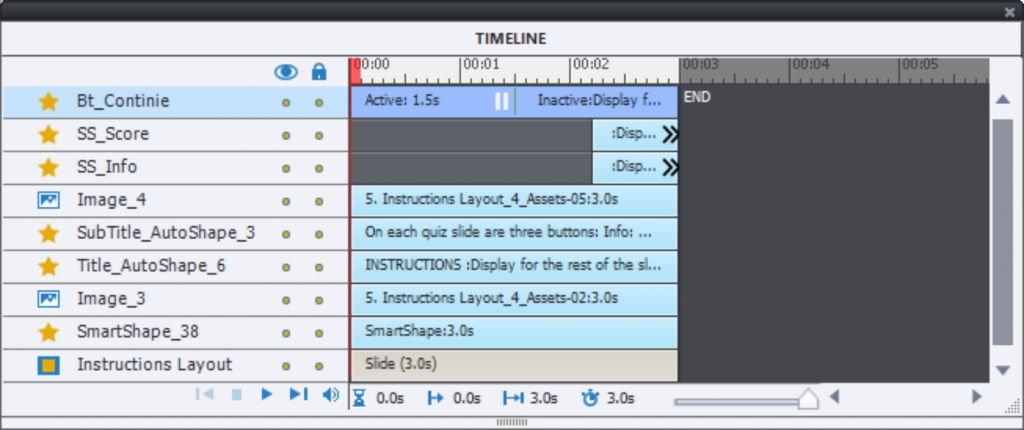
Variables (Boolean)
Two Booleans were created, labeled v_info and v_score. Default value = 0, corresponding with the Normal state of the two mulitstate objects.
Shape buttons
On the first quiz slide I created two shape buttons, which have exactly the same look as the Transparent buttons used on the quiz slide (Submit button). These buttons SB_Info and SB_Score are also timed for the rest of the project with the option ‘Place object on top’. In this example Review is not allowed, which avoids the possible overlapping by the Review navigation buttons. Of course it is possible to hide the shape buttons in review mode if necessary. I did take out the pausing point for both Info and Score button. As you can see in the timeline, I moved the slide pausing point towards the end of the quiz slide to avoid waiting after the second step in the Submit process.
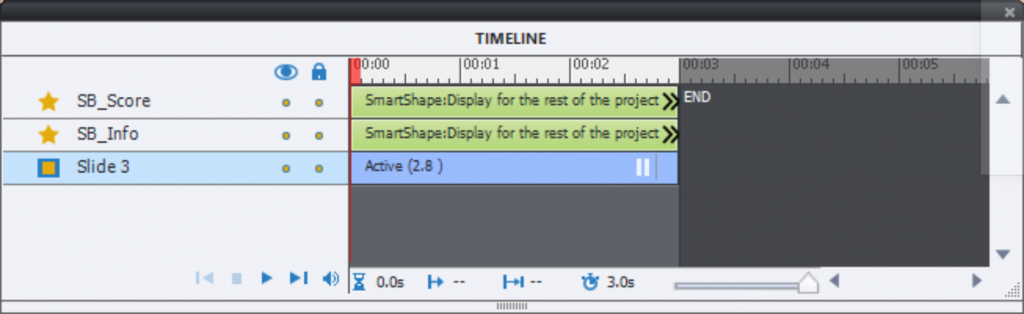
Actions and events
On Enter for Exit slide
The buttons SB_Info and SB_Score have to be hidden on that slide, which can be done with a simple action (if you group the buttons) or with a two-command advanced action. It is not necessary to hide the multistate objects. They will always return to their Normal state on each slide, which is invisible for the learner.
Success action buttons SB_Info and SB_Score
A conditional action is needed. I preferred a shared action with 4 parameters, since this is typical an action which can be used in many projects. If you import the shared action into a new project (from an External Library), you do not have to create the variables, only the multistate objects. The shared action is derived from this advanced action:
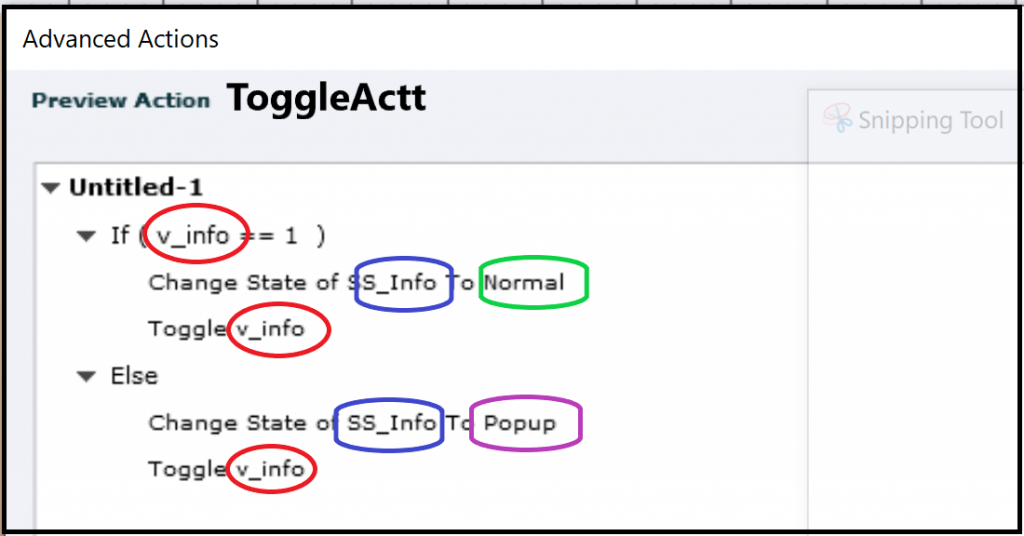
Each of the four parameters is indicated in another color. One of the big advantages of shared actions over advanced actions are the descriptions which explain clearly what you have to choose, see this screenshot which is for the second button SB_Score:

Intro
This question appeared recently in the Adobe forums: “….instruction pop-up is appearing under the question content…”. That is indeed a problem: all embedded quizzing objects (those without an individual timeline) have absolute priority in the stacking (z-order). They are always on top. I have posted an answer to similar questions in the SWF-past years ago. In this short post, you’ll find a new example output, for HTML5 based on the same trick used before: use an object created on a slide before the quiz slides, time it for the rest of the project with the option ‘always on top’. That object will cover the embedded quiz objects. In the past I used Show/Hide to make it visible, but now of course I took advantage of multistate objects and my favourite shared actions.
Example project
Watch this published project. On the quiz slides you’ll find two extra toggle buttons ‘Info’ and ‘Score’ which can be used to open and close a popup (in reality I change the state of an object).
The file uses some ready-to-go slides from the project ‘Earth’. I didn’t allow Review, and the score slide is not included. As usual, needed to edit quite a bit. Several slides have a Pause On Enter, which is never a good idea IMO.
Setup
Multistate objects
Both popups triggered by the extra buttons ‘Info’ and ‘Score’ are multistate objects with 2 states:
- Normal state is a shape with Alpha = 0 and Stroke = 0. This means it is invisible to the user
- State popup exists for both buttons, and has the necessary information to pop up. I used only text, but you can also add images or even event video.. For the Score button I used inserted system variables (cpQuizInfoPointsscored and cpQuizInfoPointsPerQuestionSlide). That way popup will have different values on each quiz slide.

Both multistate objects (SS_Info and SS_Score) are inserted on the second slide ‘Instructions’ which is the slide preceding the first question slide. I added a button Continue to that slide to replace the Pause On Enter. The multistate object timelines start after the pausing point of the button. They are timed for the rest of the project with the option ‘Place object on top’.
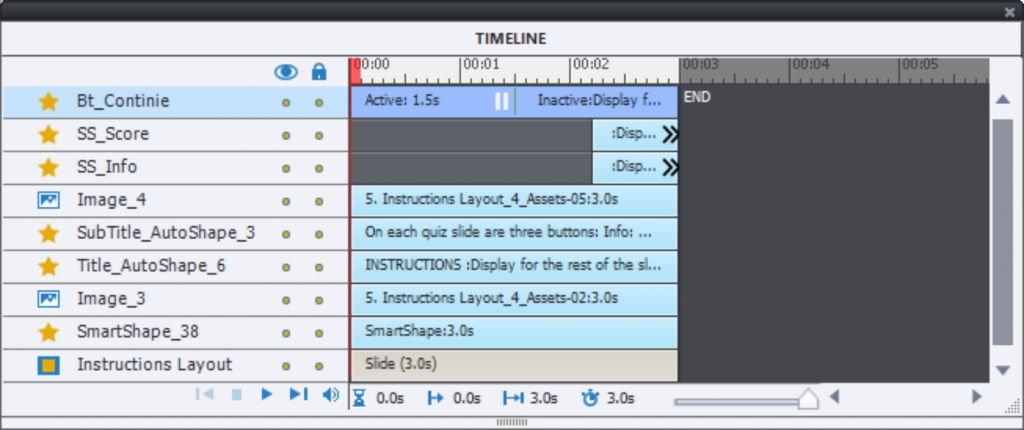
Variables (Boolean)
Two Booleans were created, labeled v_info and v_score. Default value = 0, corresponding with the Normal state of the two mulitstate objects.
Shape buttons
On the first quiz slide I created two shape buttons, which have exactly the same look as the Transparent buttons used on the quiz slide (Submit button). These buttons SB_Info and SB_Score are also timed for the rest of the project with the option ‘Place object on top’. In this example Review is not allowed, which avoids the possible overlapping by the Review navigation buttons. Of course it is possible to hide the shape buttons in review mode if necessary. I did take out the pausing point for both Info and Score button. As you can see in the timeline, I moved the slide pausing point towards the end of the quiz slide to avoid waiting after the second step in the Submit process.
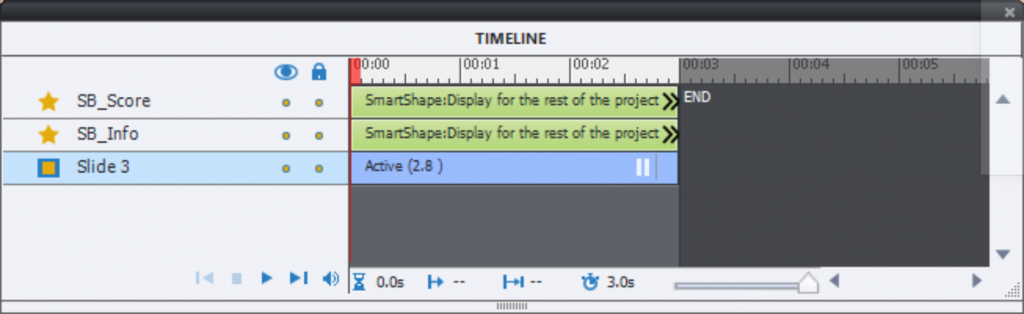
Actions and events
On Enter for Exit slide
The buttons SB_Info and SB_Score have to be hidden on that slide, which can be done with a simple action (if you group the buttons) or with a two-command advanced action. It is not necessary to hide the multistate objects. They will always return to their Normal state on each slide, which is invisible for the learner.
Success action buttons SB_Info and SB_Score
A conditional action is needed. I preferred a shared action with 4 parameters, since this is typical an action which can be used in many projects. If you import the shared action into a new project (from an External Library), you do not have to create the variables, only the multistate objects. The shared action is derived from this advanced action:
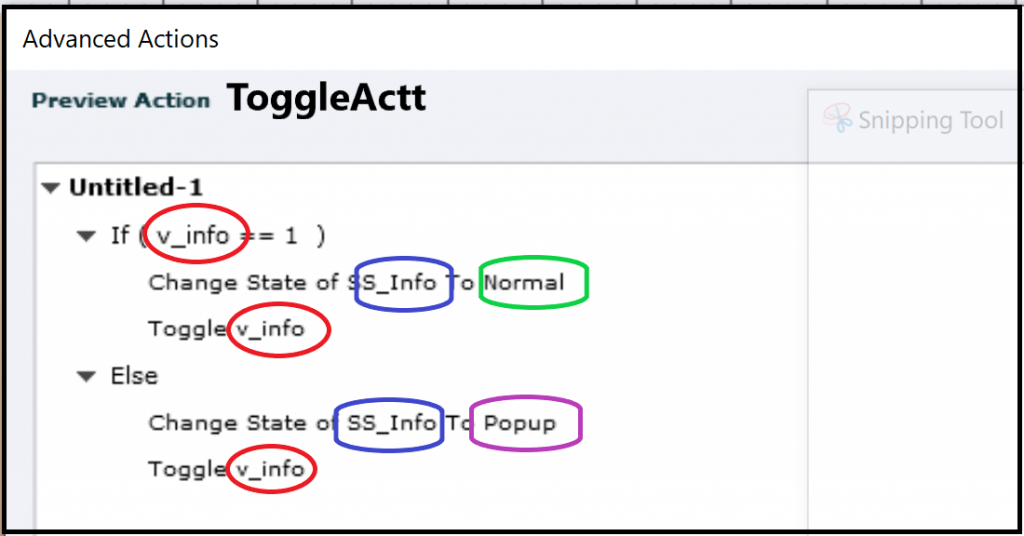
Each of the four parameters is indicated in another color. One of the big advantages of shared actions over advanced actions are the descriptions which explain clearly what you have to choose, see this screenshot which is for the second button SB_Score:

You must be logged in to post a comment.
- Most Recent
- Most Relevant
Captivate makes me so sad. This is so much extra work if you have different objects you need on the top layer of each quiz slide and why can’t they just supply an option to have timeline objects on top of quiz objects if you want it to be? Thanks for taking the time to write about this.