Is it play a different audio clip for each D&D drop target when a successful match is achieved?
Is it possible to set the Drag & Drop actions to play a different audio clip for each drop target on a successful match ? I am looking to see if I can play a different audio clip for each successful attempt of my 10 D&D animal items in the interactive lesson that I am trying to create. I want the sounds of the individual animals to play, not the same sound over and over again. I am new to Adobe Captivate. I appreciate any helpful replies. Thank you in advance.
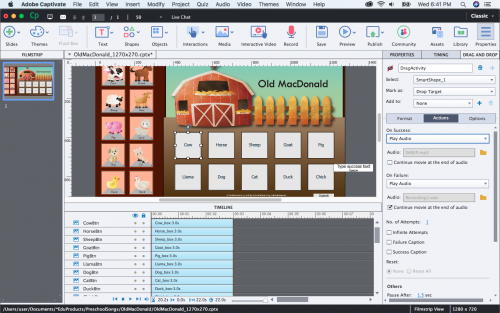
Is it possible to set the Drag & Drop actions to play a different audio clip for each drop target on a successful match ? I am looking to see if I can play a different audio clip for each successful attempt of my 10 D&D animal items in the interactive lesson that I am trying to create. I want the sounds of the individual animals to play, not the same sound over and over again. I am new to Adobe Captivate. I appreciate any helpful replies. Thank you in advance.
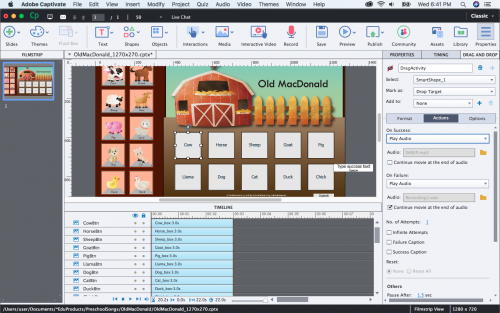
You must be logged in to post a comment.
- Most Recent
- Most Relevant
BTW you have a great advantage with your experience in other Adobe apps. Although the UI of Captivate (which I do NOT like myself) is quite different, there are some nice collaboration workflows. I love the possibility to import a native PSD file, where each layer can be converted to a separate PNG but you keep the link with the original source file (roundtripping). Lately I use Illustrator more and more to create SVGs (in most of my games) because as vector images they remain crisp on any screen and in many cases the file size is way lower. Audition is my preferred tool for audio of course (very important for kids). Animate can provide you with OAMs, when the Effects in Captivate seem to be too limited…
Just upload the published HTML5 folder to a webserver. It IS a website, but with lot of interactivities. You may have seen on my blog that I embed sometimes an example in an iFrame. But you can just offer the URL as well, like this:http://www.lilybiri.com/published/GameMatchStick/index.html
However if you want to track the learners you need to upload to a Learning Management System. That is probably not the case? Such a system takes care of the user accounts, has gradebooks etc…
Sorry but there is NO Preferences panel at all. Drag&Drop interactions are controlled by the Drag&Drop panel
But to add audio as you want you hae to go into either the Object Actions window which you can open from the Format tab, once you select a Drop target. Or you have to create the InBuilt state which I talked about with the Object State panel.
The attachement was not properly uploaded, it will not open…
I wonder why you didn’t react to my answers.
Hi… Sorry. I was just trying that first. I am trying your suggestion now. I was a little distracted by my kid here and a bit overwhelmed with this program. It seems my drag and drops got screwed up. So, now I have to recreate them. But, I found the Object Actions panel and I am able to upload the audio files. Now, I have to just reset the D&D and see if it works. Thanks so much for your replies. I apologize if you thought I was ignoring you.
Now your screenshot showed up. You do indeed show the Preferences panel, and this has nothing to do whatsoever with your question. That is why I answered, terminology is an issue for many users and there is no official ‘glossary’ which is sad.
If you use a simple command ‘Play Audio’ do not forget to uncheck the option ‘Continue Playing…’
I post the second possibility in a second answer to avoid moderation waiting time in a comment with multiple hyperlinks.
2. Drag sources and Drop targets have InBuilt states which appear in a certain situation. You can add audio to any state. So you could create the InBuilt state ‘DropAccept’ and add the audio to that state. Beware the duration of the state is limited, it depends on the length of your audio clip.
More info about InBuilt states for D&D objects in this link:
http://blog.lilybiri.com/drag-and-drop-in-2016-with-captivate-9
Same blog is somewhere on this portal as well (may be with HTML embedded example) but cannot find it at this moment.
Weird, couldn’t post a long answer. New try, but then give up.
Two possibilities. Have no step-by-step explanation for either, but will add a link with more information
- Use the Object Actions to trigger the command ‘Play Audio’. Do not forget to uncheck the option ‘Continnue playing the Project’ to avoid releasing the playhead. That is not necessary if you use an advanced or shared action.
Here is a link to a blog explaining Object Actions:
Okay… Awesome. That worked once I reset the D&D. I am just learning this program for the first time. But, I have used the Adobe CC programs for over 20 years now as a web designer. What are your recommendations for publishing this online please? I would like it to be available in for children to use free of charge on a computer or tablet.








