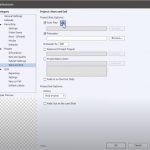Close

Search

Where to Insert Cover Image for Project?
June 17, 2021
(3)
5
How to create the cover photo for my captivate project? See my blank one and I want to create one as shown in the screenshot example from Lieve Weymeis 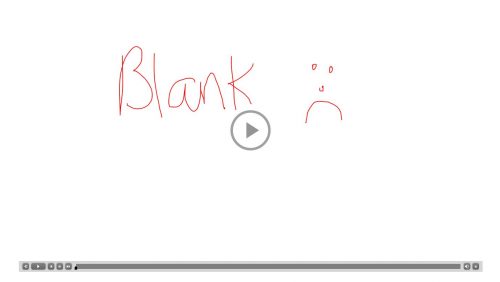

How to create the cover photo for my captivate project? See my blank one and I want to create one as shown in the screenshot example from Lieve Weymeis 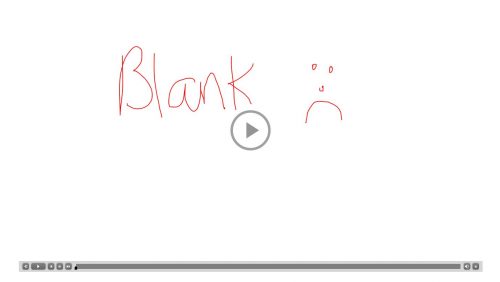

You must be logged in to post a comment.
All Comments
Sort by:
Most Recent 
- Most Recent
- Most Relevant