- Blogs
- Adobe Captivate
- All-new Adobe Captivate
- Unable to use subscripts in radioboxes
I need to be able to use subscripts for my quiz question choices and do not have that text edit option
I am unable to use subscripts correctly for my radio boxes. I need this to properly format my quiz questions. As you can see in the image below, there is no option for subscripts in the radio box text editor. I figured out the keyboard shortcut (ctrl+shift+-) but unfortunately this only changes it for the “normal” state. The hover, selected, etc. states remain without subscripts. Is there any solution to this issue or is there a way I can add this “bug” to a fix list? I know I can format without the subscripts but for our professional trainings we wanted to have the options displayed properly for our learners.
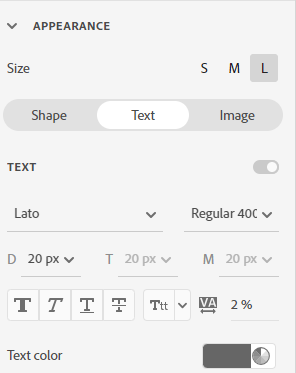
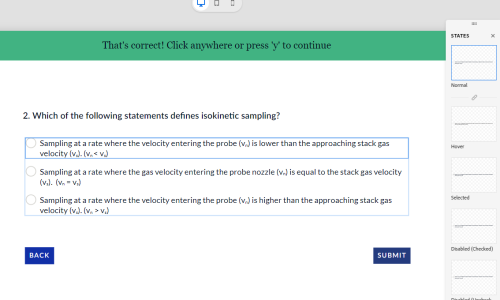
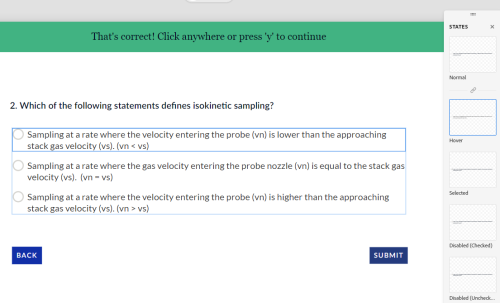
I am unable to use subscripts correctly for my radio boxes. I need this to properly format my quiz questions. As you can see in the image below, there is no option for subscripts in the radio box text editor. I figured out the keyboard shortcut (ctrl+shift+-) but unfortunately this only changes it for the “normal” state. The hover, selected, etc. states remain without subscripts. Is there any solution to this issue or is there a way I can add this “bug” to a fix list? I know I can format without the subscripts but for our professional trainings we wanted to have the options displayed properly for our learners.
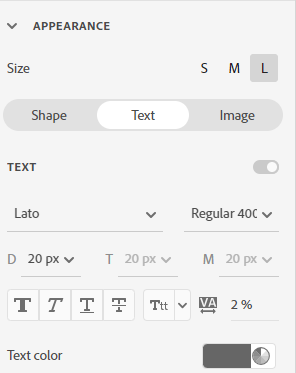
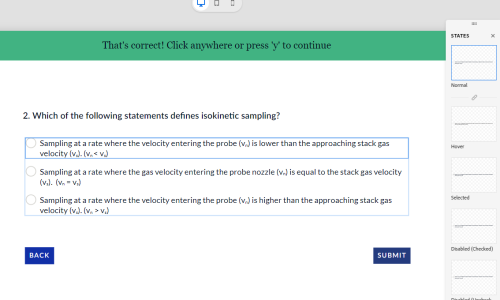
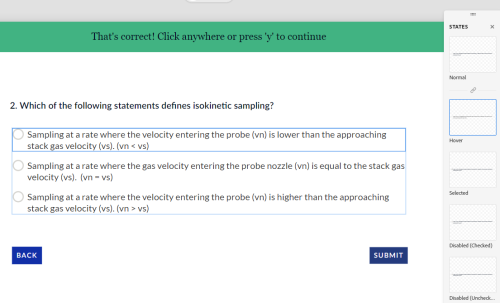
- Most Recent
- Most Relevant
This might be a workaround for you. If you only need numbers for the sub and supersript characters and are using Windows, you can press the Windows Start key +”.” key to open the Emoji and more panel. Scroll down until you get to math symbols. There you will find super and subscript number characters which you can easily insert into any field. For me it seemed to insert two copies of each one but you can delete the second one easily enough.
Hi Ashley,
We do not have subscript and superscript feature available for quiz slide text in CP 12. To request for this feature please open Captivate > Go to Help > Provide Feedback and submit your request.
Thanks,
Adobe Support






