This blog explains how Adobe Captivate enables the creation of dynamic character-driven conversations to make training more engaging. By using characters, branching dialogues, interactivity, and feedback, it helps transform passive learning into realistic, scenario-based experiences that improve understanding and retention.
Imagine this: You’re building a compliance course for your organization. It’s packed with policies, procedures, and a dozen acronyms that even seasoned employees sometimes forget. Your goal is to make it stick. You try slides, bullet points, even a quiz. But something’s missing – your learners are passive observers when they should be engaged participants.
This is where character-driven conversations come in. Adobe Captivate makes it easier than ever to simulate real-world dialogue, turning dry content into interactive, relatable learning moments.
Why Use Character Conversations?
Character conversations add a human touch to learning. They’re especially effective in:
- Scenario-based learning (customer service, HR, safety training)
- Branching conversations (decision-making simulations)
- Soft skills development (communication, leadership, negotiation)
Rather than simply presenting information, characters help contextualize it. They show learners how principles apply in the real world – whether that’s managing a difficult conversation or choosing the right safety gear.
Step-by-Step: How to Create Conversations in Captivate
Adobe Captivate provides pre-built assets and a user-friendly interface for designing character conversations without needing a background in animation or coding.
1. Select Your Characters
Start by choosing characters that match your learning scenario. Captivate includes a library of illustrated and photographic characters in various poses and expressions. You can find these in the Assets panel within Captivate, where they’re organized by style, profession, and demographic to help you match your specific training context.
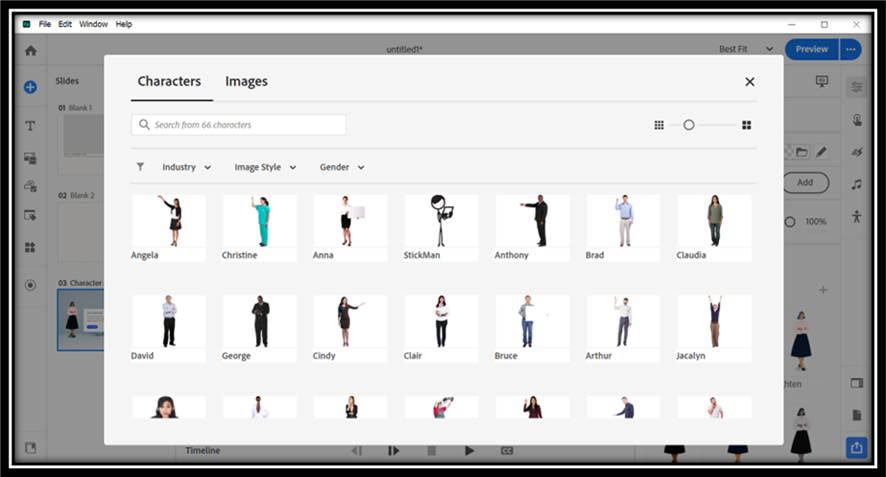
You can also import your own characters – great for custom branding or featuring real employees.
2. Build Your Slide with Media Blocks
In the new Adobe Captivate, character conversations are built manually using text blocks, media blocks, and buttons — all accessible from the left toolbar under Text Blocks, Media Blocks or Add Interactive Components.
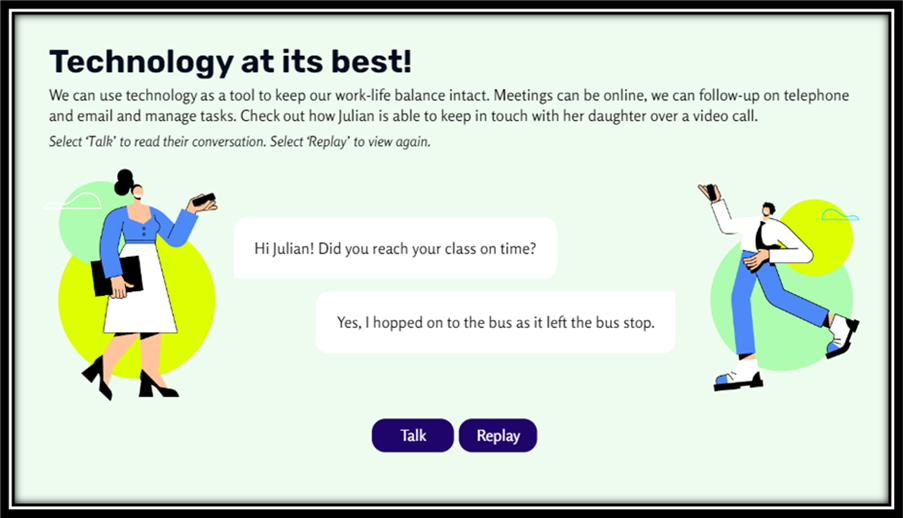
3. Write Meaningful Dialogue
Keep dialogue natural and concise. Use language learners would actually use. Avoid “corporate-speak” unless it’s necessary to the role.
Here’s an example for a customer service course:
Alex (Manager): “The customer seems upset. How would you approach this?”
Tina (Trainee): “I’d start by apologizing and asking how I can help resolve the issue.”
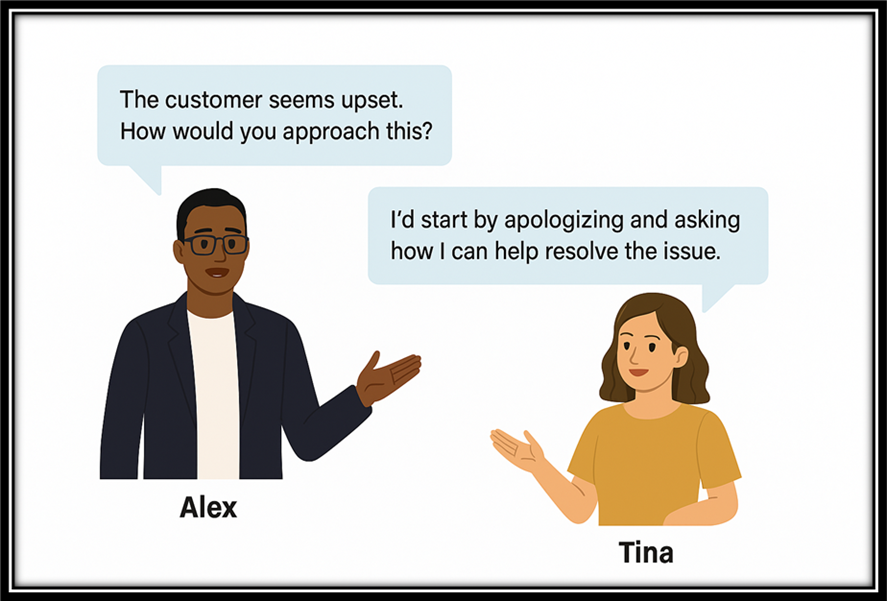
Use branching for different learner choices. Each path can lead to a different character response, helping reinforce cause and effect. We’ll expand more on this branching technique in the interactivity section below.
4. Customize Appearance and Flow
Adobe Captivate gives you the flexibility to control how your character conversation looks and moves. You can place characters on the left or right side of the slide depending on how you want the scene to flow. It also lets you pick different facial expressions and gestures to match the mood of the conversation—like smiling, thinking, or pointing. To make your scene feel real, you can add background images such as an office, store, or clinic, depending on the situation you’re creating.
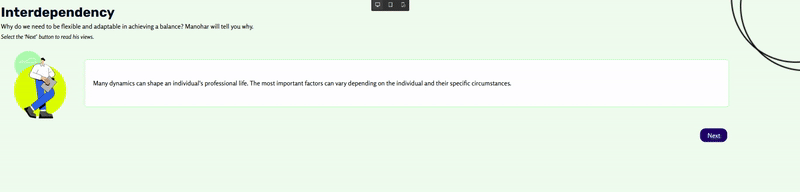
You can also time the dialogue and character changes to match audio narration, which helps the conversation feel more natural and engaging.
To fine-tune the look and feel, use the Visual Properties Inspector to adjust things like padding around the content, spacing between elements, and the style of your text so everything fits your course’s design.
5. Add Interactivity and Feedback
To make character conversations more meaningful, move beyond static slides. Instead, create an experience that feels like a dialogue—not just a presentation.
Start by offering choices. Instead of telling the learner what’s right or wrong, give them options to respond. For instance, after a character presents a situation, display two or three possible replies for the learner to choose from. Each choice can trigger a different outcome or reaction.
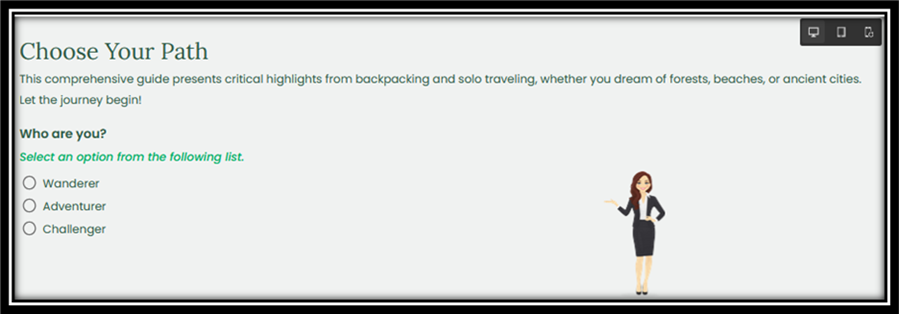
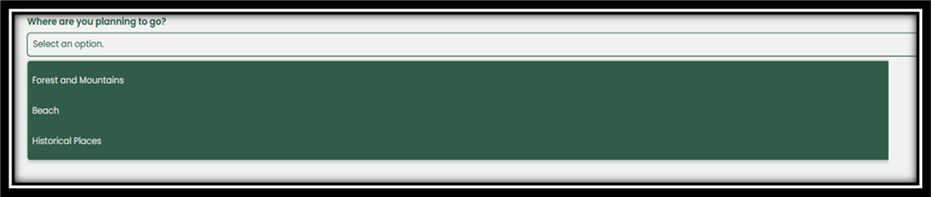
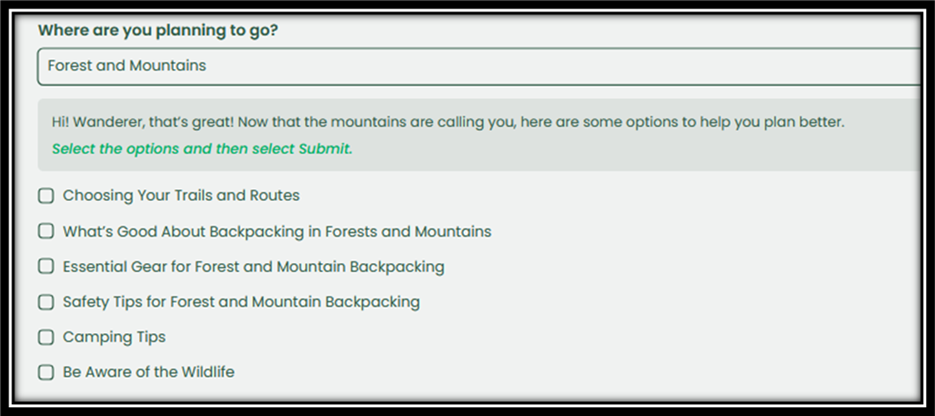
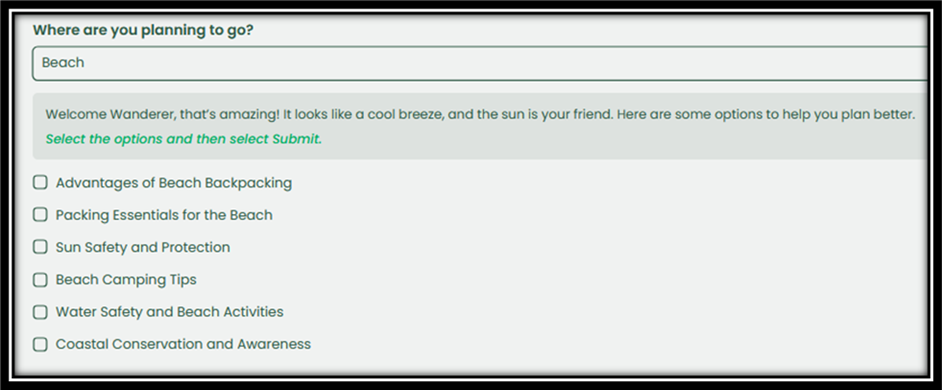
Next, consider adding audio narration. You can use text-to-speech tools for quick development or record voiceovers for a more personalized touch. Hearing characters speak can make the conversation feel more natural and immersive.
Use conditional branching to reflect the impact of the learner’s decisions. If someone selects a less ideal response, the conversation can gently redirect them with something like:
“That’s a common reaction, but let’s think about what the customer might be feeling.”
This approach helps learners reflect without feeling penalized.
To make feedback more dynamic, track learner choices using variables. For example, if a learner consistently chooses empathetic responses, the final message can acknowledge their strong interpersonal awareness. If their choices suggest gaps, the feedback can encourage a review or offer targeted tips.
Ultimately, adding interactivity transforms your course from a static set of slides into a guided, engaging conversation—one that adapts to the learner’s decisions and fosters deeper understanding.
Tips for Better Character Conversations
- Match tone to audience: A formal tone suits compliance; casual works for onboarding.
- Use real scenarios: Pull examples from actual workplace challenges.
- Keep it short: No one likes a monologue. Break long conversations into chunks.
- Use expressions and gestures: A character pointing to a safety chart while explaining procedures, or showing a thumbs up after a learner makes a good choice, adds visual emphasis that makes the content more memorable.
- End with a decision: Encourage the learner to apply what they’ve learned.
The Learning Impact
When characters talk in a story, people pay more attention. They think, “What would I do here?” Instead of just reading facts, they’re part of the situation. This helps them remember and learn faster.
And with Adobe Captivate, you don’t need fancy design skills. If you can tell a simple story, you can build a learning conversation. All you need is a message to share—and a little imagination.
Imagine this: You’re building a compliance course for your organization. It’s packed with policies, procedures, and a dozen acronyms that even seasoned employees sometimes forget. Your goal is to make it stick. You try slides, bullet points, even a quiz. But something’s missing – your learners are passive observers when they should be engaged participants.
This is where character-driven conversations come in. Adobe Captivate makes it easier than ever to simulate real-world dialogue, turning dry content into interactive, relatable learning moments.
Why Use Character Conversations?
Character conversations add a human touch to learning. They’re especially effective in:
- Scenario-based learning (customer service, HR, safety training)
- Branching conversations (decision-making simulations)
- Soft skills development (communication, leadership, negotiation)
Rather than simply presenting information, characters help contextualize it. They show learners how principles apply in the real world – whether that’s managing a difficult conversation or choosing the right safety gear.
Step-by-Step: How to Create Conversations in Captivate
Adobe Captivate provides pre-built assets and a user-friendly interface for designing character conversations without needing a background in animation or coding.
1. Select Your Characters
Start by choosing characters that match your learning scenario. Captivate includes a library of illustrated and photographic characters in various poses and expressions. You can find these in the Assets panel within Captivate, where they’re organized by style, profession, and demographic to help you match your specific training context.
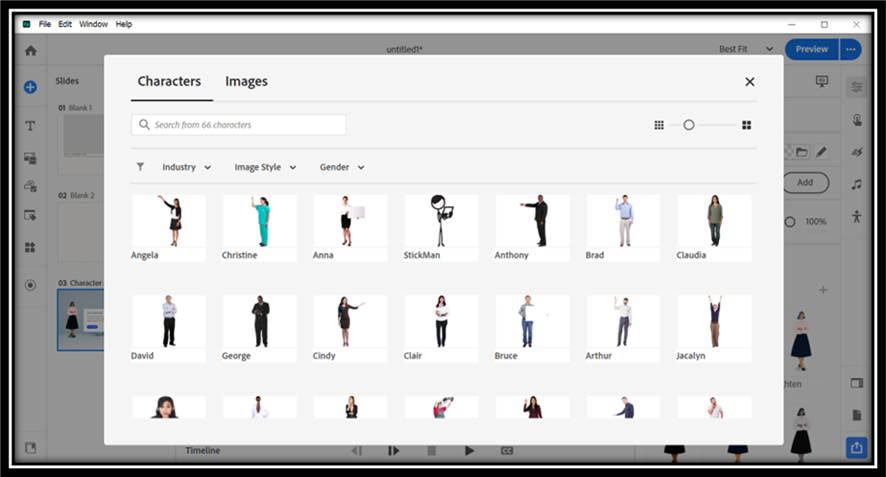
You can also import your own characters – great for custom branding or featuring real employees.
2. Build Your Slide with Media Blocks
In the new Adobe Captivate, character conversations are built manually using text blocks, media blocks, and buttons — all accessible from the left toolbar under Text Blocks, Media Blocks or Add Interactive Components.
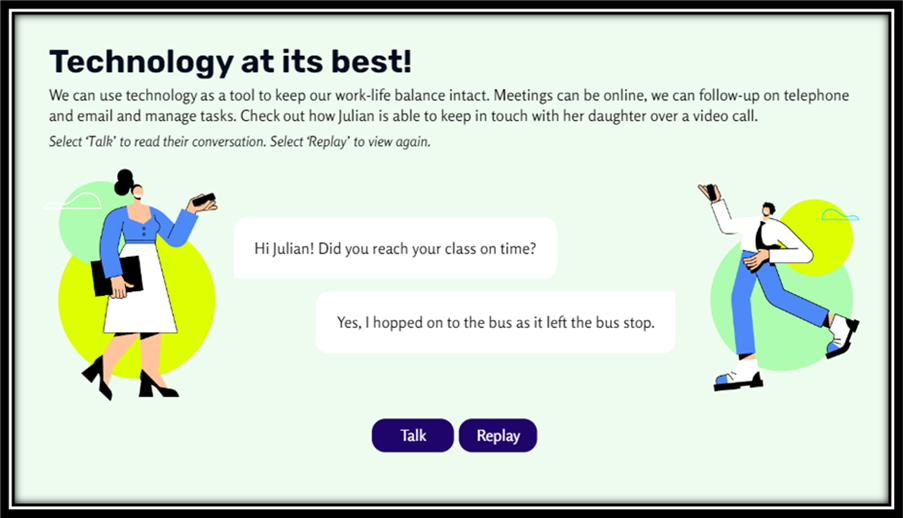
3. Write Meaningful Dialogue
Keep dialogue natural and concise. Use language learners would actually use. Avoid “corporate-speak” unless it’s necessary to the role.
Here’s an example for a customer service course:
Alex (Manager): “The customer seems upset. How would you approach this?”
Tina (Trainee): “I’d start by apologizing and asking how I can help resolve the issue.”
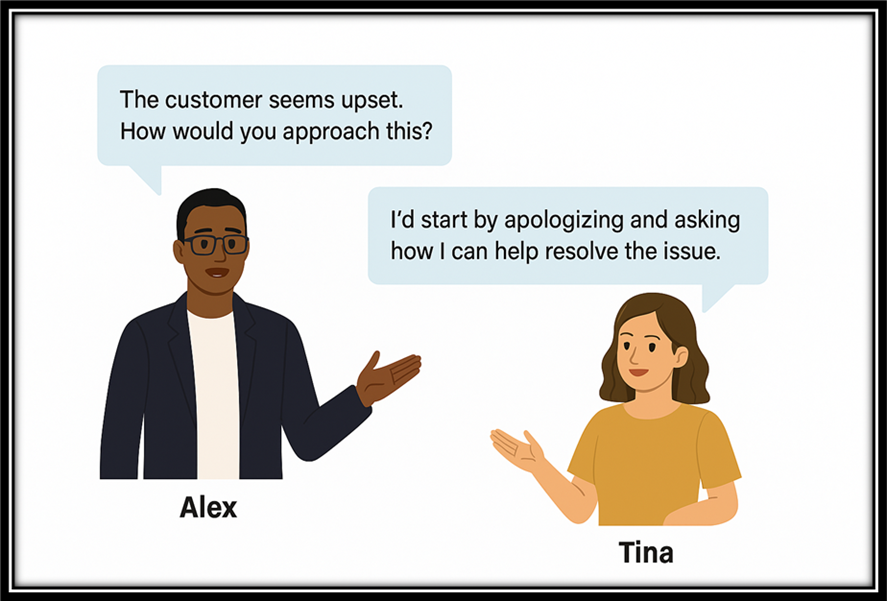
Use branching for different learner choices. Each path can lead to a different character response, helping reinforce cause and effect. We’ll expand more on this branching technique in the interactivity section below.
4. Customize Appearance and Flow
Adobe Captivate gives you the flexibility to control how your character conversation looks and moves. You can place characters on the left or right side of the slide depending on how you want the scene to flow. It also lets you pick different facial expressions and gestures to match the mood of the conversation—like smiling, thinking, or pointing. To make your scene feel real, you can add background images such as an office, store, or clinic, depending on the situation you’re creating.
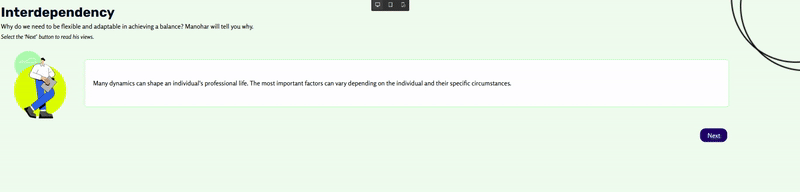
You can also time the dialogue and character changes to match audio narration, which helps the conversation feel more natural and engaging.
To fine-tune the look and feel, use the Visual Properties Inspector to adjust things like padding around the content, spacing between elements, and the style of your text so everything fits your course’s design.
5. Add Interactivity and Feedback
To make character conversations more meaningful, move beyond static slides. Instead, create an experience that feels like a dialogue—not just a presentation.
Start by offering choices. Instead of telling the learner what’s right or wrong, give them options to respond. For instance, after a character presents a situation, display two or three possible replies for the learner to choose from. Each choice can trigger a different outcome or reaction.
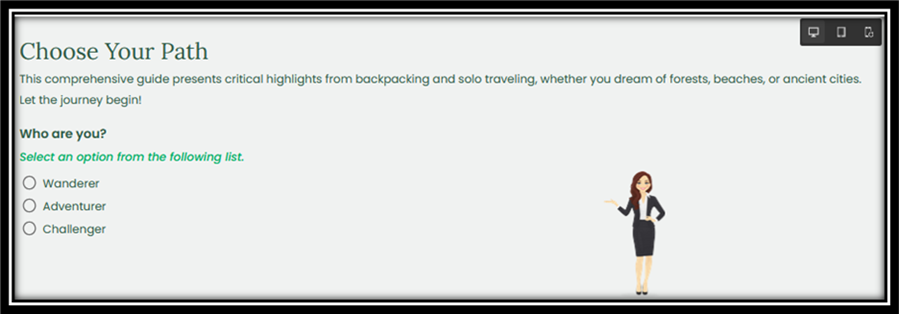
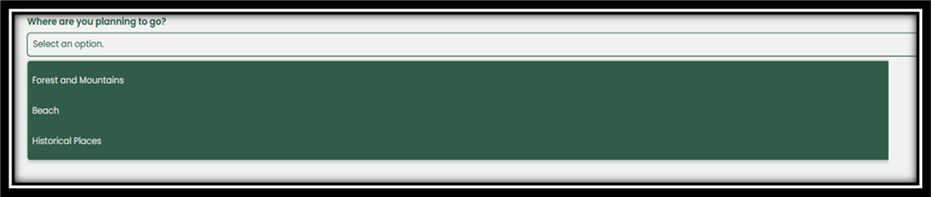
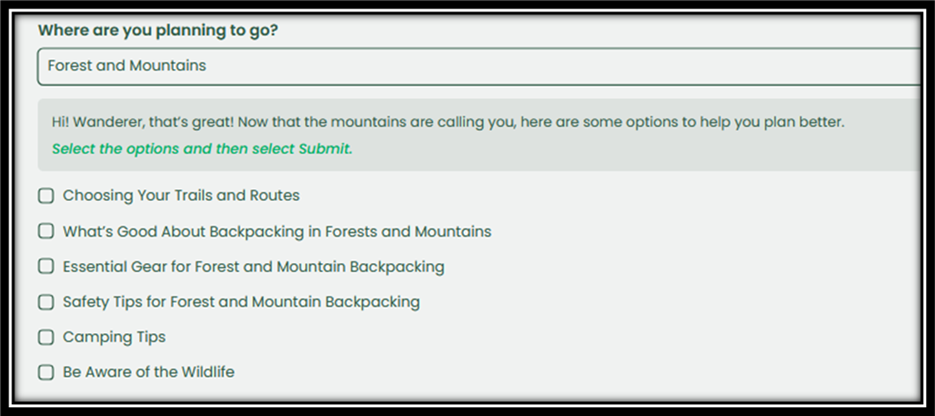
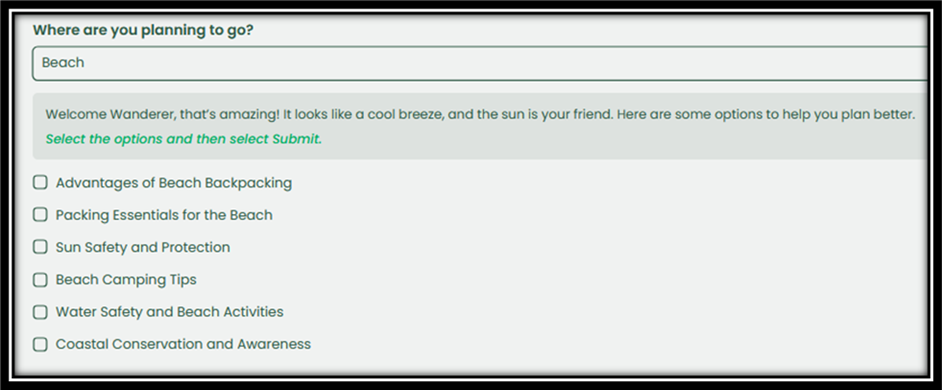
Next, consider adding audio narration. You can use text-to-speech tools for quick development or record voiceovers for a more personalized touch. Hearing characters speak can make the conversation feel more natural and immersive.
Use conditional branching to reflect the impact of the learner’s decisions. If someone selects a less ideal response, the conversation can gently redirect them with something like:
“That’s a common reaction, but let’s think about what the customer might be feeling.”
This approach helps learners reflect without feeling penalized.
To make feedback more dynamic, track learner choices using variables. For example, if a learner consistently chooses empathetic responses, the final message can acknowledge their strong interpersonal awareness. If their choices suggest gaps, the feedback can encourage a review or offer targeted tips.
Ultimately, adding interactivity transforms your course from a static set of slides into a guided, engaging conversation—one that adapts to the learner’s decisions and fosters deeper understanding.
Tips for Better Character Conversations
- Match tone to audience: A formal tone suits compliance; casual works for onboarding.
- Use real scenarios: Pull examples from actual workplace challenges.
- Keep it short: No one likes a monologue. Break long conversations into chunks.
- Use expressions and gestures: A character pointing to a safety chart while explaining procedures, or showing a thumbs up after a learner makes a good choice, adds visual emphasis that makes the content more memorable.
- End with a decision: Encourage the learner to apply what they’ve learned.
The Learning Impact
When characters talk in a story, people pay more attention. They think, “What would I do here?” Instead of just reading facts, they’re part of the situation. This helps them remember and learn faster.
And with Adobe Captivate, you don’t need fancy design skills. If you can tell a simple story, you can build a learning conversation. All you need is a message to share—and a little imagination.
You must be logged in to post a comment.
- Most Recent
- Most Relevant







