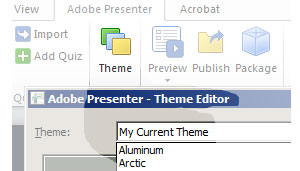Adobe Presenter Tutorials
Learn about Adobe Presenter and Adobe Presenter Video Express from experts. Below are links to videos that will guide you through the extraordinary features of Adobe Presenter. Come back to this page often as our collection is always growing. If you have a request for a topic that you don’t find here, please feel free to use the comment section below. And as always we love to hear from you!
Useful Resources
- Adobe Captivate Free Sample Project – CloudAir SoftSkills
- Download Free Adobe Captivate Sample Project – Adobe Captivate 2017 Training
- Download the Workbook – Getting Started with Fluid Boxes in Adobe Captivate 2017
- Download the workbook – [Workbook] Multi-state Objects in Adobe Captivate 2017
Adobe Presenter 11
Introduction to Adobe Presenter 11
Transform your PowerPoint slides into interactive eLearning with stunning assets and quizzes. Leverage HTML5 publishing to deliver courses to desktops and tablets. Track learner performance with the integration of leading LMSs.
Adobe Presenter 11 & Transform slides into interactive eLearning
Convert your PowerPoint presentations to engaging eLearning content. Add quizzes, scenarios, and out-of-the-box assets, and publish as HTML5 for access using desktop and mobile browsers. Create high-impact training videos. Track learner performance using leading LMSs.
Adobe Presenter 11 & Create video in 3 easy steps
Quickly create HD video lectures to use in distance and classroom learning, MOOC sessions or flipped learning modules. Capture screen content along with webcam audio or video right from your desktop, without investing in expensive studio equipment. Use a simple 3-button interface to easily edit and publish your videos.
Adobe Presenter 11 & Analytics for actionable insights
Test learner understanding with eye-catching quizzes. Get actionable insights when you track learner performance, with integration to SCORM-, AICC-, and xAPI- compliant LMSs including the all-new self-service LMS, Adobe Captivate Prime.
Adobe Presenter 11 & In-course web browsing
Enable more effective learning by embedding a browser interface within your courses. Allow your learners to access additional web-based reference material that complements course content.
Adobe Presenter 11 & In-course YouTube videos
Stream YouTube videos within your courses for greater impact and retention. Specify which section of the video you want the learner to view to make it contextually relevant.
Adobe Presenter 11 & Publish to Captivate Prime
Get your training content out to your learners with a single click, thanks to the new self-service LMS, Adobe Captivate Prime. The tight integration of Adobe Captivate and Adobe Captivate Prime ensures a superior learning experience for users, while keeping you in control of your learning environment. Optionally, publish your courses effortlessly to other leading LMSs.
Adobe Presenter 11 & Publish to HTML5
Give your learners full access to your courses, even on their tablets. Deliver eLearning on the go with full support for scalable HTML5. Send scoring data to leading LMSs and track learner progress.
Adobe Presenter Video Express 11 – Infomercial
With Adobe Presenter Video Express 11 you get a personal video studio right at your desktop. Save time, money and effort while you create, edit and mix interactive HD videos. Record yourself or your screen, or bring in external video. Mix and enhance to transform the video viewing experience using dynamic background replacement, effects, in-video questions and much more. Seamlessly deliver a multidevice viewing experience, and enable the content for analytics.
Adobe Presenter Video Express 11 & Interactive videos
Create, edit and publish rich, interactive HD videos in just three steps. Capture anything on your screen or your webcam feed, or bring in videos from your tablet, phone or any external source. Mix them any way you want and include quizzes to better engage viewers. Use your videos for product demos, distance learning, customer support, as marketing collateral or social media content and more.
Adobe Presenter Video Express 11 & Experiential videos
Transform your videos from drab to fab. Achieve studio-like quality in seconds using dynamic background replacement. For example, switch from your mundane office setting to the hustle and bustle of Times Square, or turn your home office into a corporate branded backdrop. Enrich videos with a wide range of customizable backgrounds, effects, annotations, branding elements, introductory and concluding clips and more.
Adobe Presenter Video Express 11 & Publishing and tracking
Reach your audiences where they are and discover their viewership and interaction patterns. Make your videos easily accessible by publishing them as HTML5 or MP4 to a wide range of options, such as YouTube, Vimeo, desktops and tablets. Get insights via analytics on content consumption when you publish to various platforms.
Introduction to Adobe Presenter Video Express 11 – Detailed
Get a personal video studio right at your desktop. Save time, money and effort while you create, edit and mix interactive HD videos and transform the video viewing experience. Seamlessly deliver a multidevice viewing experience, and enable the content for analytics.
What is new in Adobe Presenter Video Express 11 – Detailed
Create, edit and publish rich, interactive HD videos in just three steps. Bring in videos from your tablet, phone or any external source. Include quizzes to better engage viewers. Achieve studio-like quality in seconds using dynamic background replacement. Make your videos easily accessible by publishing them as HTML5 or MP4 to a wide range of options, such as YouTube, Vimeo, desktops and tablets.
Adobe Presenter Video Express 11 & Personalize your background
Be a video star without leaving your workplace by customizing the background with just a few clicks, without the need for a green-screen. Easily simulate any location, and transform your videos into high-quality learning experiences. Record videos against any clutter-free, solid-color background, which you can then replace with your desktop screen or an image or video of choice including assets shipped with Adobe Presenter Video Express. Move, position and scale the foreground against the customized background to produce “as good as being there” scenarios.
Adobe Presenter Video Express 11 & Annotations
Explain concepts better with relevant and helpful annotations. Highlight, comment, draw, circle or underline to emphasize specific areas in your video and aid understanding. Edit properties of your annotations, such as color, font and duration.
Adobe Presenter Video Express 11 & Effects
Turn boring video backgrounds into show-stoppers. Choose from a wide range of stunning built-in filters to give your videos a never-before degree of cool. Apply effects to the foreground, background or both.
Adobe Presenter Video Express 11 & In-video questions
Make your videos interactive by inserting questions at various points on the video timeline. Ensure learners have understood a concept before they move onto the next. Track results on your SCORM-compliant LMS, and identify portions of your courses that require more work.
Adobe Presenter Video Express 11 & Multiple video support
Draw on the vast universe of existing videos to add more heft to your content by importing external videos at selected points in your timeline. Use the audio stream or replace it with your own video or audio narration. The inserted videos become part of your project and can be edited with the three-button interface. Based on the video playback length, the timeline is automatically extended.
Adobe Presenter 10
Introduction to Adobe Presenter 10
Learn how to turn your PowerPoint courses into HD videos, enrich with assets and quizzes, and publish to desktops and tablets as HTML5. Enable video analytics for early identification of learners who need help and track learner performance with leading LMSs.
What’s new in Adobe Presenter 10
Adobe Presenter 10 now supports HTML5 publishing to deliver online courses to tablets. Create and edit HD videos regardless of your computer’s AV capabilities. Use video analytics for insights into learner behavior. Leverage gesture support to let learners navigate courses instinctively.
HTML5 in Adobe Presenter 10
Now let your learners have full access to your courses, even on tablets. Deliver eLearning on the go with full support for scalable HTML5. Send scoring data to leading LMSs and track learner progress.
HTML5 support for Microsoft PowerPoint
Publish eLearning modules created with PowerPoint directly to HTML5, keeping text, shapes, audio, and animations intact.
Publish to Tablets with Adobe Presenter 10
Let your learners access your courses on their tablets. Quickly create interactive eLearning content using the iPad and iPhone presets. Publish content as HTML5 for easy access with a mobile web browser.
Gesture support on Tablets
Use the multitouch technology embedded in the tablet UI to allow learners to tap, scroll, pinch, and swipe their way through courses. Leverage gesture support to enable more instinctive interaction between the learner and the content.
Adobe Presenter Video Express for Windows
Easily create engaging HD videos to deliver your message more effectively. Record and mix screen content, webcam video, and audio at your desktop, and use the new UI to edit videos within the project timeline.
Adobe Presenter Video Express for Mac
Easily create engaging HD videos to deliver your message more effectively. Record and mix screen content, webcam video, and audio at your desktop, and use the new UI to edit videos within the project timeline.
Trim workflow in Adobe Presenter Video Express
Learn about the new trimming workflow in Adobe Presenter 10.
Three-button Layout Switchover in Adobe Presenter Video Express
Learn how to use a simple three-button interface to easily edit and publish your videos.
New Themes in Adobe Presenter Video Express
Take a look at the new themes added in Adobe Presenter Video Express.
Automatically generated closed captions from Speech to Text with Adobe Presenter 10
Using Adobe Presenter 10 you can automatically generate closed captions directly from the audio track of your recording. Presenter will translate the audio file into closed captions for you. You can easily edit the CC text while working right within the video. You can also now chose whether to embed the CC in your video file, or to externalize it as a *.SRT file that can be read by players like YouTube.
Adding Multiple ‘Lower Third’ Captions to an Adobe Presenter Video
Adobe Presenter 10 introduces the potential to add multiple captions in the lower third of the video screen. This video provides a short overview of the process of including more than one lower third caption in a single video.
How to Optimize Video File Size with Adobe Presenter
This short video explains how to create videos of different sizes, small and large, and of different qualities using Adobe Presenter 10. Now you can create smaller videos for use in complex projects, and can get deeper control over video quality.
How to Zoom Pan Video with Adobe Presenter
Creating great videos is easy with Adobe Presenter Video Express. Now you can easily zoom and pan within your videos using a simple convenient interface. This short video demonstrates the zoom and pan features and explains how to work with animated zoom and pan effects in your projects.
Adobe Presenter 9
|
|
||||
|
|
||||
|
|
||||
|
|
||||
|
|
||||
|
|
|
||||
|
|
||||
|
|
||||
|
|
||||
|
|
||||
|
|
||||
|
|
||||
|
|
||||
|
|
||||
|
|
||||
|
|
||||
|
|
||||
|
|
||||
|
|
||||
|
|
||||
|
|