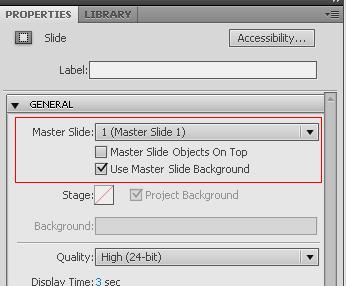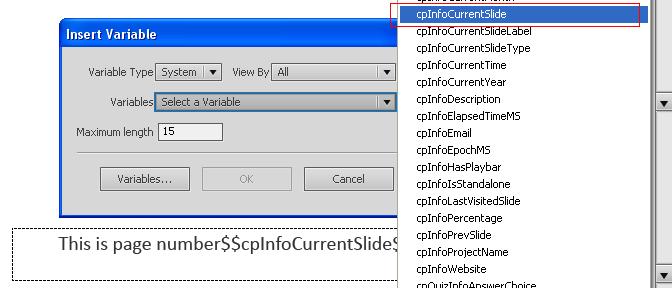The requirements of eLearning projects are always changing.
Consider this – You have a captivate project of say 100 slides and suddenly hears from your client that their background color needs to be changed, few slides should have a company logo. You could have changed project background color and added the logo on first slide and made it visible for “rest of the project” – but what if slides being changed are not continuous.
What do you do now. Go on and manually touch every slide and make changes. Most of you might have discovered your own workaround for these problems but in Adobe Captivate 5 a new feature named “Master slides” might make it look simpler. Access them by selecting Window->Master slide.
Master slides are a way to share a set of objects, background color and image across slides. If a slide uses a master slide then all the objects and background of slide will come from master slide. So if I want a set of objects on say 50 slides I need not create those objects again and again. Put the common objects on master slide and specify the slide to use master slide as in following image –
Also there is no limit on the number of master slides you can have in a captivate project. They can be added by Insert->Master slide menu. The slides will have objects of master slide but you cannot edit them here. For editing any object which originates from master slide you have to edit them on master slide. Any change done there will be reflected in all the linked slides.
Have you ever thought how you can have a footer to show slide number on all slide as you have in a word document. Here is how we can achieve it using master slides – Add a text captions to master slide and use variable “cpInforCurrentSlide”. All the slides using this master slide will have the footer text and will show the current slide number when seen after publish.
This feature can have many interesting scenarios when you link it to different system and user variable. Keep looking at this space for more interesting uses of master slides.
You must be logged in to post a comment.