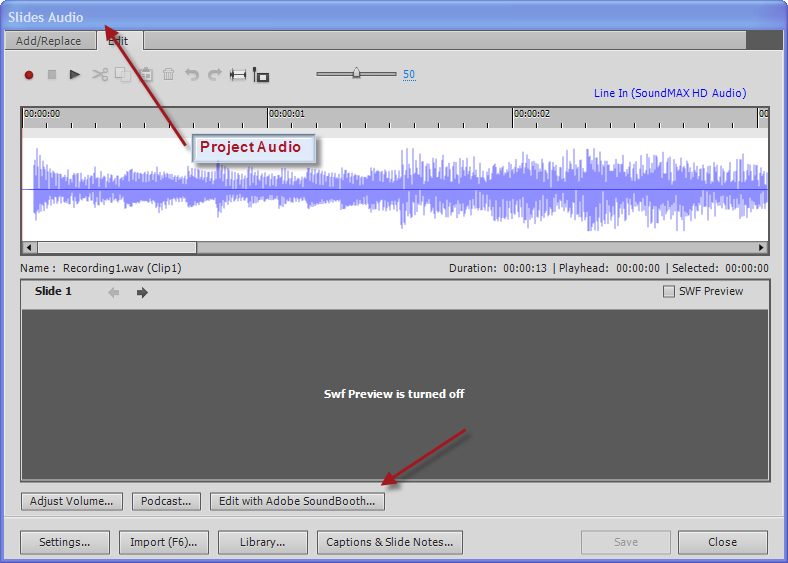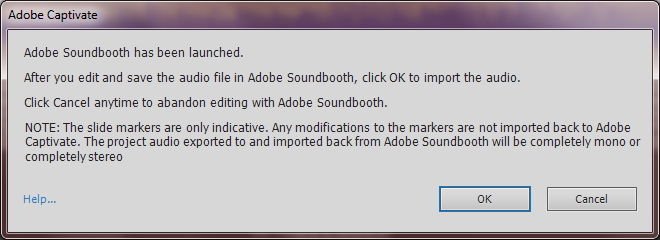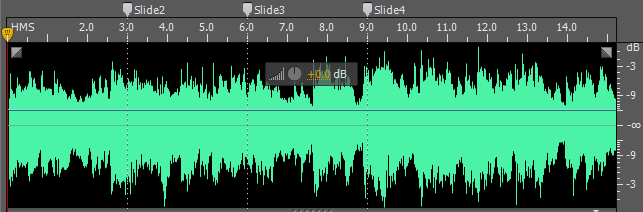Adobe Captivate 5 contains number of new workflows which will enhance your productivity of using Captivate and make the integration between different ELS applications much better. One of such enhancement is “Edit With Soundbooth” in which author can take audio content from Captivate to Soundbooth, modify audio by applying filters and get the changes into Captivate with a single click.
“Edit With Soundbooth” feature is available for slide audio, object audio or audio present in library. It is most useful for project level audio. Hence let us see how the workflow works when one needs to apply filters on complete project audio.
Let’s say you have a Captivate project of few slides and have already recorded / imported audio on all the required slides. Now you need to modify the audio, add few filters to the entire project audio.
To achieve this you must open the Project Audio dialog by going to menu Audio > Edit > Project
This opens the entire project audio dialog in Edit Tab. Look at the option at the bottom Edit With Adobe Soundbooth. Please note that this option is available only for users of e-Learning Suite 2.0 Click on the button Edit with Adobe Soundbooth. Following dialog should be seen –
Do not press the OK button until the audio is modified in Soundbooth. Adobe Soundbooth should launch and come in focus. Complete project audio is opened in Soundbooth. You can now modify audio by adding filters or changing the sound levels. Observe that slide markers from Captivate are also shown in Soundbooth. These are helpful in indicating the boundaries of slide audios.
Note: It is recommended that users do not change the duration of audio in Soundbooth. Even if it is modified, Captivate takes care and imports the audio correctly
Once the modifications are done, save the audio file in Soundbooth by clicking menu File > Save
Now return to Captivate and click OK on the available modal dialog. Once clicked, changes done in Soundbooth are reflected in Captivate’s project audio dialog.
Now you can SAVE the changes and click CLOSE to close the dialog.
Thus with these simple steps audio can be modified by applying filters to the entire project audio. I hope this enhancement is useful to your daily Captivate activities and help you work effectively with Captivate.
Adobe Captivate 5 contains number of new workflows which will enhance your productivity of using Captivate and make the integration between different ELS applications much better. One of such enhancement is “Edit With Soundbooth” in which author can take audio content from Captivate to Soundbooth, modify audio by applying filters and get the changes into Captivate with a single click.
“Edit With Soundbooth” feature is available for slide audio, object audio or audio present in library. It is most useful for project level audio. Hence let us see how the workflow works when one needs to apply filters on complete project audio.
Let’s say you have a Captivate project of few slides and have already recorded / imported audio on all the required slides. Now you need to modify the audio, add few filters to the entire project audio.
To achieve this you must open the Project Audio dialog by going to menu Audio > Edit > Project
This opens the entire project audio dialog in Edit Tab. Look at the option at the bottom Edit With Adobe Soundbooth. Please note that this option is available only for users of e-Learning Suite 2.0 Click on the button Edit with Adobe Soundbooth. Following dialog should be seen –
Do not press the OK button until the audio is modified in Soundbooth. Adobe Soundbooth should launch and come in focus. Complete project audio is opened in Soundbooth. You can now modify audio by adding filters or changing the sound levels. Observe that slide markers from Captivate are also shown in Soundbooth. These are helpful in indicating the boundaries of slide audios.
Note: It is recommended that users do not change the duration of audio in Soundbooth. Even if it is modified, Captivate takes care and imports the audio correctly
Once the modifications are done, save the audio file in Soundbooth by clicking menu File > Save
Now return to Captivate and click OK on the available modal dialog. Once clicked, changes done in Soundbooth are reflected in Captivate’s project audio dialog.
Now you can SAVE the changes and click CLOSE to close the dialog.
Thus with these simple steps audio can be modified by applying filters to the entire project audio. I hope this enhancement is useful to your daily Captivate activities and help you work effectively with Captivate.
You must be logged in to post a comment.
- Most Recent
- Most Relevant
@ Allen:
Thanks for the link. Well, it shows that I could upgrade from CS5 Web Premium, not from the CS5 Mastercollection.
In my case I could upgrade from my older CS4 for € 838,80.- .
Please understand me right, this price would be fair if you don’t own a licence of Captivate 5 and Presenter 7, but if you already own this like me, it is a lot of money to get 2 Buttons work in Captivate 5: “Edit in Soundbooth” and “Bridge” (and a few quiz templates in Flash and the Coursebuilder in Dreamweaver).
I only think that the Captivate 5 Installer should recognize if Brigde and Soundbooth is already installed and activate this buttons.
Thanks anyway and best regards
Christian
I do not understand why Captivate can only work with Soundbooth when it is part of the ELS. I run the Adobe Mastercollection CS5 on my PC and would like to get the same feature without buying an upgrade to ELS for tools I’ve already own.
Why not creating a special upgrade for CS5 Suite users to a special price for example?
Christian, there is an upgrade like that for CS5 Suite users. Just click here to go to the eLearning Suite 2 upgrade options.