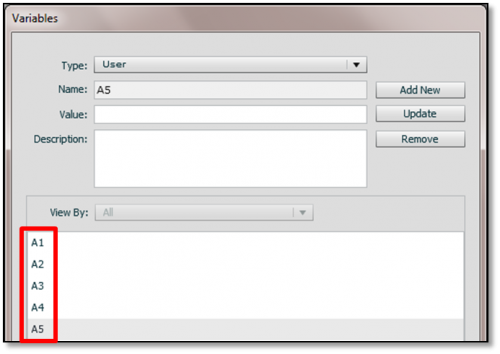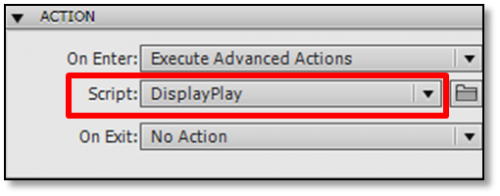Legend
227 posts
Legend
227 posts
 You have created an interactive screen that you are proud of. You show it to the customer. Overall, he likes the screen, but requests you to hide/disable the Next button till the learner has clicked all the interactive objects on the screen. The customer wants to make sure the learners view the content linked with each interactive object before moving on to the next screen.
You have created an interactive screen that you are proud of. You show it to the customer. Overall, he likes the screen, but requests you to hide/disable the Next button till the learner has clicked all the interactive objects on the screen. The customer wants to make sure the learners view the content linked with each interactive object before moving on to the next screen.
As an eLearning professional, you don’t believe in forced navigation and have made the content interesting enough to engage the learners. But you need to implement the changes suggested by the customer.
Don’t you get into such a situation once in a while? Here’s how you can quickly enable forced navigation for your interactive screens created in Adobe Captivate 5.5.
Take a look at this example screen. The Next button will appear only after you have clicked all the five tabs.
Here are the steps you need to follow to implement this functionality:
- Create your interactive screen. Here are the demonstrations for creating:
-
After creating the interactive screen, insert a button, label it as Next, and uncheck Visible.

- Set the On Success action to Go to the next slide.
-
Click Project > Variables and add new variables. The number of variables should be equal to the number of interactive objects on your screen. In this example, I have added five variables, namely, A1, A2, A3, A4, and A5 to match with the number of tabs.

- Modify the Standard Action defined for each interactive object to include a statement where you assign a value of 1 (or any other number you can think of). In this example, for the first interactive object, I have assigned A1 with a value of 1, for the second object, assigned A2 with a value of 1, and so on.

- Now select the slide and change the On Enter action to Execute Advanced Actions.
- Click the folder icon to define the action.
- Create a new conditional action, where you can check the values of the variables and set a condition to display the Play button once all the interactive objects are clicked and values of all the variables have changed to 1.

-
Update and close the Advanced Actions dialog. Ensure that the script associated with the On Enter action for slide is the conditional action you just created.

- Preview the screen. It will work as intended.
So, the next time you are asked to add forced navigation to your interactive screens, don’t fret! Follow these simple steps to enable this functionality.
Happy captivating! 🙂
 Legend
227 posts
Legend
227 posts
This seems like it should work, logically. But it does not work for me either. I’ve followed steps exactly.
Hi there. Can you explain what if I do this and then when candidate clicks on everything and goes to another slide, when he clicks back he does not have to click all over again, he can click next automatically after he sees all animations and triggers all clicks and buttons once during training? So technically first time viewing he will have to wait for next button but after that he can see the slide with all the animations played and click next without waiting.
I found a google book from Wayne Pascall that works for me. Thanks Wayne
I’m using CP8 for this and assume you’ve created adv actions before.
1. I placed smartshapes and button on slide
2. create and name variables for smartshapes and set value of 0
3. Do this next bit for all your ‘smartshapes’
select smartshape/ create adv action/ choose Conditional action type/ select left decision tab/ IF all conditions are true/ smartshape = 0
ACTION/ Assign smartshape with 1
Hope this helps. I searched for ages to find something that worked. see images as well
if you get stuck email me at hydefc1@gmail.com
I’ve created an interactive tabbed screen with five tabs in Cp 5, and I’ve followed the instructions above and the “next” button is not appearing after I have clicked all five tabs! Do the above instructions work for Cp 5?? Thank you!
Let me try that entry again…
I’m following the directions, but when I go to Project – Variables, none of the rollover interactions on the screen are listed. Oddly, only the 5 text entry boxes from a completely different screen appear on the list. I have several interactive rollovers and buttons in the project, but only the text entry boxes from the other screen show up. Wehre do I go from here?
I’m following the directions, but wheh I go to Project<Variables none of the rollover interactions on the screen are listed. Oddly, only 5 text entry boxes from a completely different screen appear on the list. I have several interactive rollovers and buttons in the project, but only the text entry boxes from the other screen show on the list. Where do I go from here?
I have gone through this example using CP8 and not had success. I added some text to display variables for each of the objects to be displayed as well as a ‘DN’ counter I increment each time DisplayNext script ELSE clause was executed. I can clearly see that all 5 buttons are assigned ‘1’ but the ‘DN’ counter gets set to ‘1’ on the first entry and never increases. This tells me that Jump to Slide N does not execute the On Enter advanced action ‘DisplayNext’ script, and the NEXT button never appears.
Also, if I used the cpCmndGoToSlide = cpInfoCurrentSlide construct suggested elsewhere that doesn’t jump back to current slide. It can advance slide if there is another after it. So Jump to Slide with a fixed slide number works, with the exception of not executing the On Enter script.
I have CP7 on a different computer and will try this script there. It really seems like it is a CP8 problem.
If I could just call an Advanced Action script from within an Advanced Action script I might make it work.
Just an update. I built a similar (only 3 buttons and items to show) two-slide project in CP 7.0.1. I have the same problem with On enter Advance Action NOT being executed from a Jump to Slide call. If I navigate to another slide and come back then it executes. So, the A1,A2,A3 variables indeed get set, and a ‘DN’ counter I added to the ELSE clause of DisplayNext increments if I change slide and come back. Not incrementing with the individual button Adv Action that calls Jump to slide 1.
?? so this seemingly simple solution does not work in CP7 or CP8 ??
Ugly workaround…I modified the ‘showItem’ script associated with each button to first Go To Next Slide, THEN Jump to Slide 1, and continue as before (hide, hide, show, hide, assign var=1).
With a little extra screen flashing, the counters all work and the hidden Next button is revealed when all items are viewed.
This seems the only way to force the On Enter advanced action script to run.
Surely not.
I just got this functionality, not allowing a Next or Continue button to appear until the user has clicked all the required elements, to work in CP8 using a different approach posted and described here:
http://blog.commlabindia.com/elearning-development/click-on-tabs-in-adobe-captivate
This does NOT depend on executing an Advanced Action on re-entry of the given slide, so the counters work with proper logic to display the Next button. Very nice alternative and I am pretty sure this will work in CP7 as well. Thanks to Yogesh Kumar for posting.
Help! – I have a five step force navigation learning activity. It is already built and works fine. However, I found out that if I click on the same click box five times, the next button displays. Could you point the error I making?
[…] how can we have the ‘next’ button not appear until all the elements have been viewed? Adobe has a short tutorial on how to accomplish this. It may frustrate the learner who wants to click through to the end, but at least we know that […]
I just double checked… with a setup nearly identical to what is shown, after clicking each button, I have to back out to a previous slide and revisit the tabbed slide for the conditional action on entry to show the next button. Using CS5.5… Lilybiri has a fix that will work…
Check out the “correct answer” section if you’re having similar issues…
How would you do this if you wanted to disable/enable just the next button on the button bar included on the skin? I have figured out how to show or hide the whole thing, but not specific buttons (this is useful if you want to keep exit available in the question parts of a quiz, but enable free navigation during the instructions).
Hi Amy,
You cannot enable/disable buttons on the playbar skin, but you can show/hide the playbar by following the instructions on this blog post by Lieve: https://elearning.adobe.com/2011/11/enabling-forced-navigation-for-your-interactive-screens-in-adobe-captivate-5-5.html
Great use of advanced actions, but shows a limitation. If you allowed an advanced action to call another advanced action, you could greatly reduce the coding here. If you have an action “HideAll” that hide all the objects, you wouldn’t have to write that code for each demo. Basic programming 101. Something we’d love to see in Cp6.0.
Thanks Jackson. Please log an enhancement request to see the HideAll feature in the future versions of Captivate. Here’s the link: https://www.adobe.com/cfusion/mmform/index.cfm?name=wishform