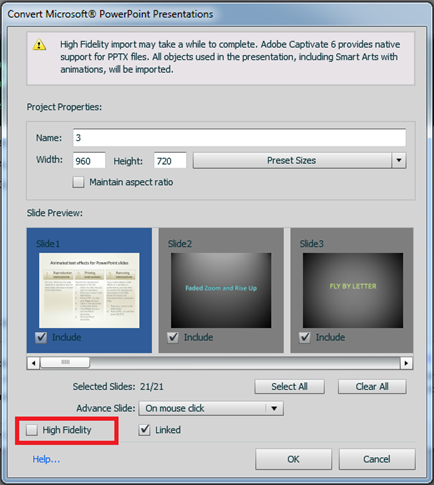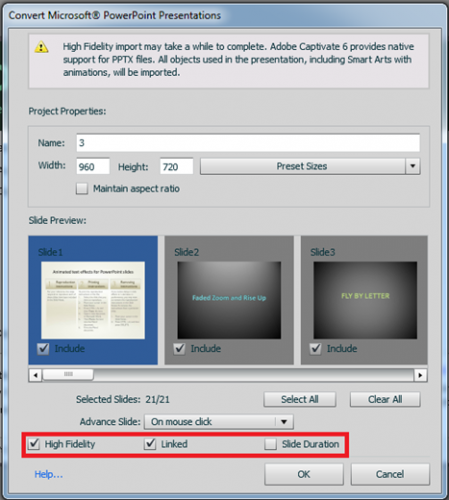In Adobe Captivate 5.5, PPTX files were converted to PPT files during import and therefore some features of the PPTX files were not imported into Captivate projects.
Adobe® Captivate 5.5 : PPTX -> PPT -> SWF
Adobe® Captivate 6 supports direct conversion from PPTX to SWF without converting PPTX to PPT. Therefore, PPTX features can now be imported successfully into Captivate projects.
Adobe® Captivate 6 : PPTX -> SWF
Adobe® Captivate 6 ensures that all the Microsoft® PowerPoint 2007/2010 animations, all hierarchical animations (One by One, By level at Once etc.) that can be applied on Smart Art objects, all paragraph level animations on text having Text effects (glow, shadow, 3D, reflection, etc.), triggered Animations, audio bookmarks and many more features are supported when a PPTX is imported.
You can achieve all this just by ONE CLICK! The Convert Microsoft® PowerPoint Presentation dialog box (PowerPoint import dialog box) now includes the option “High Fidelity”. While importing a PPTX file, select this option to import the features of a PPTX file.
When you select High Fidelity, you will observe that a new option “Slide Duration” appears in the dialog box.
Adobe® Captivate 6 always honours the timing of the PPTX slide. If you have modified the slide timing further in Microsoft® PowerPoint (Rehearse Timings and Advance Slide -> After), select “Slide Duration” so that these altered settings are honoured by Adobe Captivate.
Notes:
- Do not use/close Microsoft® PowerPoint during High Fidelity import.
- Do not perform any copy-paste action until the import is complete.
- Ensure that both Microsoft® PowerPoint and Adobe® Captivate are running with the same privileges: either both in Administrator (recommended) or Non-Administrator Mode.
- High Fidelity import is currently supported only on Windows.
In Adobe Captivate 5.5, PPTX files were converted to PPT files during import and therefore some features of the PPTX files were not imported into Captivate projects.
Adobe® Captivate 5.5 : PPTX -> PPT -> SWF
Adobe® Captivate 6 supports direct conversion from PPTX to SWF without converting PPTX to PPT. Therefore, PPTX features can now be imported successfully into Captivate projects.
Adobe® Captivate 6 : PPTX -> SWF
Adobe® Captivate 6 ensures that all the Microsoft® PowerPoint 2007/2010 animations, all hierarchical animations (One by One, By level at Once etc.) that can be applied on Smart Art objects, all paragraph level animations on text having Text effects (glow, shadow, 3D, reflection, etc.), triggered Animations, audio bookmarks and many more features are supported when a PPTX is imported.
You can achieve all this just by ONE CLICK! The Convert Microsoft® PowerPoint Presentation dialog box (PowerPoint import dialog box) now includes the option “High Fidelity”. While importing a PPTX file, select this option to import the features of a PPTX file.
When you select High Fidelity, you will observe that a new option “Slide Duration” appears in the dialog box.
Adobe® Captivate 6 always honours the timing of the PPTX slide. If you have modified the slide timing further in Microsoft® PowerPoint (Rehearse Timings and Advance Slide -> After), select “Slide Duration” so that these altered settings are honoured by Adobe Captivate.
Notes:
- Do not use/close Microsoft® PowerPoint during High Fidelity import.
- Do not perform any copy-paste action until the import is complete.
- Ensure that both Microsoft® PowerPoint and Adobe® Captivate are running with the same privileges: either both in Administrator (recommended) or Non-Administrator Mode.
- High Fidelity import is currently supported only on Windows.
You must be logged in to post a comment.
- Most Recent
- Most Relevant
Hi:
I’m pulling my hair out.
I’m using Captivate 8 on Windows 7 and PowerPoint 2015.
I’ve created a presentation in PPT that works flawlessly. The slides include animations and narration; the narration is linked to bookmarks in the audio. I clicked the “Hide during show” to make sure the sound icon doesn’t show. I made sure I didn’t do any cut-and-paste while working in PPT.
But when I import the PPT into Captivate and preview or publish, the audio and the animation are hit-or-miss — sometimes there, sometimes not — and the stupid sound icon appears on every slide.
Help?
I’m slightly frustrated with captivate 7 – I’ve imported a PowerPoint
template into adobe captivate 7 and set a button and click box on the page in
captivate – when you play the file it does not continue without the user
clicking on the button and click box (which is what I want) but I have noticed
you can click anywhere else on the page and the show will also continue – I have
gone back to the original file in PowerPoint and unticked the advance slide
when user clicks option, but somehow the captivate file still allows you to
advance the page when clicking anywhere on it.
Any suggestions?
When I import PowerPoint slides, I change the Advance Slide setting to Automatic. Then I add my next and back buttons to the slides. Those buttons are set to pause the project until the user clicks the button. You essentially are enabling two types of navigation – one to advance when they click anywhere and the other when they click on the button. If you still want to use the setting above, resize the click box to be very small and move it to a corner so it is very unlikely they will click there. Hope that helps
Ok by considering the subject of this post and all the comments, I couldn’t find any respond toward my problem! I’m importing the already made pptx (ver. 2007) file into the Captivate 6.0 and in the first window pop up I put check mark for “High Fidelity” but still after importing my graphs animation are not working and they just show up as a flat image without any action!? just the animation for the caption and text work!
I have lots of graphs in my pptx file and it’s very time consuming to recreate all in captivate! Is there any way to make the animation work for ppt into the Captivate or any other idea to have animated graphs in Captivate?
Please help me as soon as possible, I really need to know it…
Hello There,
For the charts, only the animations as single object is supported and not any other type of animations such as by Series. You can put a feature request at wish-captivate@macromedia.com
Yes, yes, I’ve done all of this. I formatted my PowerPoint with slide timings so it would play automatically and even went to far as to save it as a PowerPoint Show. No matter how I import it, Captivate makes me click the play button to advance each slide. I just want the darn thing to play like a movie. I’m really flummoxed. What am I missing? {8^o
Oh, I think I figured it out. Good grief, sometimes I think the mere act of posting in the forums jogs something loose in my brain and I figure out the problem myself. I am importing an existing PowerPoint that someone else built. It turns out that some of my animations only come up when you click the mouse. I have changed those settings and it works. I do notice that when I create a Captivate project from a PowerPoint that the timings don’t always work right. There is a lot of going back and forth between PowerPoint and Captivate to get the timings to work the way they should. They don’t appear to come over exactly the way they are in PowerPoint.
+1 for High Fidelity support on Mac OS X. The Youtube tutorial by Dr. Partridge does not mention this being a Windows-only feature. AdobeELearning responded to a Youtube comment (by Tio) saying that “it does work on the Mac as well.” The last bullet point in this blog post contradicts what AdobeELearning is telling Tio on Youtube. Partridge sold this feature in the video, and is a major reason for my exploring the eLearning suite.
What’s the latest on Mac support?
Hello there, I am trying to convert a PPT 2003 version to captivate 6 but when the conversion screen comes, the acutal strip of slides is not showing and all conversion buttons are disabled i.e. on mouse click when wanting to change to automatic, I can not click. Nor I see the slides. Could there be something wrong with the install? I work in a large company and we have recently purchased 5 licenses for 5 of us. IT has pushed the product via MyAdobe where I was prompted to log in to do the install. Any help you can provide to me it would be greatly appreciated it. Thanks! Patricia.
I’m testing Captivate 6. I’ve tried to import a Powerpoint Project (developed with Presenter 7 plug in including audio and animations triggered with mouseclicks) however, the animations do not activate on their own. I do not have the Presenter plug in installed on the computer that I am testing Captivate 6 with — could this be my problem? Could I publish the Presenter project in a format directly importable into Captivate on the computer with the plug-in? Any input appreciated.
Hi Sandy,
Could you share your cptx as well as the powerpoint file with us, so that we can see the issue and investigate further. You can upload to acrobat.com and send the link to nitikuma@adobe.com.
Hello,
A question about the interaction between Captivate 6 and Powerpoint. Our team is generating online learning modules. Someone is developing just the basic text content for the modules in Powerpoint, not the design, and then handing it over to us as developers to modify the content for our learners. We want to be able to apply themes to the Powerpoint text. Is this possible when we import Powerpoint slides into Captivate? And can we edit the text that we’ve imported from Powerpoint slides? Or if not, what is the best way to take outside text and bring it into Captivate so that we can apply our theme to that text? We do not want to be designing our look and feel in Powerpoint.
When I am importing a PowerPoint 2010 presentation and choosing the iPhone 3 preset size, it is not advancing on Mouse click like I intend- it is advancing automatically. It is working fine when I use the the Ipad portait and iPad landscape presets using the same ppt file.
Can anyone tell me what I might be doing wrong?
Otherwise, I am very impressed with all of the great improvements in Cp6 and have begun the procurement process for several licenses- great job on this upgrade folks!
Hi Gchruney,
Thanks for your feedback. I just verified for Iphone 3 preset & it works fine.
Can you just cross check that when you do the import in the PowerPoint Import dialog – Advance Slide option has “On Mouse Click” selected?
After the import you can see every PPT slide will have a click box in the timeline.
If that is not the case let us know.
Hi NitinKumar,
It actually happened sporadically on three of the presets- the iPad landscape, iPad portrait as well as the iPhone 3 one. Not all of the screens advanced automatically- only some of them. Before posting the first time, I checked to make sure that every slide in the ppt that was being imported had the “On Mouse Click” box checked under Transitions. And the Click box that was generated upon importing had “Allow Mouse Click” and “Pause project until user clicks” checked.
I *did* found something that stopped the problem from happening, though. The click box that gets generated automatically when importing the ppt slides lasts .3 seconds, and is inserted at 2.7 seconds of the 3 second slide.
Since Captivate 3, I’ve noticed that Click boxes do not act consistently, especially when they are brought right up to the end of the slide timeline. In order to make them work properly in a consisten manner, I stop the Click box at .2 seconds before the end of the slide. In a 3 second slide, I start the Click box at .1 seconds and end it at 2.8 seconds. When I do this, the Click box always acts correctly.
I thought Adobe was aware of this situation with Captivate 3, and would fix it eventually. But I’ve hac Cp4, Cp 5.5 and now I’m testing Cp6, and the same thing happens with Click boxes. I don’t know why it works correctly when I do this workaround of stopping the Click box .2 seconds before the end of the slide, but it does. A fellow developer shared this trick with me in 2009, and I’m glad I remembered it, because now the slides wait until the user clicks before advancing, consistently.
That all being said, I am really loving Cp6- you folks have done a heck of a job with this upgrade!
Hi Ceit,
Either if you do not want to have the audio itself then remove it from the pptx.
Or else if the audio is set to play automatically, then in the pptx move it to the scrap area.
I can suggest you better if you please tell why exactly you want to get rid of it? What is your use case?
When I convert PowerPoint slides to HTML5 (iSprings) there is no problem with text scaling (display quality is OK). Captivate 6 still export text (from imported PowerPoint or internal text boxes) as PNG file. I try to display Captivate exported project on diffrent PC and mobile (diffrent screen resolution). Text quality is good only in native resolution. For me option High Fidelity import has sense only if Captivate will improve text import/export options.
Hi Matthias,
Thanks for your feedback.
Can you share with me the some of the sample PowerPoint files where you see the image quality getting worse on Import with High Fidelity.
You can send it to my email: nitikuma@adobe.com