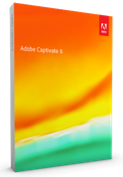 In a stunning and welcome move, Adobe is announcing today a major update to their Adobe Captivate software. Captivate has been used by trainers and educators around the world for authoring online courses for more than a decade. In that time it has clearly become the industry leading tool for online course authoring (according to several eLearning Guild annual reports.) Mobile phones and tablets are quickly becoming the most common way to access the Internet and the Captivate team has reacted to this change in the behavior of learners by creating an intuitive, powerful and ground-breaking authoring tool that takes virtually all of the work out of creating responsive courses online.
In a stunning and welcome move, Adobe is announcing today a major update to their Adobe Captivate software. Captivate has been used by trainers and educators around the world for authoring online courses for more than a decade. In that time it has clearly become the industry leading tool for online course authoring (according to several eLearning Guild annual reports.) Mobile phones and tablets are quickly becoming the most common way to access the Internet and the Captivate team has reacted to this change in the behavior of learners by creating an intuitive, powerful and ground-breaking authoring tool that takes virtually all of the work out of creating responsive courses online.
A responsive course is an online class module that will reshape and resize itself dynamically to fit on virtually any screen. Let’s face it, there is a huge difference between looking at a course on a web page in a laptop browser and looking at the same course on a tiny mobile phone screen.
Adobe Captivate is the first responsive design tool for interactive application development. Captivate will allow developers to create multi-page, multi-chapter, multi-display resolution courses from a single, intuitive interface. By using page breaks, similar to other responsive design tools, Captivate provides a familiar interface for letting authors influence and tweak the design of content as it is displayed for Desktop, Tablet, and Mobile phone displays. Adobe Captivate adds the dimensions of interactivity and time as authors can easily include both custom and built in learning interactions.
Using Adobe Captivate’s responsive design tools you can author as you always have. Captivate includes themes and layouts that help ensure your content will always be ready for other display devices. Once you’ve created the content in the Desktop view, the theme will dynamically rearrange the other views (tablet and phone) will rearrange itself to fit these new devices.
The new captivate even includes new in-product previews and support for Adobe Edge Inspect, which will allow you to author and preview right on your mobile devices, without publishing to a server.
What’s new in Adobe Captivate 8?
The major new feature in Adobe Captivate is responsive design for mobile devices. That alone would be a huge advance in the world of eLearning authoring tools, but Adobe has pushed mLearning even further with support for device specific capabilities. Now you can give your users native support for natural gestures – enabling things like pinch and zoom, click to view the table of contents, and swipe to navigate to next and previous pages.
Adobe blended these powerful new tricks with support for location based learning by giving course authors a simple tool to detect the global position (GPS) of a given learner’s device and deliver the most appropriate content, at the best possible time, to the person learning in a specific location – which can be learned thanks to GPS / location based learning. Combined, all of these mobile learning enhancements are staggering – as they give developers the first ever opportunity to create authentic mobile learning content and courses without any need for programming. With Adobe Captivate 8, a mobile first approach to mLearning is now not only possible, it is practical.
Mobile Highlights
- Responsive Design: Leverage themes to instantly create versions of your course that display perfectly on virtually any mobile device.
- Gesture Support: Enable support for common gestures, like pinch & zoom and swipe to navigate.
- Location Based Learning: Create Location Based learning by leveraging the GPS on your learners devices.
- Responsive Screen Capture: Instantly create adaptive responsive projects that zoom to highlight the right sections of your screen and automatically produce multiple versions for multiple devices.
Mobile Breakdown
So let’s get into the weeds. How does this new responsive design work and what kinds of new features have been created in order to work with responsive layouts?
Responsive Positioning
If you’ve been building eLearning for any length of time you’ll be familiar with the idea that we can control the on-screen position of images, text and interactions by choosing that position – with a reference to the number of pixels the item is to the right of and below the upper left corner of the screen. But responsive projects change their layout dynamically – even sometimes change them on the fly as people resize a browser. Because of this, responsive projects have different ways to describe where something is on the screen. A typical example of this is that if something is in the middle, you might instruct the item in responsive design to set the horizontal position of the item to 50%. This would cause the item to display at about halfway – regardless of which device you were using to view the course.
By itself, that would be an easy new idea to master. Unfortunately, tablets and phones and desktops aren’t just different size variations of the same rectangle. They are all three different screen ratios (meaning that the width and height of each screen rectangle is different – they aren’t boxes that could just be scaled – they are different shape boxes.)
On top of that, sometimes the boxes are horizontal, and sometimes the boxes are vertical. In short this means that you cannot simply shrink or grow the course to fit different devices, you need to create variations that fit different box types and orientations. For this reason there are several different ways to describe the position of objects on the screen.
There is actually a little chart, right inside the position tab that is intended to give you immediate access to the types of position settings.
In addition to these options while setting the position of objects, you also will find a new tool called smart positioning. While often it is useful to set the position of an object relative to the upper left hand corner of the screen, when you want to cluster items together – or show fixed relationships between items it can be very helpful to associate an item with a nearby neighbor. The smart position option allows you to toggle on and off the visibility of the position reference item. With smart position toggled on, you can drag the markers to nearby objects and screen edges in order to force clusters of objects to maintain their position relative to other visible items.
Device Aware eLearning Delivery
Adobe Captivate 8 delivers the right version of the course automatically. It doesn’t matter if your learners are using your courses on desktops or mobile devices, Captivate will take care of the content delivery and report to your Learning Management solution – even if the learner changes from one device to another while working their way through a course. You can also use Captivate’s new cpInfoMobileOS variable to learn which Operating system a learner is using – making it possible to change the course content based on the current device.
Native HTML5 and HTML5 Animation support
Web objects have gone native in Adobe Captivate 8. Just drop in HTML5 animations using Adobe Edge Animate to build / export them and Captivate 8 to import and deliver them. You can also use the native web object insert to add any web content – via an embedded web browser to any eLearning project.
Popup Blocker
If you’ve done much video screen capture work, you’ve probably felt the rush of irritation as an email, or other popup appeared over your capture screen and you realized that it had ruined your application capture. Now Adobe Captivate can leverage some Adobe magic to repaint and replace the area of the screen covered by that annoying popup.
Simple, Easy to Learn User Interface
If you’ve used Adobe Captivate before you might find yourself gasping when you see the simplicity and ease of the new user interface. The change to the interface is substantial in Captivate 8. Adobe has not ‘dumbed-down’ the user experience; they have streamlined the interface and workflow for authors using Adobe Captivate 8. The authoring tool manages to be both easier to learn and more powerful than ever before.
Experienced Captivate users should plan on spending a few hours acclimating to the new user interface, but no functionality has been removed, menus have simply been reorganized to ease the learning and adoption curve for new authors.
Any discussion of user interface must include the obligatory screen shots. Have a look for yourself – you’ll note as I did that you can easily find the tools for inserting various slide types, and that interactive media is separated from static on screen elements.
It took me just a few minutes to acclimate myself to this new interface. Adobe has also made it possible for developers to restore much of the classic look and feel of former versions of Captivate if they prefer to work with the docking interface. (You’ll find it under Preferences: Enable custom Docking.
One of the most significant additions to the user experience is the addition of in-product tutorials. Now you can get training right inside of Captivate – just click the little TV screen on the upper right hand side of the start screen to discover sample projects and video tutorials on the latest features and workflows in Adobe Captivate.
It’s very easy to get started creating your first project with Adobe Captivate 8. Now you can just pick from the simple six project types found under the new option on the startup screen. Responsive projects are those that have different display types for desktop and mobile devices. You can also create a new blank project, a new interactive application simulation, new video demo or PowerPoint based project from the startup screen.
Checkout Dr. Jaisingh’s wonderful overview of the new user interface here.
New Out-Of-The-Box assets
Adobe Captivate 8 comes with a bunch of new themes, awesome new characters and new smart learning interactions. An added benefit is the option to import high resolution versions of the characters. This release also offers substantially better control over the color of your projects – via the addition of theme colors. You can create and use a set of theme colors to alter the look and feel of theme content and backgrounds, and can even apply those theme colors automatically to your smart learning interactions.
For the other new exciting features and enhancements in Adobe Captivate 8, check out the video tutorials on Adobe Captivate 8.
Summing it up
Simply put, this is the single most significant release of Adobe Captivate in a decade. It is easy to learn and a breeze to use. It provides simple support for publishing to mobile devices and continues to support traditional desktop / laptop computers. It comes with a huge library of free goodies, including loads of new drop in characters and cool smart learning interactions – giving you a way to author slick animated interactions by simply adding content. With enhancements to virtually every aspect of the authoring experience, ground breaking support for mobile publishing and an unprecedented combination of ease of use and eLearning power, Adobe Captivate 8 is a must have for anyone who wants to create training or educational content. Try it today!
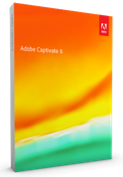 In a stunning and welcome move, Adobe is announcing today a major update to their Adobe Captivate software. Captivate has been used by trainers and educators around the world for authoring online courses for more than a decade. In that time it has clearly become the industry leading tool for online course authoring (according to several eLearning Guild annual reports.) Mobile phones and tablets are quickly becoming the most common way to access the Internet and the Captivate team has reacted to this change in the behavior of learners by creating an intuitive, powerful and ground-breaking authoring tool that takes virtually all of the work out of creating responsive courses online.
In a stunning and welcome move, Adobe is announcing today a major update to their Adobe Captivate software. Captivate has been used by trainers and educators around the world for authoring online courses for more than a decade. In that time it has clearly become the industry leading tool for online course authoring (according to several eLearning Guild annual reports.) Mobile phones and tablets are quickly becoming the most common way to access the Internet and the Captivate team has reacted to this change in the behavior of learners by creating an intuitive, powerful and ground-breaking authoring tool that takes virtually all of the work out of creating responsive courses online.
A responsive course is an online class module that will reshape and resize itself dynamically to fit on virtually any screen. Let’s face it, there is a huge difference between looking at a course on a web page in a laptop browser and looking at the same course on a tiny mobile phone screen.
Adobe Captivate is the first responsive design tool for interactive application development. Captivate will allow developers to create multi-page, multi-chapter, multi-display resolution courses from a single, intuitive interface. By using page breaks, similar to other responsive design tools, Captivate provides a familiar interface for letting authors influence and tweak the design of content as it is displayed for Desktop, Tablet, and Mobile phone displays. Adobe Captivate adds the dimensions of interactivity and time as authors can easily include both custom and built in learning interactions.
Using Adobe Captivate’s responsive design tools you can author as you always have. Captivate includes themes and layouts that help ensure your content will always be ready for other display devices. Once you’ve created the content in the Desktop view, the theme will dynamically rearrange the other views (tablet and phone) will rearrange itself to fit these new devices.
The new captivate even includes new in-product previews and support for Adobe Edge Inspect, which will allow you to author and preview right on your mobile devices, without publishing to a server.
What’s new in Adobe Captivate 8?
The major new feature in Adobe Captivate is responsive design for mobile devices. That alone would be a huge advance in the world of eLearning authoring tools, but Adobe has pushed mLearning even further with support for device specific capabilities. Now you can give your users native support for natural gestures – enabling things like pinch and zoom, click to view the table of contents, and swipe to navigate to next and previous pages.
Adobe blended these powerful new tricks with support for location based learning by giving course authors a simple tool to detect the global position (GPS) of a given learner’s device and deliver the most appropriate content, at the best possible time, to the person learning in a specific location – which can be learned thanks to GPS / location based learning. Combined, all of these mobile learning enhancements are staggering – as they give developers the first ever opportunity to create authentic mobile learning content and courses without any need for programming. With Adobe Captivate 8, a mobile first approach to mLearning is now not only possible, it is practical.
Mobile Highlights
- Responsive Design: Leverage themes to instantly create versions of your course that display perfectly on virtually any mobile device.
- Gesture Support: Enable support for common gestures, like pinch & zoom and swipe to navigate.
- Location Based Learning: Create Location Based learning by leveraging the GPS on your learners devices.
- Responsive Screen Capture: Instantly create adaptive responsive projects that zoom to highlight the right sections of your screen and automatically produce multiple versions for multiple devices.
Mobile Breakdown
So let’s get into the weeds. How does this new responsive design work and what kinds of new features have been created in order to work with responsive layouts?
Responsive Positioning
If you’ve been building eLearning for any length of time you’ll be familiar with the idea that we can control the on-screen position of images, text and interactions by choosing that position – with a reference to the number of pixels the item is to the right of and below the upper left corner of the screen. But responsive projects change their layout dynamically – even sometimes change them on the fly as people resize a browser. Because of this, responsive projects have different ways to describe where something is on the screen. A typical example of this is that if something is in the middle, you might instruct the item in responsive design to set the horizontal position of the item to 50%. This would cause the item to display at about halfway – regardless of which device you were using to view the course.
By itself, that would be an easy new idea to master. Unfortunately, tablets and phones and desktops aren’t just different size variations of the same rectangle. They are all three different screen ratios (meaning that the width and height of each screen rectangle is different – they aren’t boxes that could just be scaled – they are different shape boxes.)
On top of that, sometimes the boxes are horizontal, and sometimes the boxes are vertical. In short this means that you cannot simply shrink or grow the course to fit different devices, you need to create variations that fit different box types and orientations. For this reason there are several different ways to describe the position of objects on the screen.
There is actually a little chart, right inside the position tab that is intended to give you immediate access to the types of position settings.
In addition to these options while setting the position of objects, you also will find a new tool called smart positioning. While often it is useful to set the position of an object relative to the upper left hand corner of the screen, when you want to cluster items together – or show fixed relationships between items it can be very helpful to associate an item with a nearby neighbor. The smart position option allows you to toggle on and off the visibility of the position reference item. With smart position toggled on, you can drag the markers to nearby objects and screen edges in order to force clusters of objects to maintain their position relative to other visible items.
Device Aware eLearning Delivery
Adobe Captivate 8 delivers the right version of the course automatically. It doesn’t matter if your learners are using your courses on desktops or mobile devices, Captivate will take care of the content delivery and report to your Learning Management solution – even if the learner changes from one device to another while working their way through a course. You can also use Captivate’s new cpInfoMobileOS variable to learn which Operating system a learner is using – making it possible to change the course content based on the current device.
Native HTML5 and HTML5 Animation support
Web objects have gone native in Adobe Captivate 8. Just drop in HTML5 animations using Adobe Edge Animate to build / export them and Captivate 8 to import and deliver them. You can also use the native web object insert to add any web content – via an embedded web browser to any eLearning project.
Popup Blocker
If you’ve done much video screen capture work, you’ve probably felt the rush of irritation as an email, or other popup appeared over your capture screen and you realized that it had ruined your application capture. Now Adobe Captivate can leverage some Adobe magic to repaint and replace the area of the screen covered by that annoying popup.
Simple, Easy to Learn User Interface
If you’ve used Adobe Captivate before you might find yourself gasping when you see the simplicity and ease of the new user interface. The change to the interface is substantial in Captivate 8. Adobe has not ‘dumbed-down’ the user experience; they have streamlined the interface and workflow for authors using Adobe Captivate 8. The authoring tool manages to be both easier to learn and more powerful than ever before.
Experienced Captivate users should plan on spending a few hours acclimating to the new user interface, but no functionality has been removed, menus have simply been reorganized to ease the learning and adoption curve for new authors.
Any discussion of user interface must include the obligatory screen shots. Have a look for yourself – you’ll note as I did that you can easily find the tools for inserting various slide types, and that interactive media is separated from static on screen elements.
It took me just a few minutes to acclimate myself to this new interface. Adobe has also made it possible for developers to restore much of the classic look and feel of former versions of Captivate if they prefer to work with the docking interface. (You’ll find it under Preferences: Enable custom Docking.
One of the most significant additions to the user experience is the addition of in-product tutorials. Now you can get training right inside of Captivate – just click the little TV screen on the upper right hand side of the start screen to discover sample projects and video tutorials on the latest features and workflows in Adobe Captivate.
It’s very easy to get started creating your first project with Adobe Captivate 8. Now you can just pick from the simple six project types found under the new option on the startup screen. Responsive projects are those that have different display types for desktop and mobile devices. You can also create a new blank project, a new interactive application simulation, new video demo or PowerPoint based project from the startup screen.
Checkout Dr. Jaisingh’s wonderful overview of the new user interface here.
New Out-Of-The-Box assets
Adobe Captivate 8 comes with a bunch of new themes, awesome new characters and new smart learning interactions. An added benefit is the option to import high resolution versions of the characters. This release also offers substantially better control over the color of your projects – via the addition of theme colors. You can create and use a set of theme colors to alter the look and feel of theme content and backgrounds, and can even apply those theme colors automatically to your smart learning interactions.
For the other new exciting features and enhancements in Adobe Captivate 8, check out the video tutorials on Adobe Captivate 8.
Summing it up
Simply put, this is the single most significant release of Adobe Captivate in a decade. It is easy to learn and a breeze to use. It provides simple support for publishing to mobile devices and continues to support traditional desktop / laptop computers. It comes with a huge library of free goodies, including loads of new drop in characters and cool smart learning interactions – giving you a way to author slick animated interactions by simply adding content. With enhancements to virtually every aspect of the authoring experience, ground breaking support for mobile publishing and an unprecedented combination of ease of use and eLearning power, Adobe Captivate 8 is a must have for anyone who wants to create training or educational content. Try it today!
You must be logged in to post a comment.
- Most Recent
- Most Relevant
I’ve been building courses in Storyline, but I am ready to
make the switch. I’ve never used a previous version of Captivate, so it is brand
new to me. I’ve downloaded the free trial, and so far I love it. I do have a
few questions, and I can’t find any tutorials for Captivate 8 for the very
basic issues I need some help with. Some of the tutorials I’ve seen for
previous versions seem to have a different method for these. Also, we are
using the responsive template, if that makes a difference.
Can someone point me in the right direction for how to do the following:
· Use a button as a trigger to bring up a pop-up
menu on the same slide, but I need that pop-up to be hidden until the button is
clicked.
· Set slide progression as user-paced, and not
time-paced. I can’t seem to turn off auto continuation of slides unless I set
the slide time to several minutes, but I’m assuming there’s a way to set the
time as indefinite and let a user select when they will progress.
· Get rid of the play bar at the bottom of the
screen.
I know these are very simple tasks, but Storyline is all I
know, and I can’t seem to find good Captivate 8 tutoirals for these basic
issues.
Hi, I stared working on a responsive project because I thought it might be usefull to be able to change the views. Later on I discovered that I needed some drag and drop interactions, which I can´t use in a responsive project. Is there a way to change the type of project without having to restart from scratch?
I’m brand new to this, as an online reading teacher for struggling readers, and think it will be a godsend if I can learn it. I wish there were a more child-friendly theme. But I don’t understand why it’s not in the cloud. I think it’s an incredibly creative app. What on earth? I have to pay extra to use it, and that puts it out of my ballpark, sadly. Why is it excluded?
I just got upgraded to 8 and started with the first of 47 modules I need to convert from 5.5 to 8. I opened 8, navigated to the file and opened, checked all my settings and objects to make sure they’re still correct, saved and closed. I re-opened, published, and…nothing. Neither the .html or .swf file is working – the .html opens a blank tab; the .swf file pre-loader goes ’round and’round but the project never plays. Help!
Dear Dr. Pooja Jaisingh
we have a question for every 10 slides which should not be tracked, But the problem here is captivate is tracking those questions. we only want final quiz of 10 questions to be tracked. If any solution for this type of requirements please let me know.
Thanking you
Regards
Sohail.
Hi Sohail, you will have to disable reporting for the rest of the questions/interactions and change their score to zero. If that doesn’t help, write to us at CaptivateHelp@adobe.com
Thank you for replying Dr. Pooja Jaisingh
As you have suggested, we tried in earlier courses. Actually the problem is, if the learner attempts correct answers in Formative (10 questions) and Summative (10 questions) the total 20 question are being tracked in the result page. We only want summative to be tracked not formative.
Regards
Sohail
Hi Sankaram,
There are two issues: 1) caption size and 2) button functions.
1) I cloned my primary caption style, set the breakpoint to Tablet, and resized the font from 18 to 14 pts. It previews correctly, but when published and installed on two different devices, the PGBuild does not resize the text in tablet view (portrait on a 10-inch tablet). It stays the same size and is cut off by the bottom of the text box.
2) Buttons that work fine in landscape (Primary, 1024) either freeze or work only with a really long delay in portrait view (788).
The devices I’m testing on are:
Nexus 10, Android 4.4.2
Galaxy Tab3, Android 4.4.2
Thanks for any help!
In Captivate 8, it does not let me remove the “overlay” option from the Table of Contents settings. It has the “separate” option greyed out. I need the Table of Contents pane to remain through my entire eLearning course. I was able to do this in Captivate 7.
Hi Sherri,
Can you please check if you are working in responsive project or normal blank project.
If “separate” is enabled in Responsive project, TOC will occupy more space in mobile and tablet at the cost of displayed content. So “separate” is intentionally disabled in responsive project.
If you are working in normal blank project, then separate should be enabled.
Regards,
Hari
I want to be able to have 3 quiz questions in a row and based on the response the user provides to the question it will take them to a certain page. They must answer 2 out of the 3 questions correct or they must go back to the content page. For instance if the first question is right, 2nd question wrong and 3rd question wrong they would go back to the content page, but if the 1st question is wrong, 2nd question right and 3rd question right they would go to the next slide. How do I do this?
Love the new responsive cp8 product! Having an issue with publishing though.
For example, I downloaded the sample CloudAir project. When I preview it, all 3 views look great.
But when I publish it, the nav buttons overlap each other in the Mobile view.
I can’t figure out why and I can’t fix it either. I have not made any changes to it at all and I view it in the same browser but the Mobile positionings are all off.
Any suggestions appreciated.
Hi Russ, here’s the updated version of the project. Try publishing this and you won’t see the problem… let me know your experience: https://d2xdl4ekgh4j79.cloudfront.net/captivate8/resources/CloudeAir_SoftSkills_Sample.cptx
I use Storyline at present, but I’m always shopping for a better product. Is the Blackboard integration any better in this new product? We played with Captivate 7, but had too many SCORM issues to make it worth our time. And I also desperately need better closed-caption support. I can’t believe Captivate 7 makes me manually sync everything. Why can’t I import a common caption format, like my auto-synced YouTube captions?
Will there be a team license for Captivate 8 subscriptions?
Captivate 7 had individual licenses with each subscription BUT user name each has the company credit card details which is unsafe
In contrast with creative cloud I pay once for all team members and assign the licenses and can move them to new people as someone leaves
.
Hi Lisa, you can use Drag and Drop interaction in Cp7 and 8 to do so… here’s a quick video with steps: http://www.youtube.com/watch?v=mTtL74chAnU
Please share the details related to the issue you are facing along with the project to us at captivatehelp@adobe.com and we will help you troubleshoot it.
I take it this means any work created in 7, once opened and edited in 8, can no longer be opened and edited in 7? I was REALLY looking forward to subscribing to 7 on my home computer so I could work from home on projects I made in the office on 7. Then, I log on today and find out about 8! Plans. Foiled.
I dig the interface changes, i hated the UI for both 6 and 7…this is a welcome change. I posted a question on the forums and I don’t want to look like an idiot or anything, but would it not have been a bit nicer to be able to apply gesture support a bit more dynamically that just turning it ON or OFF? I develop courses that I want to make sure people view, if I want them to be able to gesture for the sake of swiping, then I lose total control over the flow of content, as someone can simply swipe through the thing in 4 minutes without watching a thing. Am I missing something? Is there a way to apply all the gestures except for swipe to navigate, or is there an action that we can use to assign swipe control to a series of slides and have it function like a contextual interaction for a specific purpose? I like the gesture support, but from a perspective of controlling the delivery of information, just clicking it ON comes with some compromises, no?
My biggest issue is with the new UI. So much information is now buried. I have always preferred to be able to customize and arrange my workspace (which was a very nice addition when CP5.0 came out). Seems like this UI has taken us back to the old CP3 days where everything is buried within clicks and tabs. I understand the attempt to make things easier for new CP users, but removing existing (and helpful) features is never a good idea.
Version 8 looks good but seriously why is it not included in Creative Cloud. Why do I need to pay another $20 a month. Why is it out compared to everything else. Do you remember the eLearning suite?? Captivate users obviously do use other Adobe tools. I was wondering if I would renew my subscription to the cloud and this is not helping me stick around along with the post honeymoon price increase.
Please update your website:
“Creative Cloud delivers (NEARLY) everything you need to create, collaborate, and publish all in one place.”
I have been using Captivate since Robodemo. Bring back Macromedia.
Will this be rolled-out to those of us on subscription? Or do we need to download it?
There is no mention of Phonegap Build or App Packager? Have these been updated at all?
You say there is now integration with Edge Inspect, Yet another CC application I believe. Have there been any discussions about moving Captivate into CC? Or having a lower rate for CC for those of us who are already paying for Captivate?
I just checked my subscriptions and it states “Not applicable” next to Captivate 8. I signed up for the subscription because updates are included. I hope it’s just a case of the servers not having been updated yet.
When I signed up for the subscription, cancelling a contract incurred no fee. Now, it incurs 50% of your remaining contract. Wow. I don’t like that move, Adobe.
Captivate 8 looks very nice, but make sure you make it available to people.







