by Kevin Siegel, CTT+, COTP
If you need to share an Adobe Presenter presentation with another developer, you’ll find the Presenter’s Package tool very useful.
Presenter projects begin as a single, self-contained PowerPoint presentation. You can transfer them from one computer to another without worrying about leaving a part of the presentation behind. However, once you add audio or videos assets to a PowerPoint slide via the Presenter tab on the PowerPoint Ribbon, those assets aren’t embedded into the presentation. Instead, Presenter creates a folder that houses those assets every time you save. Should you forget to include the assets folder when you send the PowerPoint presentation to a colleague, the person opening the presentation will receive alert messages about missing files as Presenter attempts to load the assets.
When you package a Presenter project, everything a developer needs to open the project is included in the package (except for the actual Microsoft PowerPoint or Adobe Presenter software). A developer simply needs to double-click the prpkg file they receive from you to extract all of the project assets into a self-contained folder.
To create a Package, from the Adobe Presenter tab, Presentation group, click the Package tool.

Click the Browse button (the three dots) and select a folder for the package.
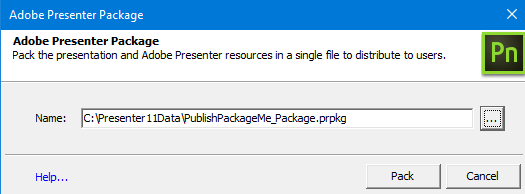
Click the Pack button and you’re done. As mentioned above, the prpkg file contains everything a fellow developer needs to make changes to the project (assuming they have both PowerPoint and Presenter installed).

***
My “Adobe Presenter 11: The Essentials” skills & drills workbook is available now on amazon.com. And if you are looking to learn all things eLearning, check out these live, online and awesomely interactive classes
***
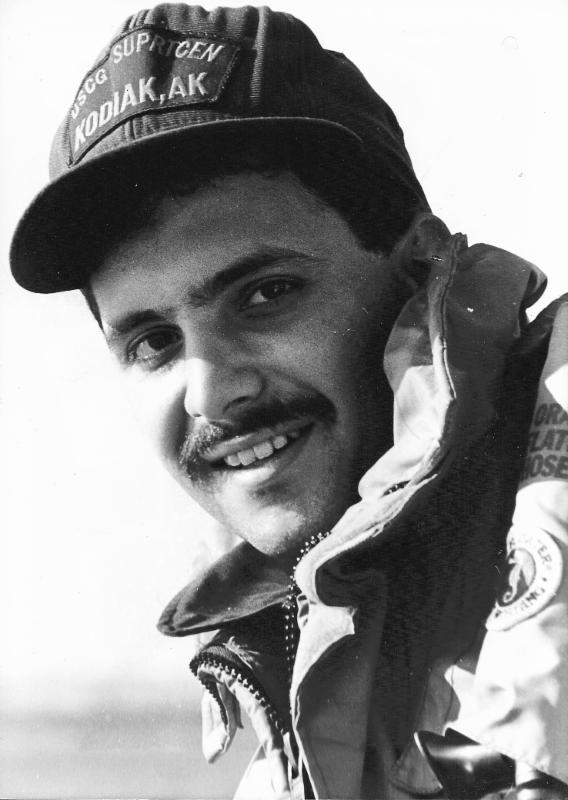 Kevin Siegel, CTT, COTP, is the founder and president of IconLogic. Following a career in Public Affairs with the U.S. Coast Guard and in private industry, Kevin has spent decades as a technical communicator, classroom and online trainer, public speaker, and has written hundreds of computer training books for adult learners. He has been recognized by Adobe as one of the top trainers world-wide.
Kevin Siegel, CTT, COTP, is the founder and president of IconLogic. Following a career in Public Affairs with the U.S. Coast Guard and in private industry, Kevin has spent decades as a technical communicator, classroom and online trainer, public speaker, and has written hundreds of computer training books for adult learners. He has been recognized by Adobe as one of the top trainers world-wide.by Kevin Siegel, CTT+, COTP
If you need to share an Adobe Presenter presentation with another developer, you’ll find the Presenter’s Package tool very useful.
Presenter projects begin as a single, self-contained PowerPoint presentation. You can transfer them from one computer to another without worrying about leaving a part of the presentation behind. However, once you add audio or videos assets to a PowerPoint slide via the Presenter tab on the PowerPoint Ribbon, those assets aren’t embedded into the presentation. Instead, Presenter creates a folder that houses those assets every time you save. Should you forget to include the assets folder when you send the PowerPoint presentation to a colleague, the person opening the presentation will receive alert messages about missing files as Presenter attempts to load the assets.
When you package a Presenter project, everything a developer needs to open the project is included in the package (except for the actual Microsoft PowerPoint or Adobe Presenter software). A developer simply needs to double-click the prpkg file they receive from you to extract all of the project assets into a self-contained folder.
To create a Package, from the Adobe Presenter tab, Presentation group, click the Package tool.

Click the Browse button (the three dots) and select a folder for the package.
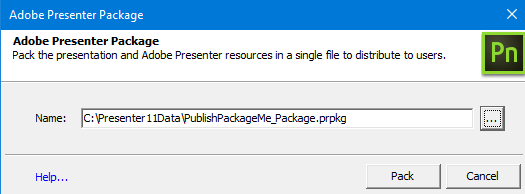
Click the Pack button and you’re done. As mentioned above, the prpkg file contains everything a fellow developer needs to make changes to the project (assuming they have both PowerPoint and Presenter installed).

***
My “Adobe Presenter 11: The Essentials” skills & drills workbook is available now on amazon.com. And if you are looking to learn all things eLearning, check out these live, online and awesomely interactive classes
***
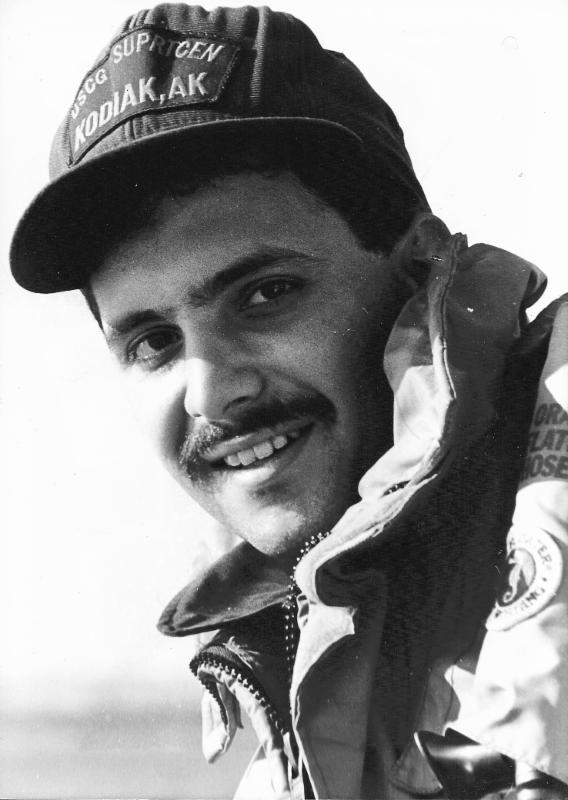 Kevin Siegel, CTT, COTP, is the founder and president of IconLogic. Following a career in Public Affairs with the U.S. Coast Guard and in private industry, Kevin has spent decades as a technical communicator, classroom and online trainer, public speaker, and has written hundreds of computer training books for adult learners. He has been recognized by Adobe as one of the top trainers world-wide.
Kevin Siegel, CTT, COTP, is the founder and president of IconLogic. Following a career in Public Affairs with the U.S. Coast Guard and in private industry, Kevin has spent decades as a technical communicator, classroom and online trainer, public speaker, and has written hundreds of computer training books for adult learners. He has been recognized by Adobe as one of the top trainers world-wide.You must be logged in to post a comment.
- Most Recent
- Most Relevant






