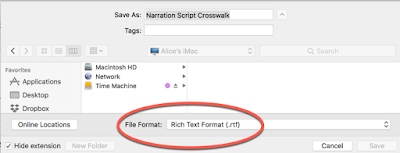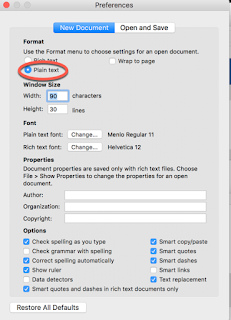- “My .exe is different than your .exe,” said Mac to Win.
- Discussion
- “My .exe is different than your .exe,” said Mac to Win.
Why should a Captivate developer worry about .txt?
If you are using Closed Captioning in your modules, then you should worry about .txt. It’s well-documented in the forums that copying and pasting from a .docx into Captivate’s Slide Notes leaves residue formatting that can make your Closed Captioning quite ugly.
So where does the Mac .txt vs. Windows .txt conflict play into this?
I asked my client to save the narration text from a .docx crosswalk as a .txt so I could upload it quickly into Captivate’s Slide Notes. He obliged and uploaded it from his P.C. to Sharepoint. I downloaded the .txt from the client’s Sharepoint onto my iMac and tried to open his .txt on TextEdit This is what I got:
Symbols were substituted for only some spacing, and other strange formatting appeared for contractions. There was no way I could use this for Closed Captioning. It looked weirder than the .docx formatting. Regardless of what I did, I could not get rid of those formatting quirks.
There are undoubtedly many workflows. But, this worked for me to get a .txt format from a Windows .docx that can be easily copied and pasted into Captivate’s Slide Notes on a Mac.
1. I downloaded the original .docx from Sharepoint onto my iMac and chose Edit –>Select all, and Clear all Formatting. This screenshot shows the icon to use.
2. File –> Save as .rtf (Note: Windows gives you an option to Save as .txt, but it didn’t provide line breaks by default that were conducive to copy and pasting into Captivate’s Slide Notes.)
3. Select and copy the text you want to use for the Closed Captions.
4. Click Preferences in TextEdit. And change the format from Rich Text to Plain Text.
5. Open a new TextEdit file, Paste your copied text into TextEdit, and that “weird formatting” is gone and you’re ready to copy and paste into Captivate’s Slide Notes without any remnants.
I hope this helps. Please reach out if you have any questions.
Why should a Captivate developer worry about .txt?
If you are using Closed Captioning in your modules, then you should worry about .txt. It’s well-documented in the forums that copying and pasting from a .docx into Captivate’s Slide Notes leaves residue formatting that can make your Closed Captioning quite ugly.
So where does the Mac .txt vs. Windows .txt conflict play into this?
I asked my client to save the narration text from a .docx crosswalk as a .txt so I could upload it quickly into Captivate’s Slide Notes. He obliged and uploaded it from his P.C. to Sharepoint. I downloaded the .txt from the client’s Sharepoint onto my iMac and tried to open his .txt on TextEdit This is what I got:
Symbols were substituted for only some spacing, and other strange formatting appeared for contractions. There was no way I could use this for Closed Captioning. It looked weirder than the .docx formatting. Regardless of what I did, I could not get rid of those formatting quirks.
There are undoubtedly many workflows. But, this worked for me to get a .txt format from a Windows .docx that can be easily copied and pasted into Captivate’s Slide Notes on a Mac.
1. I downloaded the original .docx from Sharepoint onto my iMac and chose Edit –>Select all, and Clear all Formatting. This screenshot shows the icon to use.
2. File –> Save as .rtf (Note: Windows gives you an option to Save as .txt, but it didn’t provide line breaks by default that were conducive to copy and pasting into Captivate’s Slide Notes.)
3. Select and copy the text you want to use for the Closed Captions.
4. Click Preferences in TextEdit. And change the format from Rich Text to Plain Text.
5. Open a new TextEdit file, Paste your copied text into TextEdit, and that “weird formatting” is gone and you’re ready to copy and paste into Captivate’s Slide Notes without any remnants.
I hope this helps. Please reach out if you have any questions.
- Most Recent
- Most Relevant
Perhaps there is hope https://blogs.msdn.microsoft.com/commandline/2018/05/08/extended-eol-in-notepad/