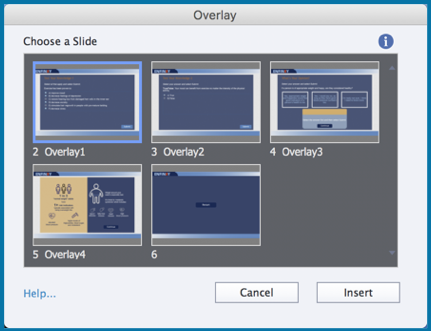Legend
227 posts
Legend
227 posts
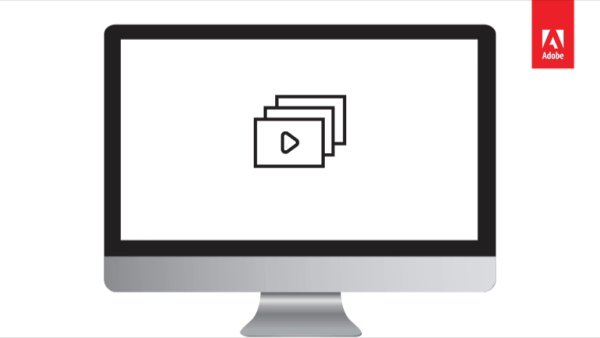
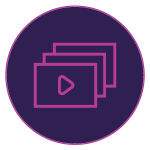 Add a new dimension of interactivity to recorded or streaming videos with overlay slides in Adobe Captivate. Mark any slide as an overlay slide and insert it anywhere on your video timeline allowing you to add additional interactive layers for improved learner engagement.
Add a new dimension of interactivity to recorded or streaming videos with overlay slides in Adobe Captivate. Mark any slide as an overlay slide and insert it anywhere on your video timeline allowing you to add additional interactive layers for improved learner engagement.
Steps:
- Create a new blank or responsive project.
- Add a few additional slides like content slide, custom interaction slide, or knowledge check questions.
- Go to the Toolbar and click Interactive Video.

- Here you can either add a YouTube video OR an MP4 video.
- Let’s add a YouTube video here, by adding the YouTube video link in the URL field, and then click OK.

- Now go to the Timeline and drag the playhead to the position where you wish to add the overlay slide.
- Then click Insert Overlay.

- Select the slide you wish to add and click Insert.

- Similarly, you can go to any other position on the Timeline and add another overlay slide.
- If you wish to move the position of the Overlay Slide, you can drag and drop it at any other position on the Timeline.
- To replace the overlay slide, hover over the Overlay marker and click the Replace Overlay Slide icon.

- This will open the Overlay dialog. Select any other slide and click Insert.
- Also, if you wish to remove the Overlay slide, hover over the Overlay marker, and then click Unlink Overlay Slide. This will remove the overlay from your video.

Now when you preview the project, the video will pause at the position where you have added the overlay slide and allow the learners to view or interact with the content before proceeding further.
Watch this video to learn more about this feature in Adobe Captivate (2019 release):
 Legend
227 posts
Legend
227 posts
Hi Dr. Pooja,
Hope you are well.
Is there a feature in adobe captivate that allows fading video sound before the overlay slide and unfade just after? When you have a background audio track in the video, the cut of the sound is very abrupt and not elegant at all. Can you please help?
NB: please note that this question does not assume editing the video, it relates to a captivate feature to do as wished.
Many thanks in advance.
Gil
OVERLAY SLIDES : SLIDE VIEWS
Hi,
Are overlay slides treated as “viewed slides” in Publish Settings > Success/Completion Criteria > Slide Views? In other words, do I have to count the video slide + the overlay slides in it, to get its (the video slide’s) total amount of slides or is the video slide using overlays regarded as just one slide?
Can question slides be used as overlays and be graded?
Hi @all, sorry – but i didn’t get it. What is the difference between Interactive and Overlay?
In both the insert of a question slide is not possible. It is shown in the demo video, but only normal slides can be inserted.
Please give me a hand…. thank you (Captivate 2019)
Peter
Hi Peterm,
You cant add question slide as overlay slide,instead just use Knowledge Quiz slide
Please explain which kinds of slides can be overlay slides and which cannot. Do slides have to be “marked” as overlay slides? It appears that Question slides cannot be overlay slides. Correct?