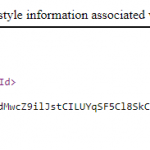Use case where a hyperlink is not used as a link but as a trigger for an action: closing a lightbox.
Intro

Example movie
Watch this two-slide example.
- The title slide has a text hyperlink ‘Next’ to proceed to the next slide.
- The second slide has six shape buttons, each opening a popup (it could have been a lightbox as well, work flow is identical). In the popup information you’ll find the text ‘Close X’ which is a hyperlink to close the popup.
States and Hyperlink
It is not possible to add interactive objects to a custom state: button, click box, shape button, Text Entry Box, all are greyed out. However it is possible to have a hyperlink within a text container, that will be active for all states of that container. This can be a welcome workaround. It is however not possible to have different actions for the hyperlinks in different states. Since the goal here was to close the popup, I created a shape as text container with 7 states as you can see in this screenshot:

The ‘Normal’, or default state looks invisible: there is no text in the text container with the exception of the text hyperlink ‘Close X’. This was achieved by giving the text hyperlink the color of the background, the text container a Fill with Alpha=0% and no stroke. The other states have a Fill (Alpha=100%), they have information text with a visible color (also for the Text Hyperlink) and an image.
Actions
1. Next Hyperlink – Title Slide

2. Shape buttons to open popup – Second slide ‘ActionProcess’
Look at the timeline of the second slide: all shape buttons (name starts with SB_) pause the slide at the same time, 15,5 secs. When triggering an action, the playhead should not be released, to allow clicking as many times as wanted, in any sequence on those shape buttons. The number of attempts is left at Infinite.

The only command to be triggered is to change the state from the default ‘Normal’ state to one of the custom states. The choice is yours:
- you can use a simple action (be sure to uncheck the option ‘Continue Playing the Project’
- you can use a one-line advanced action, create duplicates for each button; playhead will not be released
- you can use a one-line shared action with two parameters (text container and state).
3. “Close X” hyperlink – in text container second slide
Beware: there is NO option to prevent ‘Continue Playing the Project’ when you assign a command to a hyperlink. That means that you cannot use a simple action, but have to use a standard advanced in this case.It is again the action ‘Change state…to Normal.’
Another difference for hyperlink events: the command Excecute Shared Action is missing. That is too bad, because if it had been available, one shared action would have been able to achieve both showing popup (with the 6 shape buttons) and close the popup (with the Hyperlink).
Conclusion
Hyperlink makes it possible to have an action in a state for an object, although it has to be the same action for each state of the object. You learned about the differences between hyperlink events and other events to trigger an action:
- There is no way to prevent the playhead from being released if you trigger a simple action; use a standard advanced action.
- You cannot trigger a shared action with a hyperlink.
- Some commands have a different look: example is the Slide command (see screenshot in this article).