
Adobe Captivate has made their upgradation move by releasing Captivate 2019 with all the new features. Overlay slides feature is an effective way to convert videos into interactive content. The traditional video might convey the right information, but doesn’t evaluate the learner performance. But, with this Adobe Captivate 2019 interactive video feature you can gauze the user understanding about the concept.
In this blog, we are going to discuss Interactive Video feature that will convert your mp4 videos into HTML5 interactive videos by using overlay slides.
Click Interactive Video tab on Captivate Ribbon.
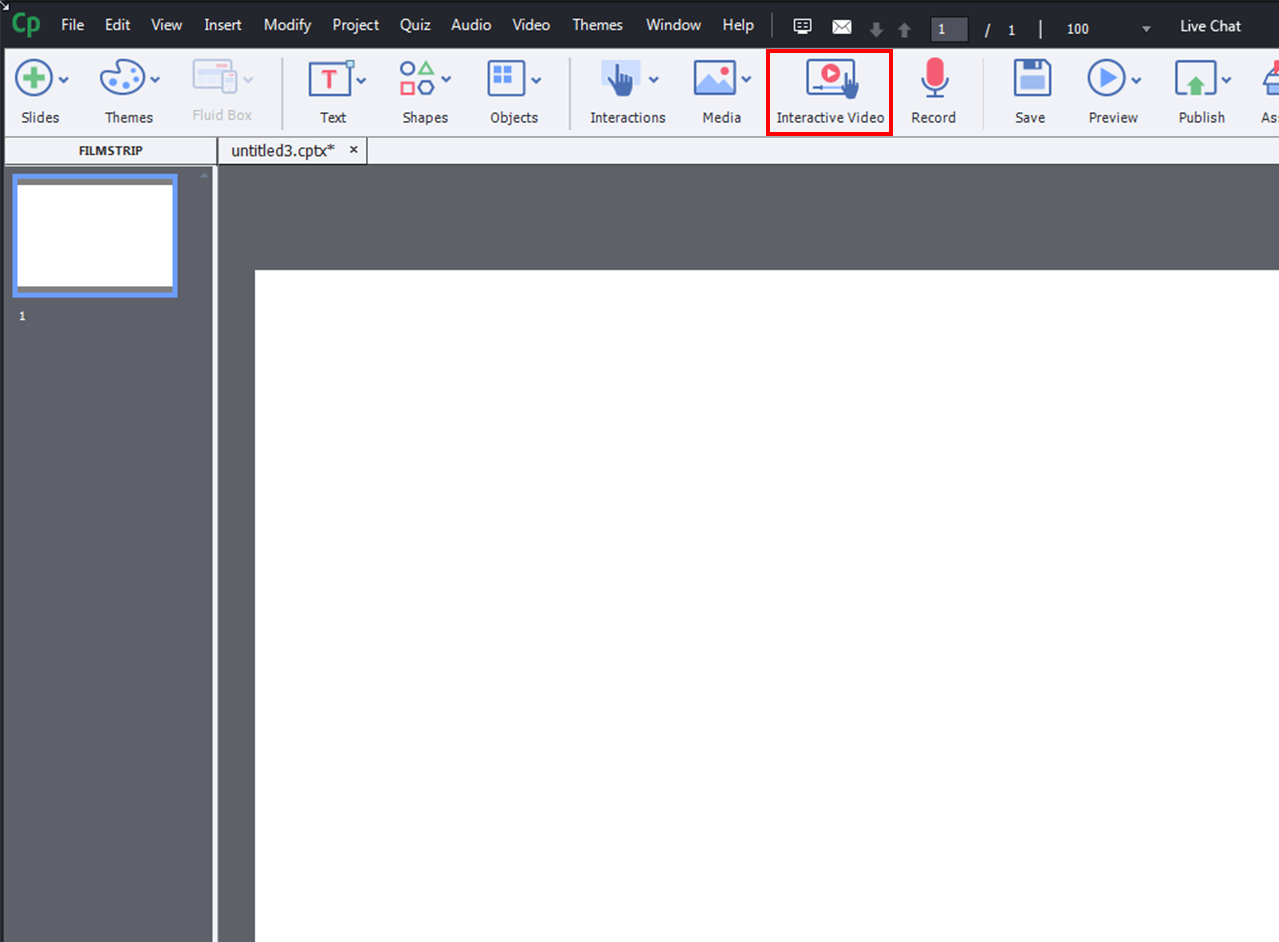
A popup window appears on the screen to insert video either From your Computer or YouTube video.
If you want to insert video from YouTube, then enter the link of the video in the URL field and click OK, else select the file from the local computer.

Then, drag the Playhead on timeline to the required place to insert overlay slides.
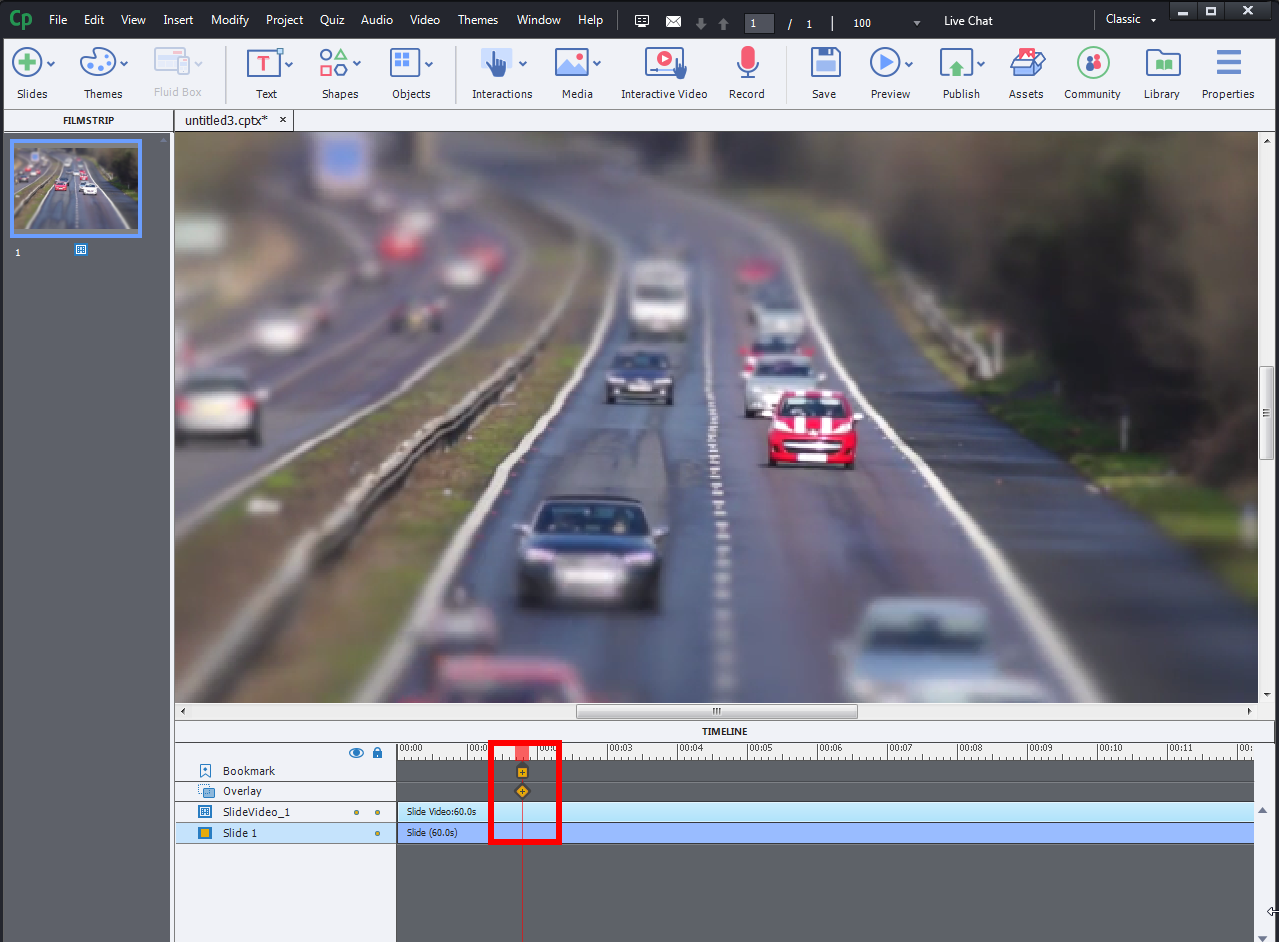
Select Knowledge Check Slide or Content Slide from Slides drop down menu.
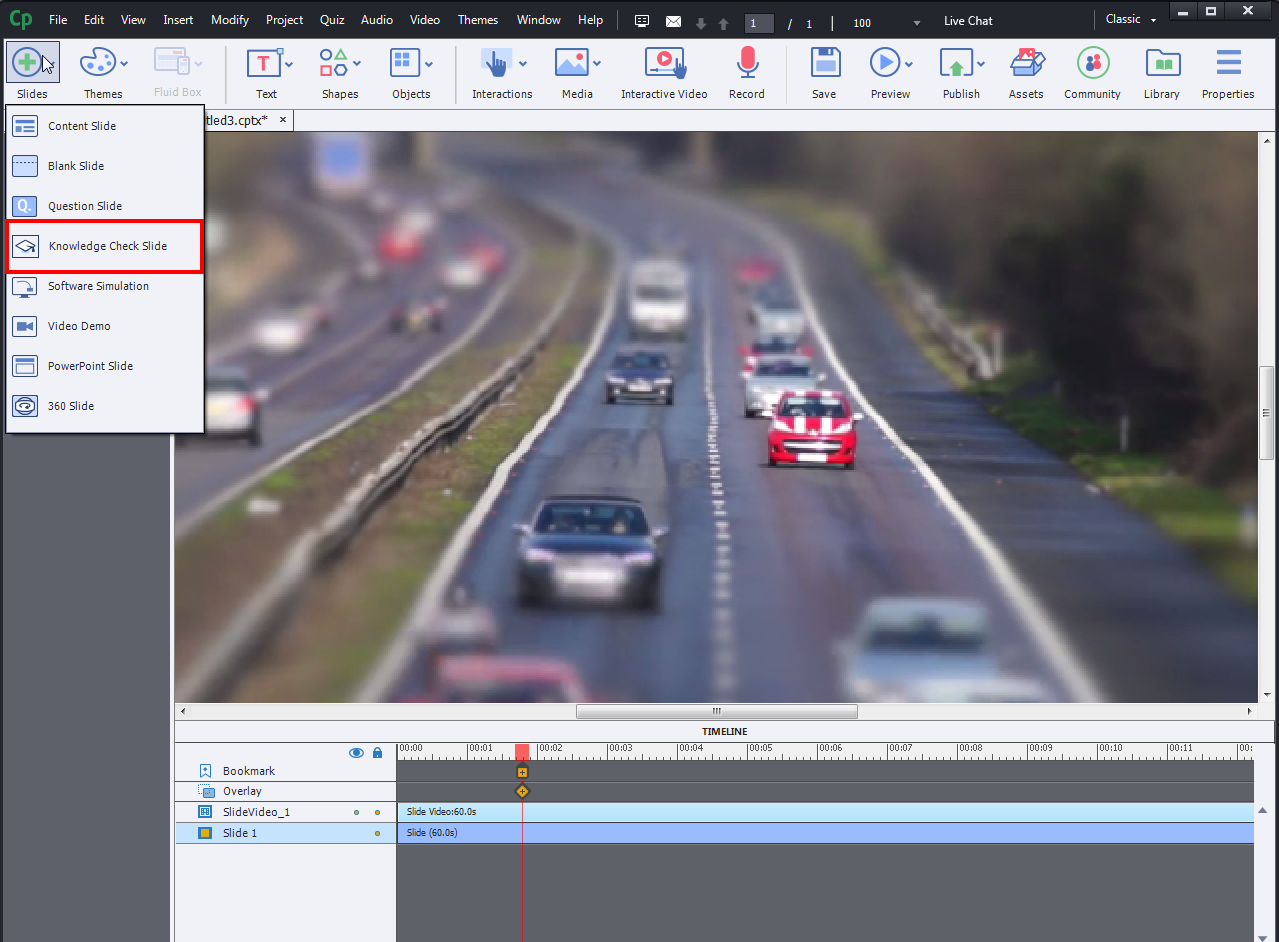
Then, select the required knowledge check type questions from the Insert Questions pop-up window.

Next, click the Overlay + icon on the playhead.

An overlay pop-up window will appear on the screen. Then, select the desired slide and click on Insert button.

You can observe a link under the slide indicating that it is inserted as overlay slide.
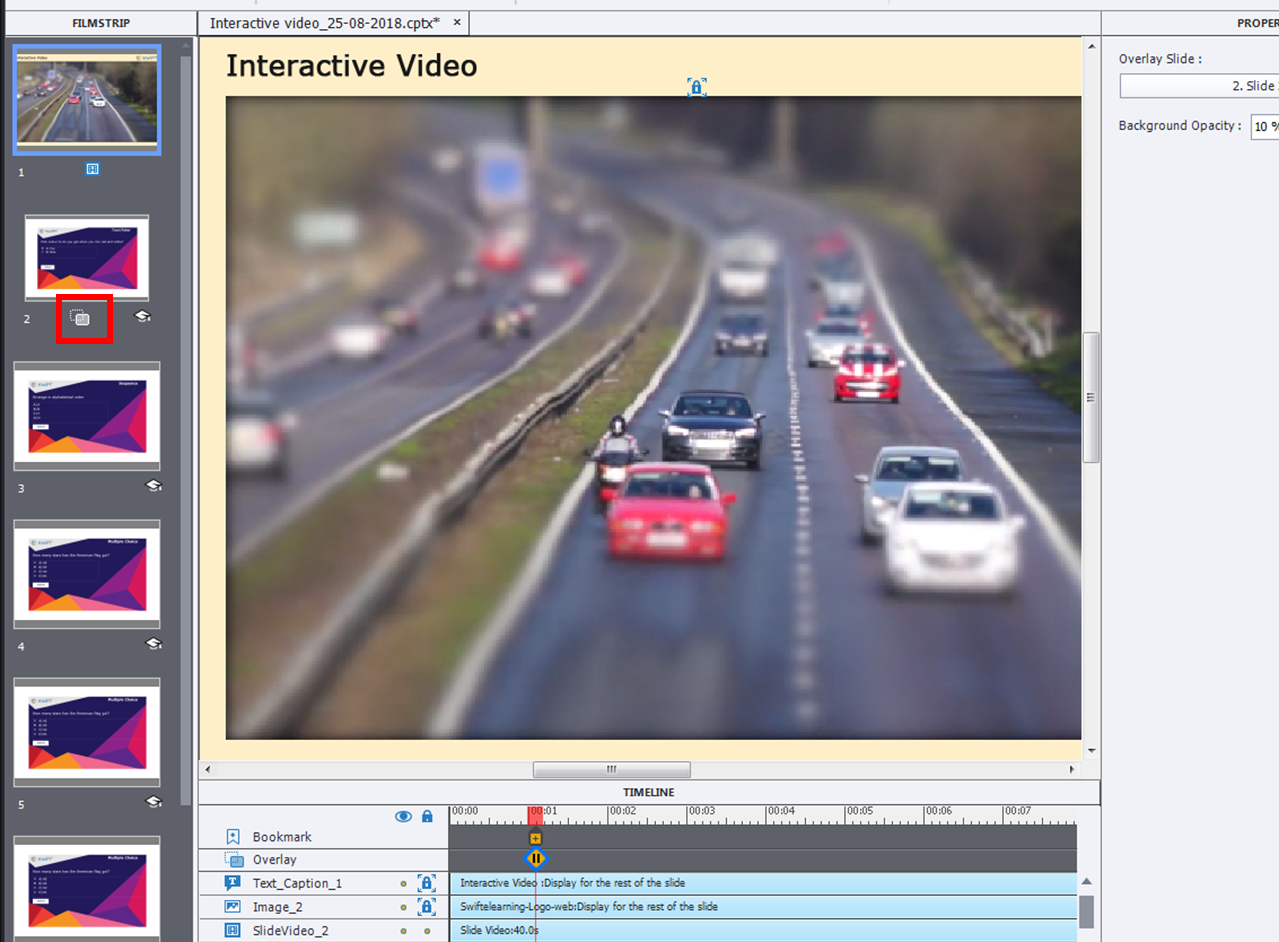
You can Replace or Delink the slide by clicking the Overlay icon on the playhead.

Then, you have a Bookmark icon above the overlay icon where user will be redirected to the bookmarked timeline when he/she fails to complete the interactivity.
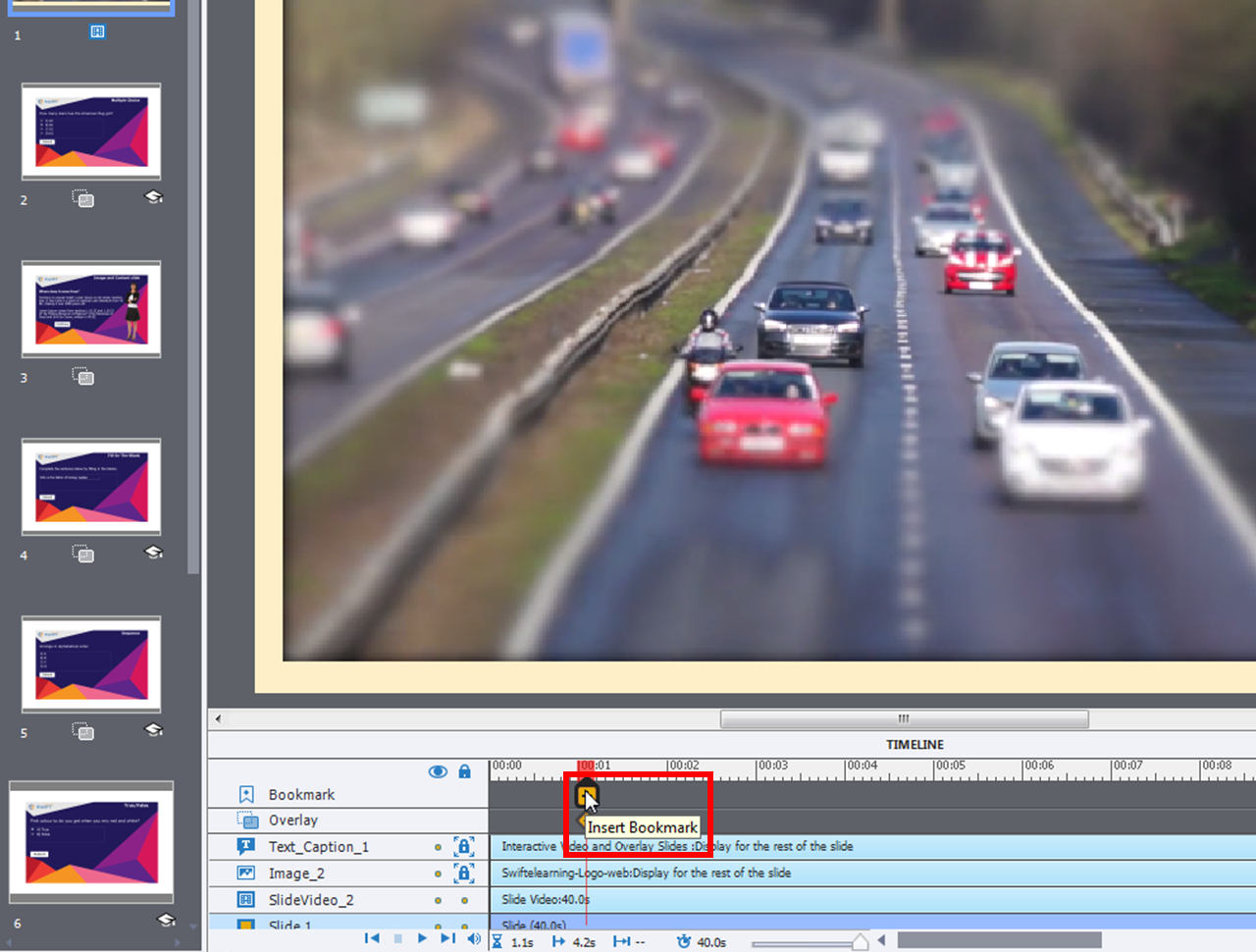
To add a Bookmark to your video, drag the playhead to the appropriate place on timeline and click on + icon under bookmark as shown here.

Then, go to Actions Tab in the Properties Inspector and select Jump to Bookmark option and choose the desired Bookmark where user need to jump back to revisit the video.
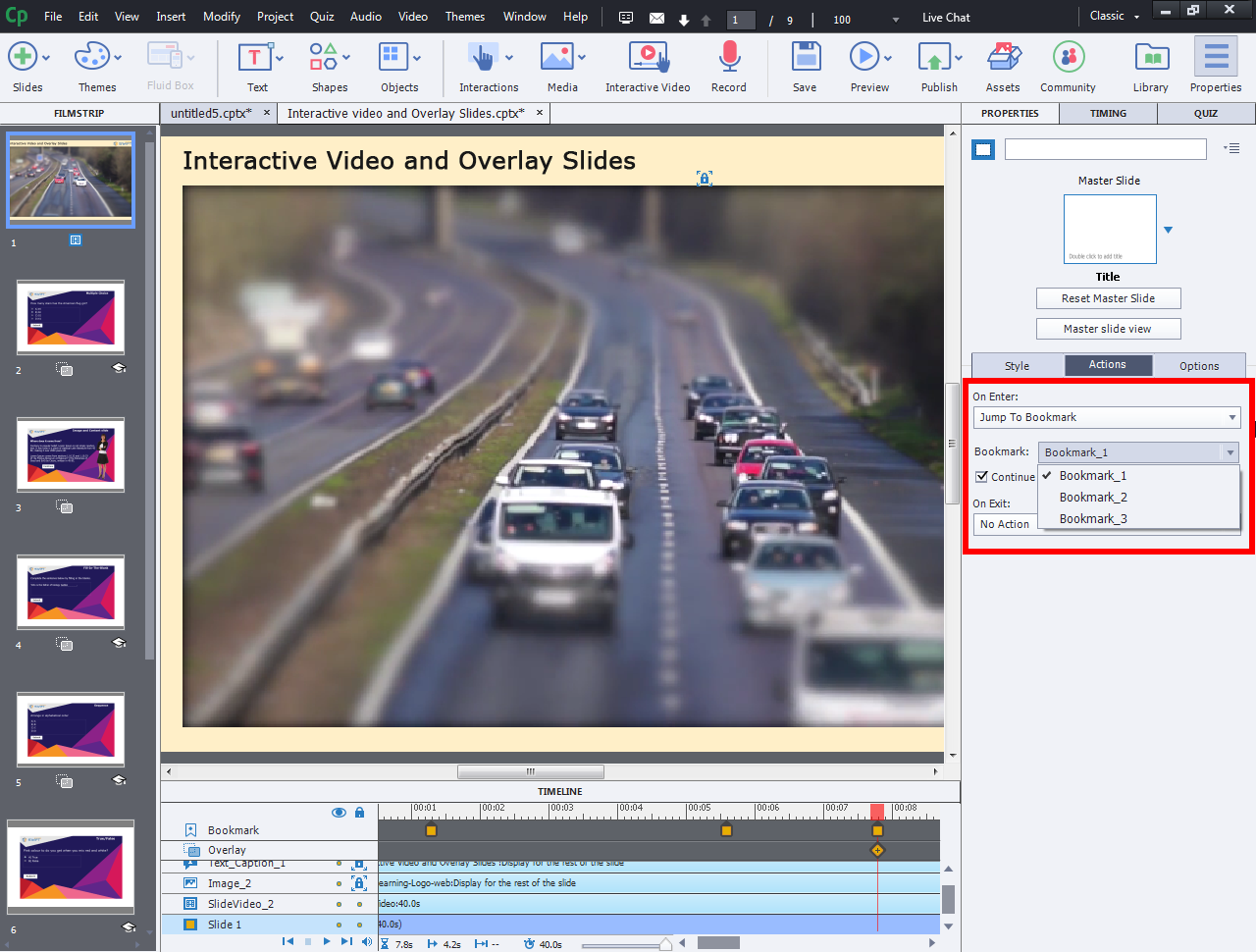
Finally, publish the slide to see the interactive video with overlay slides inserted in between the course.

As seen in the blog, this feature creates a huge impact in corporate training by converting mp4 videos to HTML5 supported interactive video courses. Overlay slides in between the video is a good feature to grab the user’s attention.
We have created a sample demo course on “Adobe Captivate 2019 Overlay Slides Feature” for your reference. Click the below buttons to access the course.
The ease to add overlay slides and bookmarks to a video is indeed remarkable in the recent Captivate version. However, personally I find the component ‘interactivity’ still very limited, compared with the interactive features or a project which includes static slides, branching and uses the whole bunch of interactivity which Captivate provides since more than a decade. Due to my long experience as professor and trainer, more interactivity means more efficiency for training assets. Interactive video can add ‘movement’ to a course, but using only interactive video is not what I see as a good eLearning course.
I agree with you 100%. Part of my excitement about interactive video is what I could do with existing video. It great when I can save some effort (Time and money). I’ll go with the best interactive/branching/etc solution when I can, but I often run into the time and budget road block and have to compromise.
You must be logged in to post a comment.









