As we all know there are many (animation) effects that Captivate provides & which, we can apply to any object in our project. At first sight it may look cool.
But in real life, we may need to apply two/three effects on the same object and that also concurrently. And that is not so simple and straight forward. It is also time consuming and need trial & error(test-edit-test..). Even that is accepted. But what, When we want same complex effect on many other objects on many another slides?
What I mean is, when we work on really big project, where naturally, we may need to repeat same animation pattern, object, style multiple time. Applying complex animation effects again and again, by repeating all steps again, may become tedious work.
Have a look at this demo where multiple effects need to apply to achieve some specific effect.
Demo.
Luckily, There is way a cool way to do it professionally.
Step 1:
Just apply all(whatsoever, multiple) effects to a particular object as per your project need. Test it.
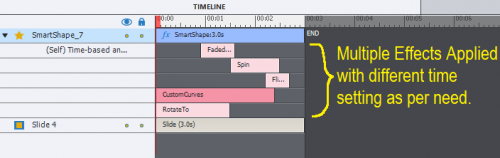
Step 2:
Now save that effect using save button.
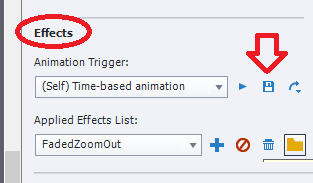
Step 3a: Only care need to be taken to save it in specific directory. Normally, in C![]() ogram FilesAdobeAdobe Captivate 2017 x64GalleryEffects
ogram FilesAdobeAdobe Captivate 2017 x64GalleryEffects
Step 3b: After navigating to above path, Create folder name ‘Custom’ (or any name of your choice.).
Step 3c: Give some meaningful name to the file & Save it.
Step 4: Once saved, you can just apply that customized multiple complex effect on any other object with In a second by selecting effect from effect.
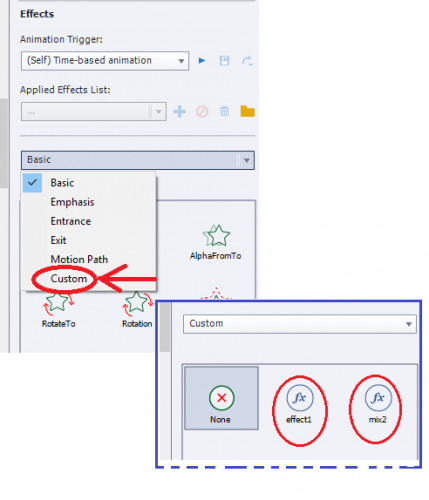
This will have following advantages:
1) Saving of lots of time.(creating complex combine effect may take lots of time, and professionally it would not be possible to spend time again and again…)
2) Exact same effects(seamlessly) in other slides.
3) As you have saved in external file, now that effect can be used in any other project very easily. By this way, in big organization, let Animator/graphic Visualizer design one by one complex effects and save that for future use. And let other person working on the project use it.
4) As it is universal XML file, you can easily open in any text editor, and modify also!
I like a lot to have clean folders, as you do as well (can read that between the lines). The recommendation to create a ‘Custom’ folder in Gallery\Effects is understandable but will be a problem for the many users who do not have access to the installation folder of Captitvate.
It is not really necessary to create such a folder. The custom effects will be added automatically to that Effects subfolder even without the folder. It will show up in the Custom Category anyway, even though that folder is not existing. Tiny tip…
It may have been necessary when Effects first appeared, but at least since 9 it is no longer needed to create that Custom folder. You would see in my first blog about Effects (8 years ago) that I also created that folder. You probably always have admin rights on your systems, but that is not the case for all users. It is one of the reasons that a lot has been duplicated from the Gallery to Public documents.
I recently published an article explaining the use uf custom effects with a-shared or advanced actions. Since it is related with this post it may be interesting to view it. Because you don’t get the category Custom automatically in the dropdown list in the Advanced Actions dialog box. Combined with Delay next actions you can have great animations when using shared/advanced actions.
https://elearning.adobe.com/2018/10/custom-effects-advanced-shared-actions/
You must be logged in to post a comment.









