Anyone have a time machine? Here are the 7 things I wish I knew before completing my first Captivate course!
Seven Things I’d Wish I’d Known Before My First Captivate Project
When starting anything new, climbing up a learning curve can be a real grind. When I made the decision to change careers — from higher ed. administration to instructional design — I knew I had a mountain ahead of me. Technology to learn, systems to conquer. The first big system to tackle? Adobe Captivate.
As a lifelong learner (and general fan of Adobe products) I thought taking on a new project would be fun. And while, at times, it was, other times?
Other times I almost fell off the learning curve, right down the mountain.
In hindsight, having completed my first Captivate project, I realize I could have made the journey a bit easier from the offset, had I known a little more. So where could I have level set my expectations before I began? Keep on reading to discover seven things I’d with I’d known before embarking on my first Captivate project.
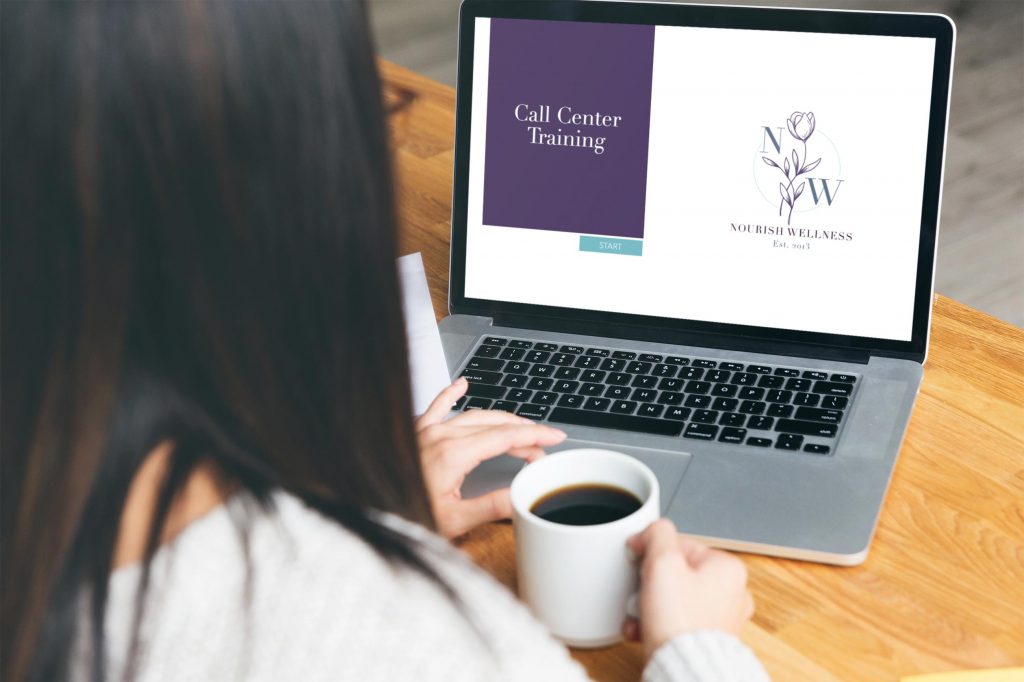
Realize A Class Will Only Getcha So Far
I am, and will probably always be, the biggest fan of the public library system. Back in the day, it was a safe haven in my awkward middle school era, and, now, it’s a free place to take my kids on 109 degree California days. Most notably, it’s also how I get a free subscription to Lynda.com (or now, I think it’s called LinkedIn Learning.)
As someone who loves to learn ALL. THE. THINGS., Lynda.com has been my personal ice cream store where I get to gulp down two scoops of whatever flavor of learning I’m craving. From SEO to Photoshop, I have binged on dozens of classes.
When I chose to learn Adobe Captivate over other e-learning author tools, I knew I’d head to Lynda.com for a foundational course. And when I completed Adobe Captivate Essential Training by David Rivers (grabbing up that certificate for my LinkedIn profile, thankyouverymuch), I felt *ready.* With stacks of notes in front of me and completed training files on my desktop, I thought I was more than prepared to create my first project.
When I opened up Captivate to create my first course? It was like a record screeching to a stop. SCREECH. No kidding. I felt totally lost. Like, where do I click first? What’s a timeline? Paralysis set in, with no teacher to talk me through it.
As it turns out, Captivate, like most software, require playfulness, a willingness to try, hours upon hours spent of doing it wrong and revising it and doing it wrong again. That’s the learning curve.
I realized that lesson about, oh…, thirty minutes into venturing on my own. In that moment, the thought struck me that creating my first project would take about thirty times longer than I’d planned. (Hint: it did.)
If I had given myself more permission to learn — to err, to revise, to iterate, and to try again and again and again — I would have enjoyed those first steps a lot more. I would have alleviated the totally inconsequential feeling that I needed to get it right immediately and embraced the long-term nature of learning.
That kinda leads me to thought #2, which is:
Heed Templates with Heaps of Caution
Okay, I’m gonna be straight up here, in addition to the asset templates being kinda ugly, they really weren’t all that helpful for someone new to the game.
(I did it, I said it: they’re a little ugly, right? Like 90s corporate?)
The thing is, when you’re learning, you’re playing with 4 different zones of knowledge. And the most dangerous zone, the one that’s gonna bite you in the bottom is the zone where you don’t know what you don’t know.
That’s where the templates are dangerous.
“Oh! Look at that interactive click-and-reveal template!” I thought. “La la la!”
Yep, that was me not knowing what I didn’t know.
And several hours later, I still hadn’t thought to edit the advanced actions or modify the state views.
But here’s the thing: I KNEW about advanced actions and state views (thank ya Lynda.com). If I’d just created something simpler, from scratch, I would have used my time more efficiently, at least in the very beginning.
Having fumbled my way along for umpteen days with my first project, I at least feel like I’ve shifted out of the danger zone into the (perhaps more depressing) zone where I know what I don’t know. At least now I’ll know how to tackle my problems, rather than bumping along and stress drinking iced coffee.
Okay third thought, one that I had mid-iced coffee at some point along the way:
Remember the Adobe Captivate Community Is Crazy Helpful
I’m looking at you, peeps. Yes, you. I’ve been stalking you. While I do like the user guides, I find the forum to be even more helpful.
Why? Turns out ya’ll have newbie questions like me. You guys have bumped along and fumbled and probably stress-drank iced coffees, too.
What gets me though is how helpful people are. (Especially you Lieve Weymeis , real talk. The answers you gave other people were super valuable to me, too. So thanks for that.)
Every time I got stuck, I popped onto the forum and found another newbie with a similar question.
I also appreciate how Adobe encourages community with the badges and levels to gain product incentives. I think it’s a great way to encourage people to participate.
Thanks, tribe. Fan girl moment is done.
Hack Photoshop for Cleaner Images
As a former DIY blogger, Photoshop was my jam. When not behind a power tool building furniture, I was behind a camera photographing it (and then posting to Instagram) Photoshop’s still my number one Adobe product, despite the issues raster files can get.
But after hours playing with image size, resolution, sharpening, no matter what I seemed to do, the .png or .jpg image I uploaded to Captivate looked fuzzier than a dog’s teeth. Not good.
(I need a few more weeks and several buckets of iced coffee to be savvier with Illustrator.)
In the meantime, I found a workaround that lets me get crisp and clean photos to import to Captivate, no matter the resolution.
It’s an easy hack. In Photoshop, export the file as .svg. Here’s the logo I developed for a faux wellness company’s call center training. (My first Captivate project.)
Under export, click the dropdown menu for file type. Choose .svg. Then in Captivate upload the media file as a vector file that way. So much cleaner.
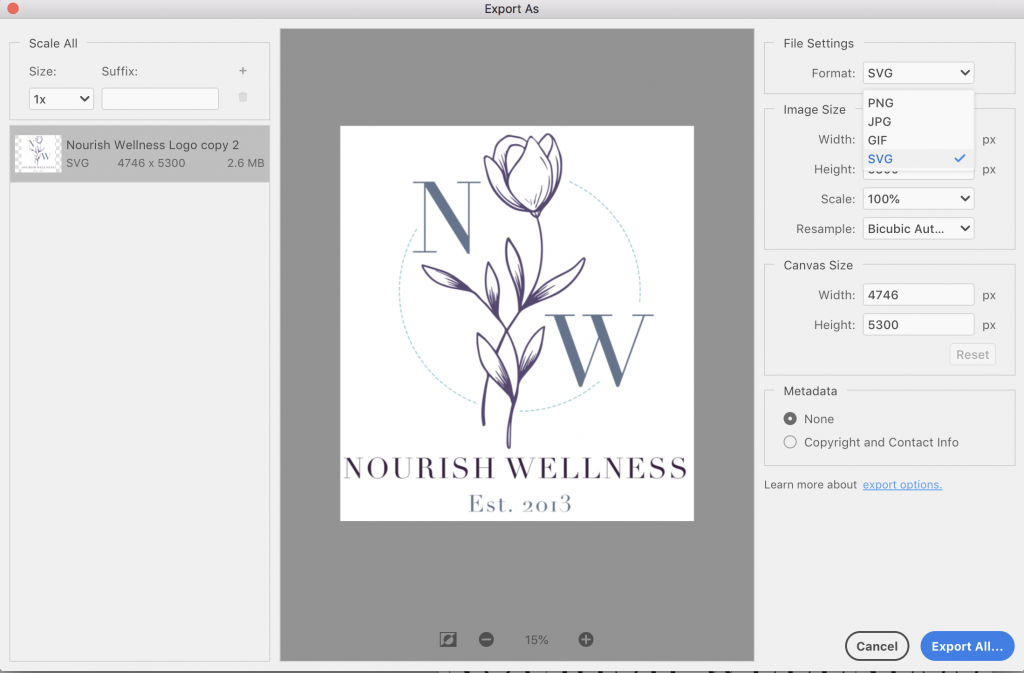
(Yes, I’ll be learning Illustrator. Send lattes.)
Fifth amazing life lesson? It’s brilliant, you guys. I promise.
Don’t Kick the Power Cord (But If You Do, Clear the Cache)
There I was, feeling like a BAWS, having completed 10 of my 12 pre-planned slides, mere moments away from wrapping up my first project. Until … you guessed it. I kicked out the power cord. Profanities were exchanged between my computer and me, but I figured I’d just plug it back in and get down to business. Right? Wrong.
I don’t know what happened, but something got wacko somewhere in my Captivate file.
Every time I opened my project, I got the spinny wheel of Mac death. Every time I breathed near my computer, my file froze up. I was beyond.
More profanities were exchanged.
And then I remembered. The forum is really really helpful (see above.). After reading through several recommendations, I stumbled on a response to a similar issue advising to clear the cache.
On a Mac, it’s under Adobe Captivate preferences. You can see a file folder for project cache and a button to clear it. Badda bing, badda boom, one click and I was back to good.
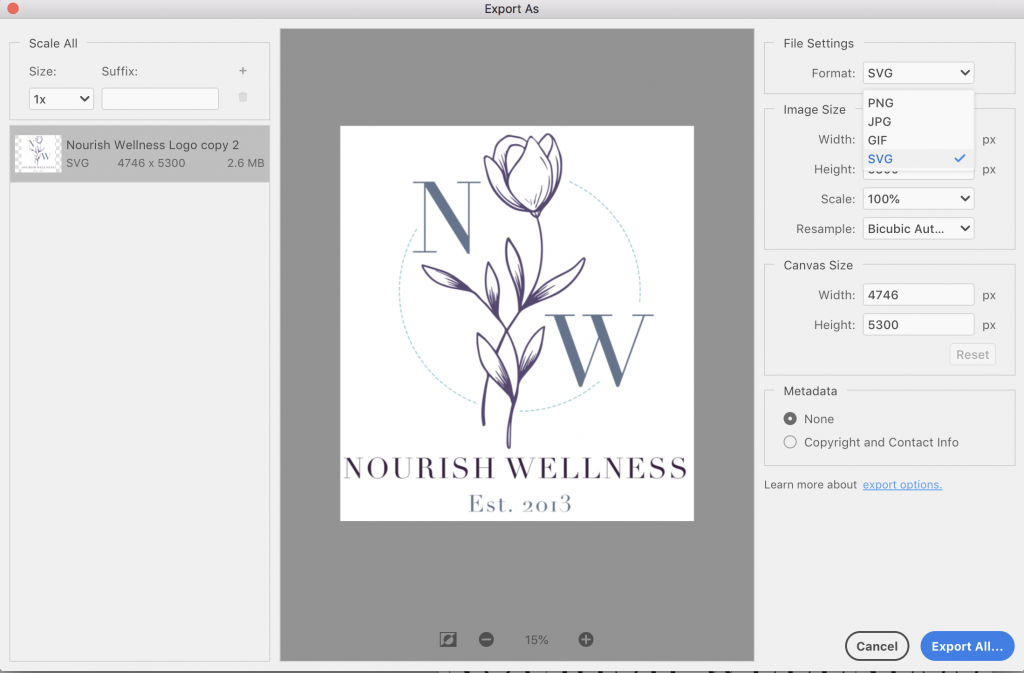
(After that happened, I started saving my file every 1.37 seconds, too. You know, general precautions.)
Apply Themes with Caution
My first Captivate project is a call center training for a women’s wellness company. The company doesn’t actually exist. I created a branding guide, including a logo, a brand palette, and fonts, to flesh out the look and feel the training.
To save myself time, I also created a theme in Captivate with the brand colors and fonts. That way, the default slides would be relatively on brand and, when I imported a template slide from the asset library, I could change the look and feel relatively easily.
HOWEVER.
When I would import a template slide, I kept accidentally applying the theme to ALL the slides, rather than just the new slide.
When I did that, all the customizations I’d made got shifted back to my default custom theme. Often I wouldn’t realize I’d changed all the slides until after I’d made lots more edits. So I kept having to go back and re-do little changes to font sizes, shape colors, that kind of thing.
Its sounds like not a big deal (and it’s not, really; this is definitely a first world problem). But spending unnecessary time changing text from brown to purple again and again isn’t top of my list for how I want to spend time.
Now, though? I double check to make sure I’ve only highlighted the slide I want before changing the theme.
Be More (More!) Patient
Honestly, this lesson is going to be the hardest for me to learn. When working with Adobe Captivate, I need to be patient.
Like, way WAY more patient.
As my husband so often reminds me, I have lots of amazing God-given gifts. Patience, however? Isn’t really one of them.
I love things that are dynamic and fast moving and require synergy and energy and way more iced coffees than normal loaded with vanilla syrup and spirit fingers.
But, precision and patience? Slow careful measured progress?
Yeah, here’s where the bulk of my work with Adobe Captivate will be. Slowing it down, taking my time, double and triple checking my work, and enjoying the process — that’s going to be the nature of my journey.
But hey, if I can find mindfulness in folding laundry (thanks, Mari Kondo!), I can find mindfulness in learning software. And I’m excited for it.
Wrapping This Up
So tell me: what was your journey learning Adobe Captivate like? What do you wish you knew when you were beginning that would’ve changed the experience positively for you?
I’d love to hear all about it!
All the best, Cynthia
Seven Things I’d Wish I’d Known Before My First Captivate Project
When starting anything new, climbing up a learning curve can be a real grind. When I made the decision to change careers — from higher ed. administration to instructional design — I knew I had a mountain ahead of me. Technology to learn, systems to conquer. The first big system to tackle? Adobe Captivate.
As a lifelong learner (and general fan of Adobe products) I thought taking on a new project would be fun. And while, at times, it was, other times?
Other times I almost fell off the learning curve, right down the mountain.
In hindsight, having completed my first Captivate project, I realize I could have made the journey a bit easier from the offset, had I known a little more. So where could I have level set my expectations before I began? Keep on reading to discover seven things I’d with I’d known before embarking on my first Captivate project.
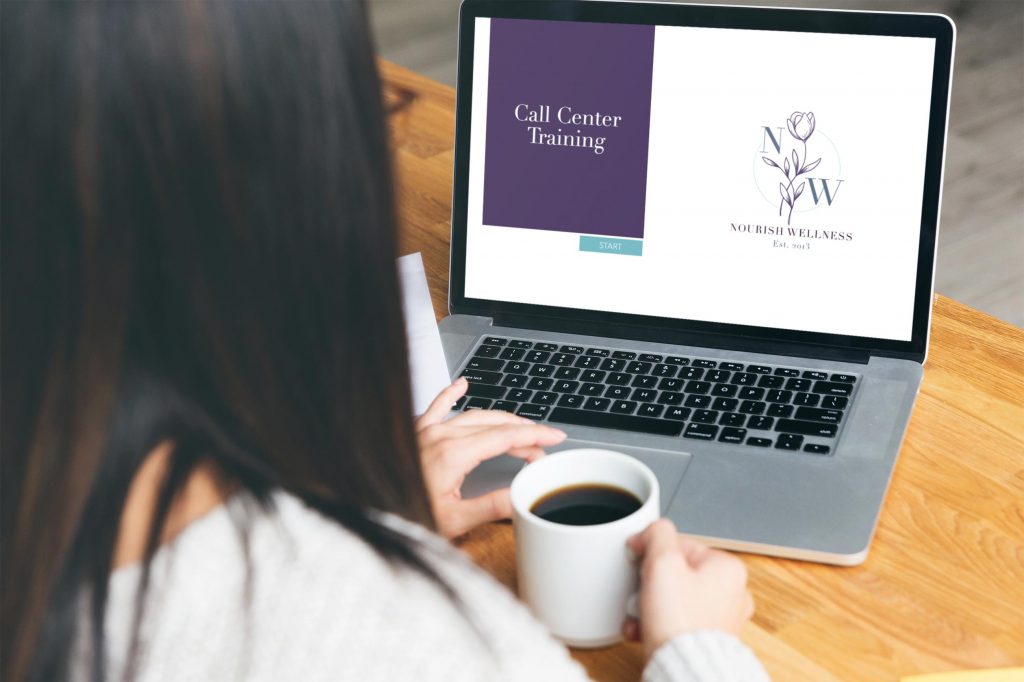
Realize A Class Will Only Getcha So Far
I am, and will probably always be, the biggest fan of the public library system. Back in the day, it was a safe haven in my awkward middle school era, and, now, it’s a free place to take my kids on 109 degree California days. Most notably, it’s also how I get a free subscription to Lynda.com (or now, I think it’s called LinkedIn Learning.)
As someone who loves to learn ALL. THE. THINGS., Lynda.com has been my personal ice cream store where I get to gulp down two scoops of whatever flavor of learning I’m craving. From SEO to Photoshop, I have binged on dozens of classes.
When I chose to learn Adobe Captivate over other e-learning author tools, I knew I’d head to Lynda.com for a foundational course. And when I completed Adobe Captivate Essential Training by David Rivers (grabbing up that certificate for my LinkedIn profile, thankyouverymuch), I felt *ready.* With stacks of notes in front of me and completed training files on my desktop, I thought I was more than prepared to create my first project.
When I opened up Captivate to create my first course? It was like a record screeching to a stop. SCREECH. No kidding. I felt totally lost. Like, where do I click first? What’s a timeline? Paralysis set in, with no teacher to talk me through it.
As it turns out, Captivate, like most software, require playfulness, a willingness to try, hours upon hours spent of doing it wrong and revising it and doing it wrong again. That’s the learning curve.
I realized that lesson about, oh…, thirty minutes into venturing on my own. In that moment, the thought struck me that creating my first project would take about thirty times longer than I’d planned. (Hint: it did.)
If I had given myself more permission to learn — to err, to revise, to iterate, and to try again and again and again — I would have enjoyed those first steps a lot more. I would have alleviated the totally inconsequential feeling that I needed to get it right immediately and embraced the long-term nature of learning.
That kinda leads me to thought #2, which is:
Heed Templates with Heaps of Caution
Okay, I’m gonna be straight up here, in addition to the asset templates being kinda ugly, they really weren’t all that helpful for someone new to the game.
(I did it, I said it: they’re a little ugly, right? Like 90s corporate?)
The thing is, when you’re learning, you’re playing with 4 different zones of knowledge. And the most dangerous zone, the one that’s gonna bite you in the bottom is the zone where you don’t know what you don’t know.
That’s where the templates are dangerous.
“Oh! Look at that interactive click-and-reveal template!” I thought. “La la la!”
Yep, that was me not knowing what I didn’t know.
And several hours later, I still hadn’t thought to edit the advanced actions or modify the state views.
But here’s the thing: I KNEW about advanced actions and state views (thank ya Lynda.com). If I’d just created something simpler, from scratch, I would have used my time more efficiently, at least in the very beginning.
Having fumbled my way along for umpteen days with my first project, I at least feel like I’ve shifted out of the danger zone into the (perhaps more depressing) zone where I know what I don’t know. At least now I’ll know how to tackle my problems, rather than bumping along and stress drinking iced coffee.
Okay third thought, one that I had mid-iced coffee at some point along the way:
Remember the Adobe Captivate Community Is Crazy Helpful
I’m looking at you, peeps. Yes, you. I’ve been stalking you. While I do like the user guides, I find the forum to be even more helpful.
Why? Turns out ya’ll have newbie questions like me. You guys have bumped along and fumbled and probably stress-drank iced coffees, too.
What gets me though is how helpful people are. (Especially you Lieve Weymeis , real talk. The answers you gave other people were super valuable to me, too. So thanks for that.)
Every time I got stuck, I popped onto the forum and found another newbie with a similar question.
I also appreciate how Adobe encourages community with the badges and levels to gain product incentives. I think it’s a great way to encourage people to participate.
Thanks, tribe. Fan girl moment is done.
Hack Photoshop for Cleaner Images
As a former DIY blogger, Photoshop was my jam. When not behind a power tool building furniture, I was behind a camera photographing it (and then posting to Instagram) Photoshop’s still my number one Adobe product, despite the issues raster files can get.
But after hours playing with image size, resolution, sharpening, no matter what I seemed to do, the .png or .jpg image I uploaded to Captivate looked fuzzier than a dog’s teeth. Not good.
(I need a few more weeks and several buckets of iced coffee to be savvier with Illustrator.)
In the meantime, I found a workaround that lets me get crisp and clean photos to import to Captivate, no matter the resolution.
It’s an easy hack. In Photoshop, export the file as .svg. Here’s the logo I developed for a faux wellness company’s call center training. (My first Captivate project.)
Under export, click the dropdown menu for file type. Choose .svg. Then in Captivate upload the media file as a vector file that way. So much cleaner.
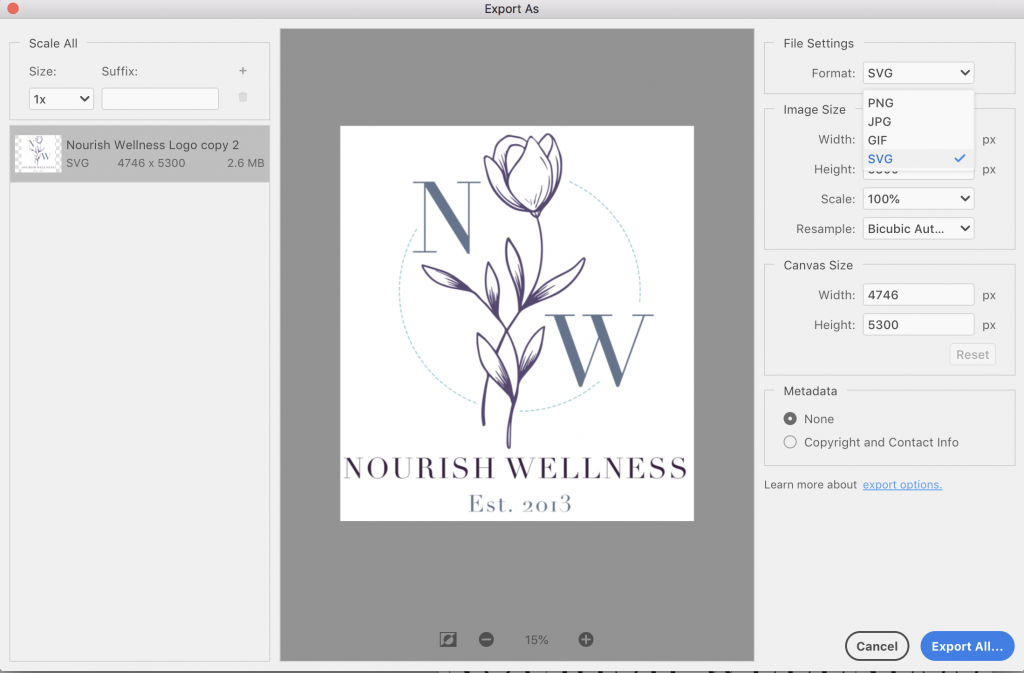
(Yes, I’ll be learning Illustrator. Send lattes.)
Fifth amazing life lesson? It’s brilliant, you guys. I promise.
Don’t Kick the Power Cord (But If You Do, Clear the Cache)
There I was, feeling like a BAWS, having completed 10 of my 12 pre-planned slides, mere moments away from wrapping up my first project. Until … you guessed it. I kicked out the power cord. Profanities were exchanged between my computer and me, but I figured I’d just plug it back in and get down to business. Right? Wrong.
I don’t know what happened, but something got wacko somewhere in my Captivate file.
Every time I opened my project, I got the spinny wheel of Mac death. Every time I breathed near my computer, my file froze up. I was beyond.
More profanities were exchanged.
And then I remembered. The forum is really really helpful (see above.). After reading through several recommendations, I stumbled on a response to a similar issue advising to clear the cache.
On a Mac, it’s under Adobe Captivate preferences. You can see a file folder for project cache and a button to clear it. Badda bing, badda boom, one click and I was back to good.
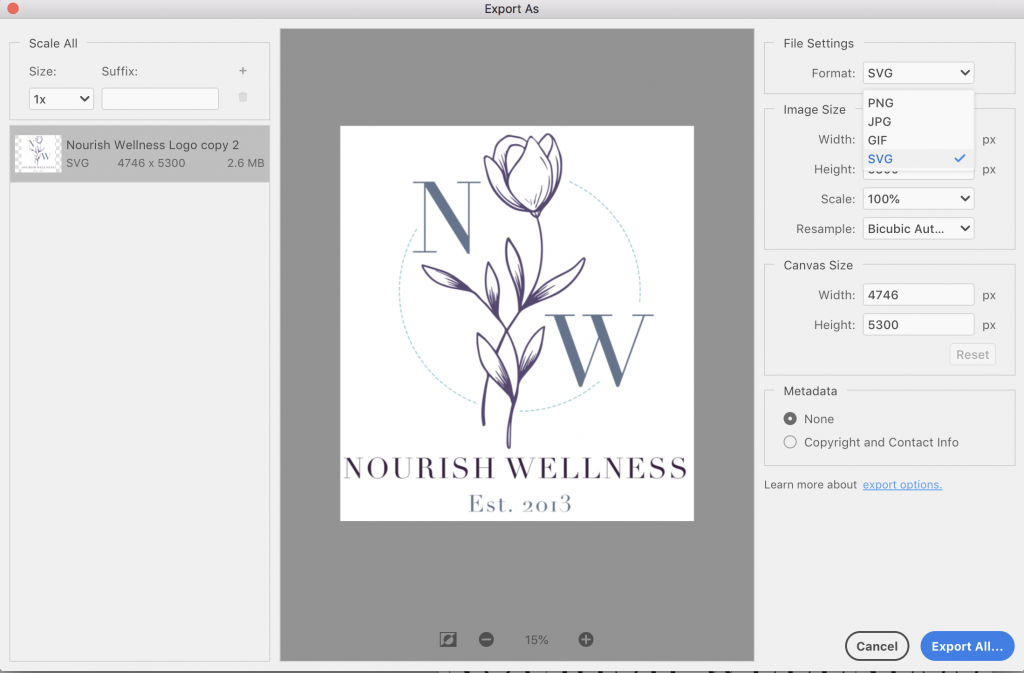
(After that happened, I started saving my file every 1.37 seconds, too. You know, general precautions.)
Apply Themes with Caution
My first Captivate project is a call center training for a women’s wellness company. The company doesn’t actually exist. I created a branding guide, including a logo, a brand palette, and fonts, to flesh out the look and feel the training.
To save myself time, I also created a theme in Captivate with the brand colors and fonts. That way, the default slides would be relatively on brand and, when I imported a template slide from the asset library, I could change the look and feel relatively easily.
HOWEVER.
When I would import a template slide, I kept accidentally applying the theme to ALL the slides, rather than just the new slide.
When I did that, all the customizations I’d made got shifted back to my default custom theme. Often I wouldn’t realize I’d changed all the slides until after I’d made lots more edits. So I kept having to go back and re-do little changes to font sizes, shape colors, that kind of thing.
Its sounds like not a big deal (and it’s not, really; this is definitely a first world problem). But spending unnecessary time changing text from brown to purple again and again isn’t top of my list for how I want to spend time.
Now, though? I double check to make sure I’ve only highlighted the slide I want before changing the theme.
Be More (More!) Patient
Honestly, this lesson is going to be the hardest for me to learn. When working with Adobe Captivate, I need to be patient.
Like, way WAY more patient.
As my husband so often reminds me, I have lots of amazing God-given gifts. Patience, however? Isn’t really one of them.
I love things that are dynamic and fast moving and require synergy and energy and way more iced coffees than normal loaded with vanilla syrup and spirit fingers.
But, precision and patience? Slow careful measured progress?
Yeah, here’s where the bulk of my work with Adobe Captivate will be. Slowing it down, taking my time, double and triple checking my work, and enjoying the process — that’s going to be the nature of my journey.
But hey, if I can find mindfulness in folding laundry (thanks, Mari Kondo!), I can find mindfulness in learning software. And I’m excited for it.
Wrapping This Up
So tell me: what was your journey learning Adobe Captivate like? What do you wish you knew when you were beginning that would’ve changed the experience positively for you?
I’d love to hear all about it!
All the best, Cynthia
You must be logged in to post a comment.
- Most Recent
- Most Relevant
This is most definitely GOATED info. If every user reads this before jumping in they will be a lot better in the long run. Captive is a challenging but rewarding program. When you find out it’s little quirks and secrets you will feel in control of the manifestations of your mind in modules.
It is making me smile again. I appreciate your positive attitude. Too often new users jump into Captivate without any preparation nor training. Some videos maybe, but they’ll not prepare you for such a multi-features tools. It has lot of gems which are not always emphasized because they are not ‘hype’ but which you have to discover slowly.
In my previous comment I didn’t point to a blog where I summarize what over 10 years of answering questions taught me. It is about the main stumbling blocks in Captivate. Nowadays I would add Fluid Boxes workflow as a 4th challenge. Maybe you can have a look:
http://blog.lilybiri.com/challenges-for-starters
I treated each of those challenges in many more articles.
Realize A Class Will Only Getcha So Far
I smile a lot when reading posts, but this time I was really laughing for many reasons. Essentially you explained the reasons why I only offer personalised training at this moment, and often disappoint trainees in a preparatory meeting because I will not guarantee them to become an ‘expert’ in a certain amount of time, and that I will require to do ‘homework’.
In the specific domain of eLearning no one is a newbie, or with that awful word ‘dummy’. Every one has a history as learner (with good and bad experiences), even as a ‘trainer’ because you have for certain explained things to your peers, kids, managers… Moreover concerning the technical part: lot have used ICT tools, in your case you talked about Adobe applications (which is a much better start than the MS tools). That is a two-edged sword as you experienced: Captivate has so many features from so many other applications, but its UI is not really Adobe-branded. Timeline in Captivate is not behaving like timeline in Animate, Premiere Pro, After Effects; you miss the pen toolset, but have Bezier curves (shapes and motion paths), no layers panel, shortcut keys are different, no hand tool… tto mention only some.
I don’t believe in the value of certificates (took once ACE, but found it ridiculous), I don’t believe that you can learn everything from YouTube or other video tutorials. Most books are written by authors who have to hurry and never develop themselves. Same is valid for most training in Captivate (video or live), sorry to be so critical. I do have LinkedIn learning (had tons of certificates on Lynda.com) and use it to refresh a workflow which I don’t use daily, if I have built a trust relation with the presenter/author. After each new CC release, will check about the changes and new features, but only as a start.
You learned what I wrote by trial and error, only way to learn really. My colleagues in college thought I was crazy when I encouraged my students to try out workflows, not to be afraid of making mistakes. Congratulations for this first tip, hope it will be read by many (idle hope?).
BTW: I never took any Captivate class, did not buy any book/manual but jumped in and tried to solve problems for other users on the forums. That was my learning workflow. My students accepted to try out my first tutorials and were very honest with their feedback, which I appreciated. From them I learned not to create passive videos as learning asset (with exception of very short remediation tutorials), to add as much interactivity as possible and that good quality audio was much more important than nice graphics.
Oh my gosh, yes – I see why you require homework. To learn, you really have to dig in and DO the work, not just hear or see someone else do it. And pushing through all the minor little frustrations when completing a project is a big part of the work itself.
I agree that the difference between Adobe products (Captivate and Photoshop) is stark. But as a Mac user, this will definitely be my go-to product and despite the difference in UI, I’m pretty brand-loyal to Adobe.
I’ll keep pushing through and trying new projects, much like your advice to your student to test workflows, make mistakes, and (always) try try and try again.
With much appreciation!
Great! Students (in college) and trainees (now) always brighten my day if they have a reaction like yours. A trainer-trainee relationship is a real win-win situation. I learn as much from the questions everywhere and from my trainees as they (hopefully) learn from me. ,Another reason why I don’t like video tutorials because it always looks a one-way info stream. You never see much comments nor questions.
Hi Cynthia, thank you so much for this ‘testimonial’ and I am confident that you’ll not feel insulted when I try to add some comment, maybe ask more questions. You may know that I have a lot of passions, some wisdom and experience as a trainer and consultant. This overview you posted confirmed some of my personal insights. Wished the community had a better way to make discussions like this ‘visible’ for other users. Wishful thinking. I don’t mind even if you are the only one to read this. Will try to split up comments, each based on one of your tips (may not do everyone, will take time).






