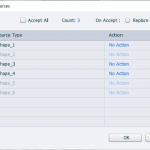Drag and Drop Drag Source Behavior
I have two types of drag sources, say, Balls and Boxes, and I have two targets, Ball Container, Box Container.
What I would like to see, is when a Ball is dragged to the Box Container, it’s rejected and sent back to its original position. Likewise with the Boxes dragged to the Ball Container.
This signals that obviously, the other target is the correct one and the user could then drag to that.
I’ve tried various configurations and can’t seem to get this to work as I envision.
The actual slide would probably consist of a dozen or more text objects that need to be dragged to the correct target. I’d like the user to be able to rapidly go through the text items and make the easy correction as they go.
Any advice is most appreciated.
Thanks!
Charlie
You need to edit the Accept dialog box. You open it by selecting a drop target, then using the ‘Object Actions’ button in the Format tab. By default the target is set to accept all drag sources. Uncheck that All checkbox, and indicate how many drag sources may be accepted (Count) and check them in the list. Do the same for the second drop target. Keep the default ‘Go Back’. See quick example here (I didn’t label the objects, sorry):
You must be logged in to post a comment.