 Legend
245 posts
Legend
245 posts
Intro
Recently i presented ‘Deep dive into Captivate with Shared and Advanced actions’ at the Adobe eLearning Word 202 conference. During that presentation I used the ‘newbie’ scenario because the start poll pointed out that the majority of attendees were not really familiar with those actions. For the intermediate or advanced user, will try to post some blogs about tips which I would have included in my alternative scenario. You may have seen the memory game which I published yesterday, and shows how you ca n include short JS scripts in the shared action.
The following tips are linked with my more than 19 years history of using Advanced actions, and 6 years with Shared actions. My viewpoints have changed quite a lot in that period. Presently my natural attitude is to reflect in most situations whether a Shared action is not appropriate. Why? One of the reasons is of course rIusability (with an external library), but even more important: it forces me to find better workflows.
Throughout the presentation I used a demonstration project (include d here as well) FlipCard. It started with an original slide from the Quick Start Project ‘Alliance’. I added two slides where the functionality of the original slide was extended to have more functionality (toggle flipcard, forced view, reset of slide on re-enter). I used two different workflows for the Advanced action and the Shared action slides. Why? You’ll discover it below.
You can download the project file using this link.
Actions in the slides
Advanced interaction panel (F9) shows all actions on the 3 slides
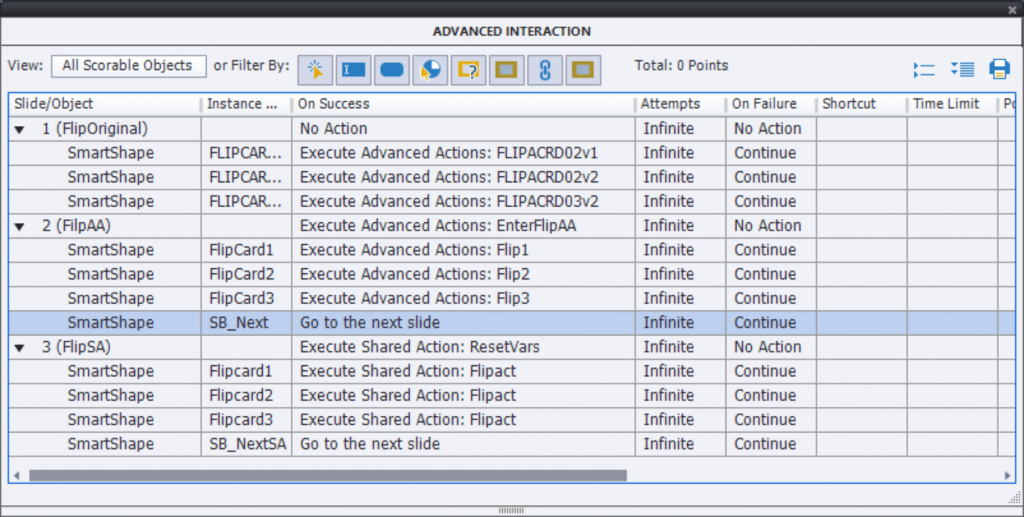
Slide 1 (original from the QSP)
As you can see in the screenshot above, this slide has no action On Enter (normally meant to Reset), only 3 similar advanced actions for the flipcards. Those cards are shapes used as buttons, with two states: an image in the Normal state and the explanation in the Active state. Here is a screenshot of the
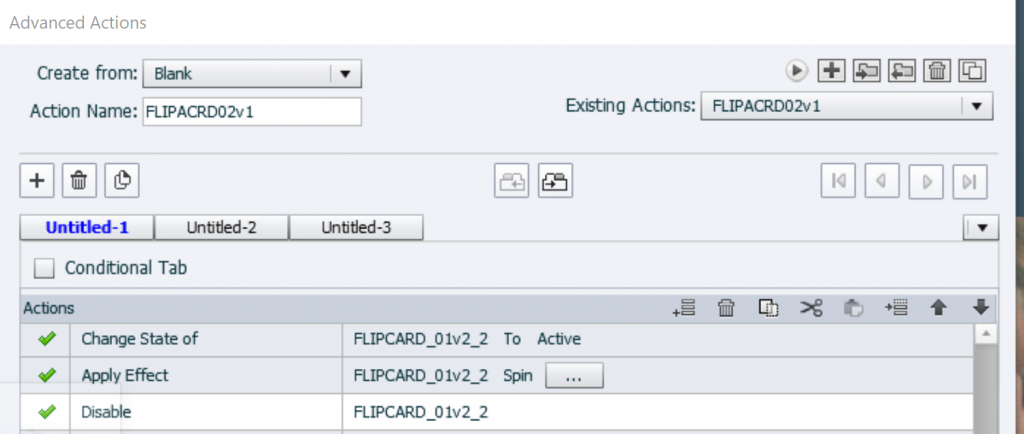
The state Active is shown instead of the Normal state, a spin effect is applied and the shape button (flipcard) is disabled. This means:
- You cannot flip back to the image, because the shape button is disabled
- Nothing happens when all flipcards have been flipped. Without a default playbar or adding a custom Next button, the learner will be blocked
- When revisiting the slide:
- the images will show up again, because the option ‘Retain state when slide is revisited’ is not activated
- the shape buttons remain disabled, no clicking possible
- which also means there is nothing to pause the slide, after moving throughout the duration (3seconds) of the slide the playhead continues to the next slide
Slide 2 (extended Advanced actions)
To fix the issues of the first slide, the advanced actions used here look like this example:
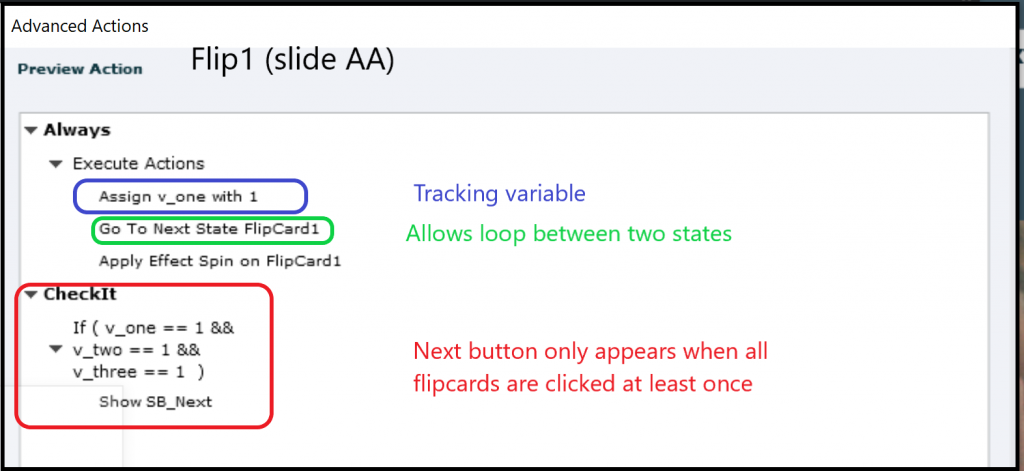
No longer a one decision advanced action. These are the changes:
- The command ‘Go to state ‘Active” has been replaced by ‘Go to Next State’; this means that clicking act a s a toggle, since the shape buttons have only two states. It would also have been an advantage if this action was converted to a SA, one parameter less.
- To track the clicks, a variable is needed for each of the flipcards, in this screenshot it is v_one. Its default value = 0, is toggled to 1 when the flipcard is clicked and that value remains 1. It is a so-called Boolean variable.
- The second decision is conditional, checks the value of all the tracking variables and shows in this case a Next button.
When revisiting the slide, some issues are now automatically solved, but to have the slide behave completely like the first time, an action On Enter for the slide was used.
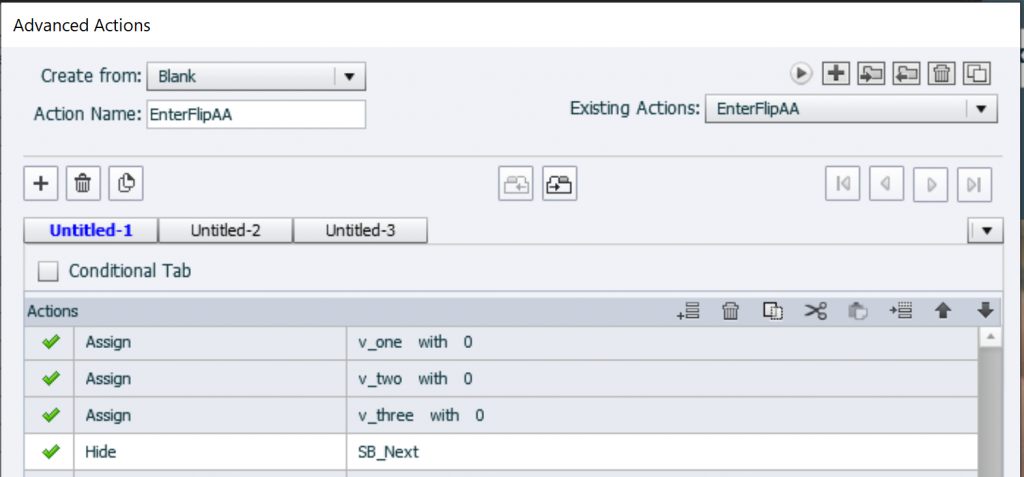
That action will hide the Next button, and reset the tracking variables to their default value, 0.
Slide 3 (Shared Actions)
Many expected that I would convert the Advanced actions of the second slide to shared actions (at least for the flip act), but I used another workflow. If I use the Shared action ‘FlipAct’ as template for an advanced action for the first flipcard (as demonstrated in the session) it would have looked like this (Preview window):
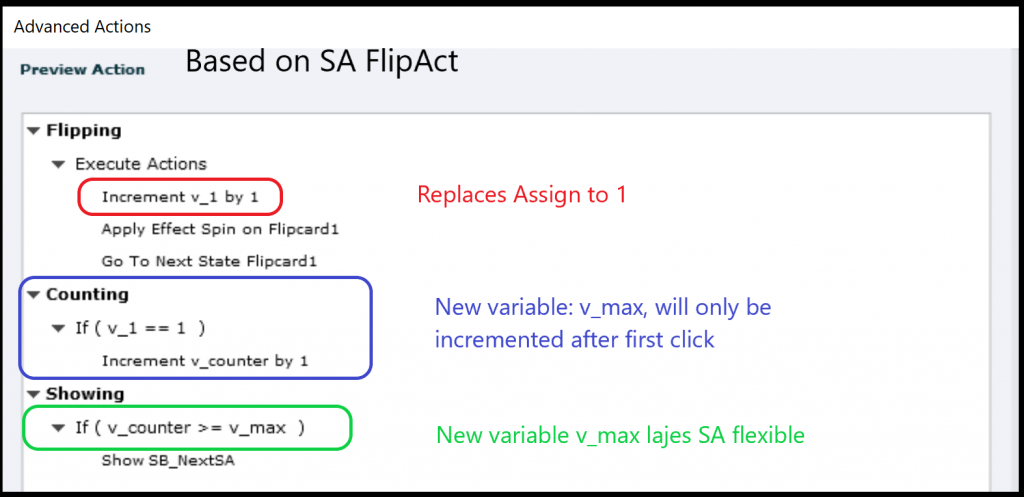
That looks more complicated:
- The command ‘Assign var with 1’ has been replaced by an Increment command
- A new variable v_counter was added to keep track of the clicks. It is only incremented on the first click as you see in the second decision. For shared actions I don’t mind so much about needing more variables. Whe they are not defined as a parameters, they are created automatically when importing the action. Moreover this makes the last decision easier
- since I need only to check the value of v_counter. Instead of comparing with a literal (which should have been 3 in the first project), another variable v_max was used which will be populated with the On Enter action. That will make the shared action more flexible.
Result of this workflow is that only 3 parameters are needed for the shared action FlipAct:

For the Reset issue, I could have used an Advanced action, slightly different from the second slide. However I also converted it to a Shared action. Why? When I drag that SA to another project, all variables (none are parameters here) will be created. For that same reason, I added some variables (here 7). This is a filled in action to be used On Enter, only the last two commands need a parameter. One of them is the number of flipcards (value fo v_max):
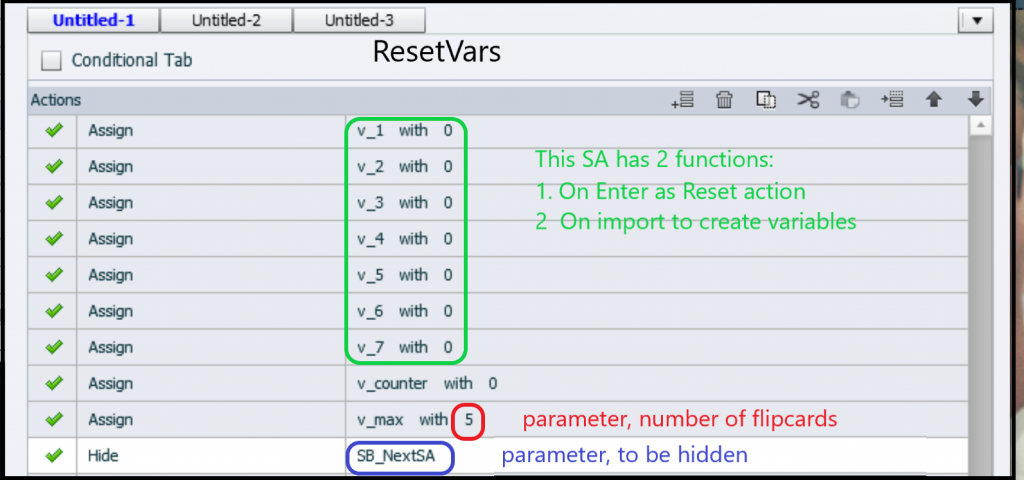
Not convinced?
For those who are not yet sure that the second workflow is better for shared actions, have converted the first Flip advanced action to a shared action. These would have been the needed parameters:
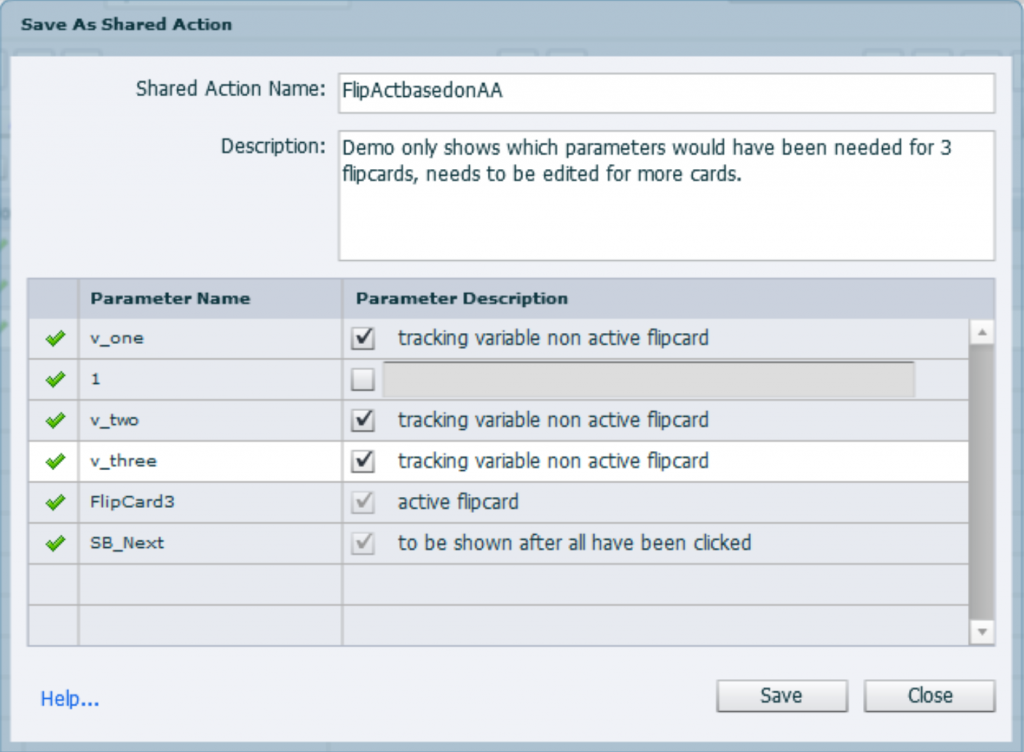
This is the situation if you have only 3 Flipcards. If you have 5 flipcards, you’ll will have 2 extra parameters: tracking variables. The risk of missing to indicate the correct parameters when attaching the shared action to the shape buttons is much bigger than with the shared action I used in the third slide.
Intro
Recently i presented ‘Deep dive into Captivate with Shared and Advanced actions’ at the Adobe eLearning Word 202 conference. During that presentation I used the ‘newbie’ scenario because the start poll pointed out that the majority of attendees were not really familiar with those actions. For the intermediate or advanced user, will try to post some blogs about tips which I would have included in my alternative scenario. You may have seen the memory game which I published yesterday, and shows how you ca n include short JS scripts in the shared action.
The following tips are linked with my more than 19 years history of using Advanced actions, and 6 years with Shared actions. My viewpoints have changed quite a lot in that period. Presently my natural attitude is to reflect in most situations whether a Shared action is not appropriate. Why? One of the reasons is of course rIusability (with an external library), but even more important: it forces me to find better workflows.
Throughout the presentation I used a demonstration project (include d here as well) FlipCard. It started with an original slide from the Quick Start Project ‘Alliance’. I added two slides where the functionality of the original slide was extended to have more functionality (toggle flipcard, forced view, reset of slide on re-enter). I used two different workflows for the Advanced action and the Shared action slides. Why? You’ll discover it below.
You can download the project file using this link.
Actions in the slides
Advanced interaction panel (F9) shows all actions on the 3 slides
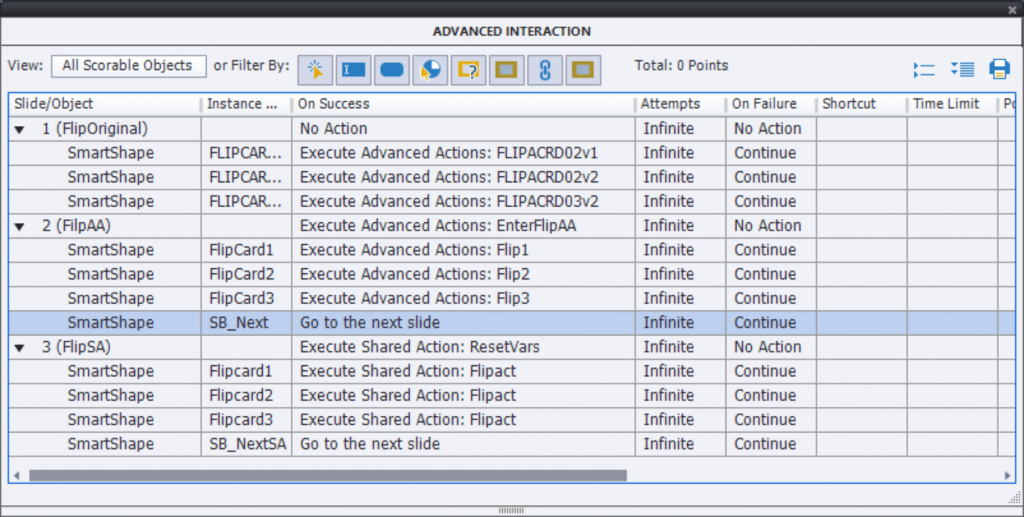
Slide 1 (original from the QSP)
As you can see in the screenshot above, this slide has no action On Enter (normally meant to Reset), only 3 similar advanced actions for the flipcards. Those cards are shapes used as buttons, with two states: an image in the Normal state and the explanation in the Active state. Here is a screenshot of the
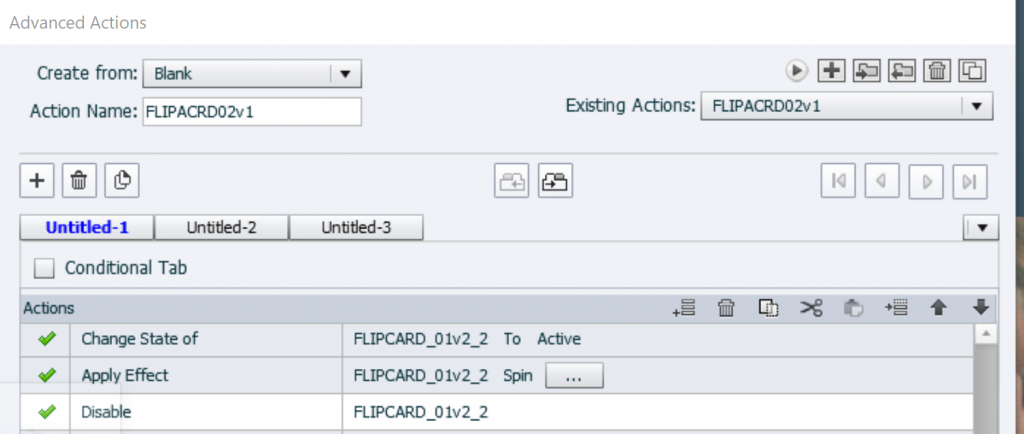
The state Active is shown instead of the Normal state, a spin effect is applied and the shape button (flipcard) is disabled. This means:
- You cannot flip back to the image, because the shape button is disabled
- Nothing happens when all flipcards have been flipped. Without a default playbar or adding a custom Next button, the learner will be blocked
- When revisiting the slide:
- the images will show up again, because the option ‘Retain state when slide is revisited’ is not activated
- the shape buttons remain disabled, no clicking possible
- which also means there is nothing to pause the slide, after moving throughout the duration (3seconds) of the slide the playhead continues to the next slide
Slide 2 (extended Advanced actions)
To fix the issues of the first slide, the advanced actions used here look like this example:
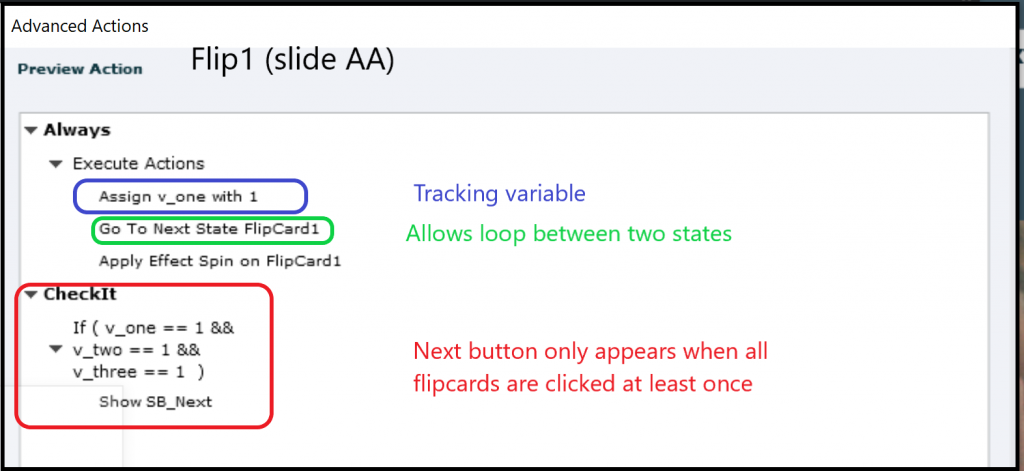
No longer a one decision advanced action. These are the changes:
- The command ‘Go to state ‘Active” has been replaced by ‘Go to Next State’; this means that clicking act a s a toggle, since the shape buttons have only two states. It would also have been an advantage if this action was converted to a SA, one parameter less.
- To track the clicks, a variable is needed for each of the flipcards, in this screenshot it is v_one. Its default value = 0, is toggled to 1 when the flipcard is clicked and that value remains 1. It is a so-called Boolean variable.
- The second decision is conditional, checks the value of all the tracking variables and shows in this case a Next button.
When revisiting the slide, some issues are now automatically solved, but to have the slide behave completely like the first time, an action On Enter for the slide was used.
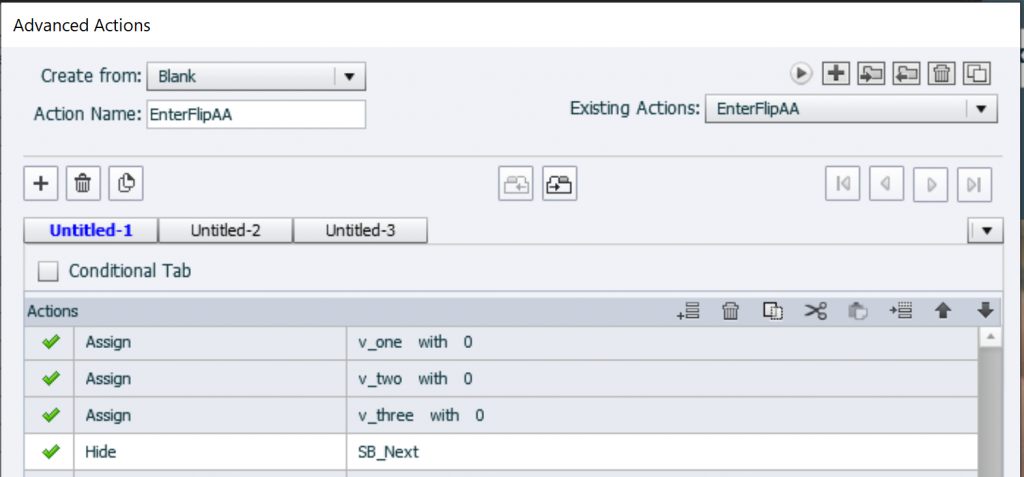
That action will hide the Next button, and reset the tracking variables to their default value, 0.
Slide 3 (Shared Actions)
Many expected that I would convert the Advanced actions of the second slide to shared actions (at least for the flip act), but I used another workflow. If I use the Shared action ‘FlipAct’ as template for an advanced action for the first flipcard (as demonstrated in the session) it would have looked like this (Preview window):
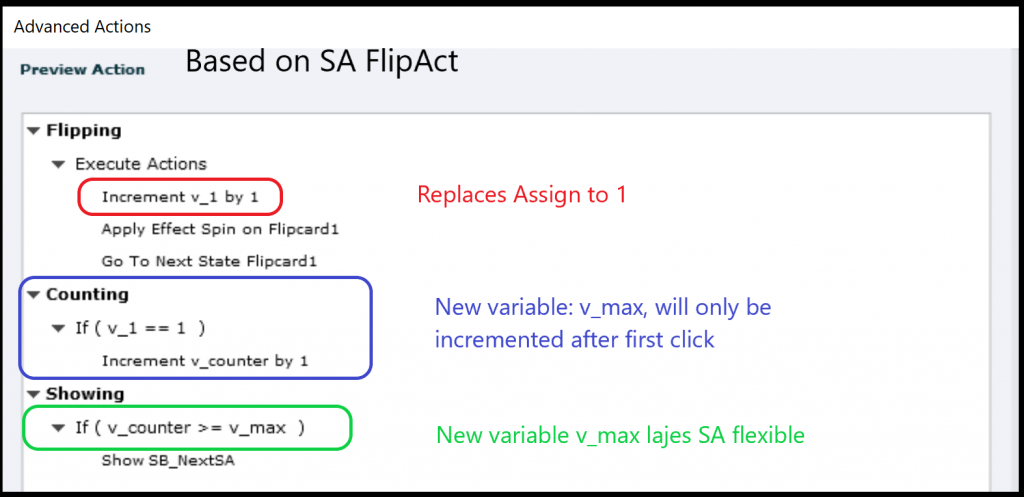
That looks more complicated:
- The command ‘Assign var with 1’ has been replaced by an Increment command
- A new variable v_counter was added to keep track of the clicks. It is only incremented on the first click as you see in the second decision. For shared actions I don’t mind so much about needing more variables. Whe they are not defined as a parameters, they are created automatically when importing the action. Moreover this makes the last decision easier
- since I need only to check the value of v_counter. Instead of comparing with a literal (which should have been 3 in the first project), another variable v_max was used which will be populated with the On Enter action. That will make the shared action more flexible.
Result of this workflow is that only 3 parameters are needed for the shared action FlipAct:

For the Reset issue, I could have used an Advanced action, slightly different from the second slide. However I also converted it to a Shared action. Why? When I drag that SA to another project, all variables (none are parameters here) will be created. For that same reason, I added some variables (here 7). This is a filled in action to be used On Enter, only the last two commands need a parameter. One of them is the number of flipcards (value fo v_max):
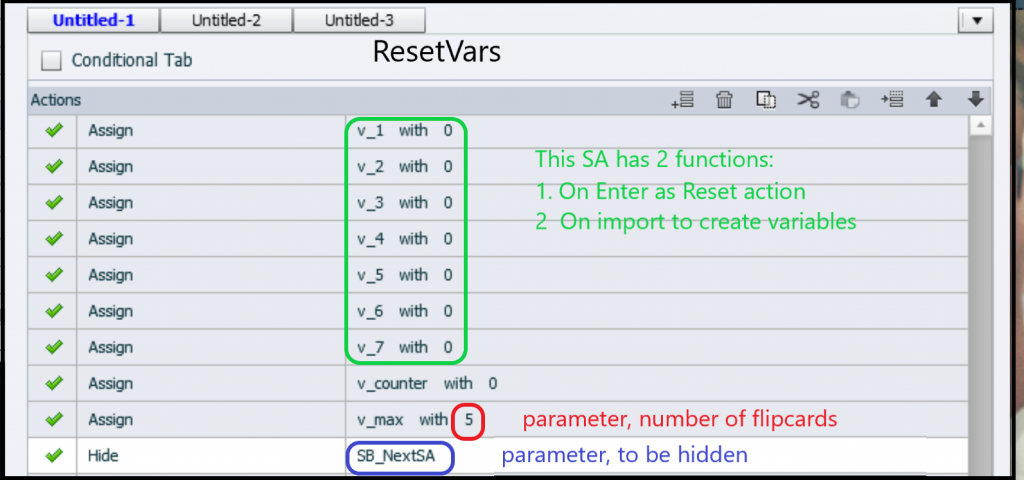
Not convinced?
For those who are not yet sure that the second workflow is better for shared actions, have converted the first Flip advanced action to a shared action. These would have been the needed parameters:
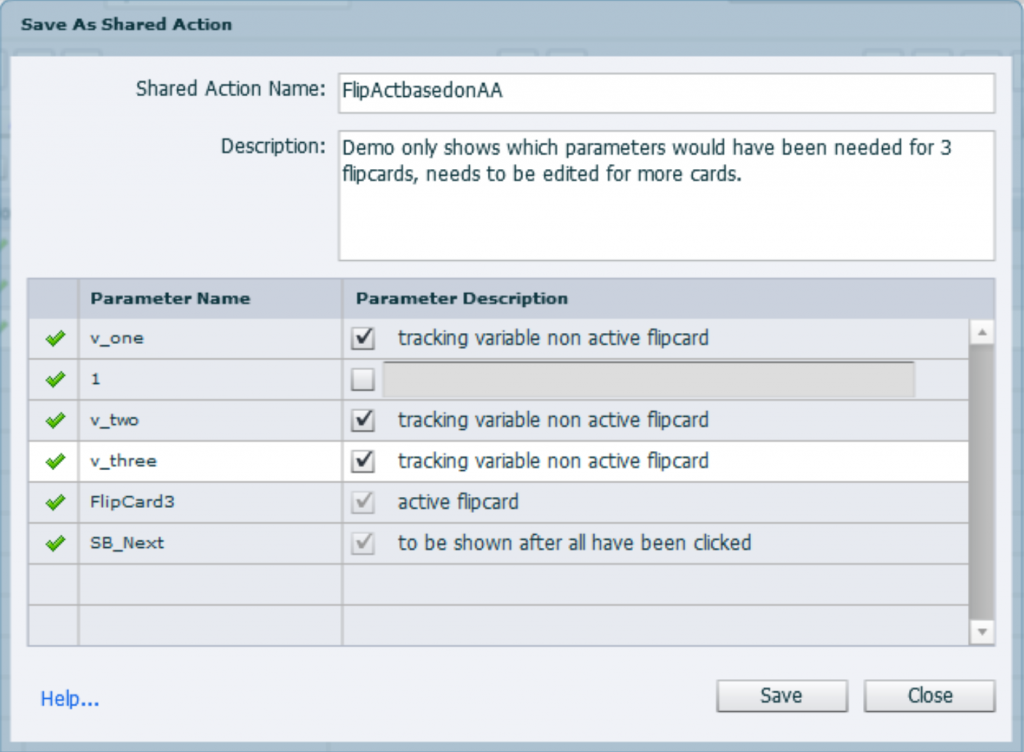
This is the situation if you have only 3 Flipcards. If you have 5 flipcards, you’ll will have 2 extra parameters: tracking variables. The risk of missing to indicate the correct parameters when attaching the shared action to the shape buttons is much bigger than with the shared action I used in the third slide.
 Legend
245 posts
Legend
245 posts
- Most Recent
- Most Relevant





