Captivate Training simulation, explaining how to use a shared action to recreate much used variables in a project. It also shows how a shared action can be used as template for a slightly different advanced actions or even for a new shared action.
Intro
I’m not sure that a Captivate tutorial is welcome, when it is about a Captivate feature. It is a bit strange, because my primary goal was to explain how to embed software simulation slides in a cptx-project in such a way that some more information can be added to the sim slides. For that goal I needed a new software simulation with HTML5 output. I created one about a less-known feature of Shared actions: how to use an imported action to avoid creating variables over and over again, and how to use a shared action as starting point for an advanced action.
Have a look at this tutorial in its original resolution (1600x900px). It has narration, no CC:
Next?
Look out for the alternative project, where I used the workflow for embedding the sim slides in content slides. I use a ‘Knockout Master slide’ for the purpose.
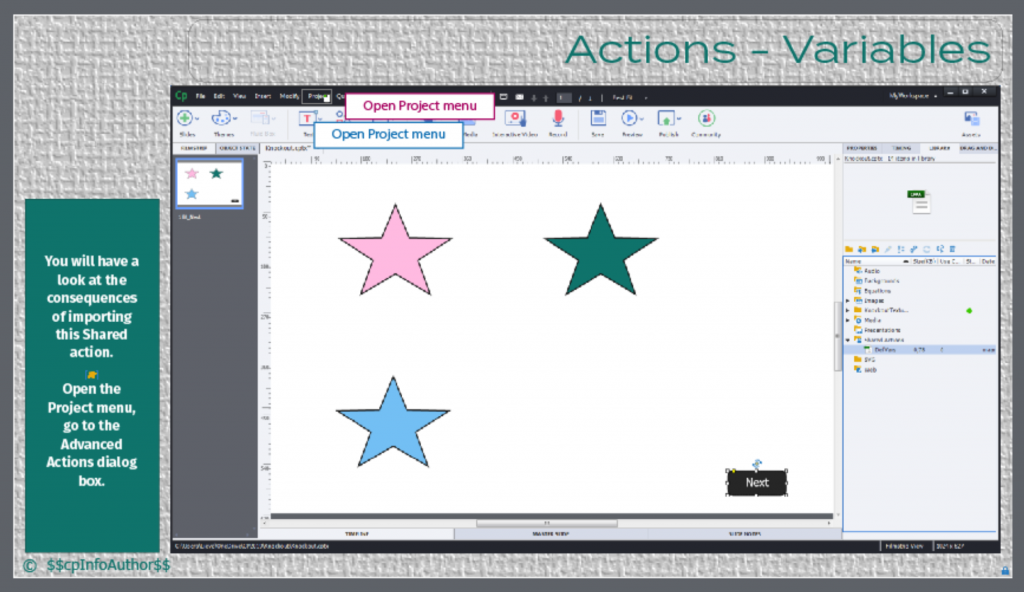
Completing the trilogy I will explain the workflow to create and use such a master slide with a step-by-step workflow (in a blog post).
Intro
I’m not sure that a Captivate tutorial is welcome, when it is about a Captivate feature. It is a bit strange, because my primary goal was to explain how to embed software simulation slides in a cptx-project in such a way that some more information can be added to the sim slides. For that goal I needed a new software simulation with HTML5 output. I created one about a less-known feature of Shared actions: how to use an imported action to avoid creating variables over and over again, and how to use a shared action as starting point for an advanced action.
Have a look at this tutorial in its original resolution (1600x900px). It has narration, no CC:
Next?
Look out for the alternative project, where I used the workflow for embedding the sim slides in content slides. I use a ‘Knockout Master slide’ for the purpose.
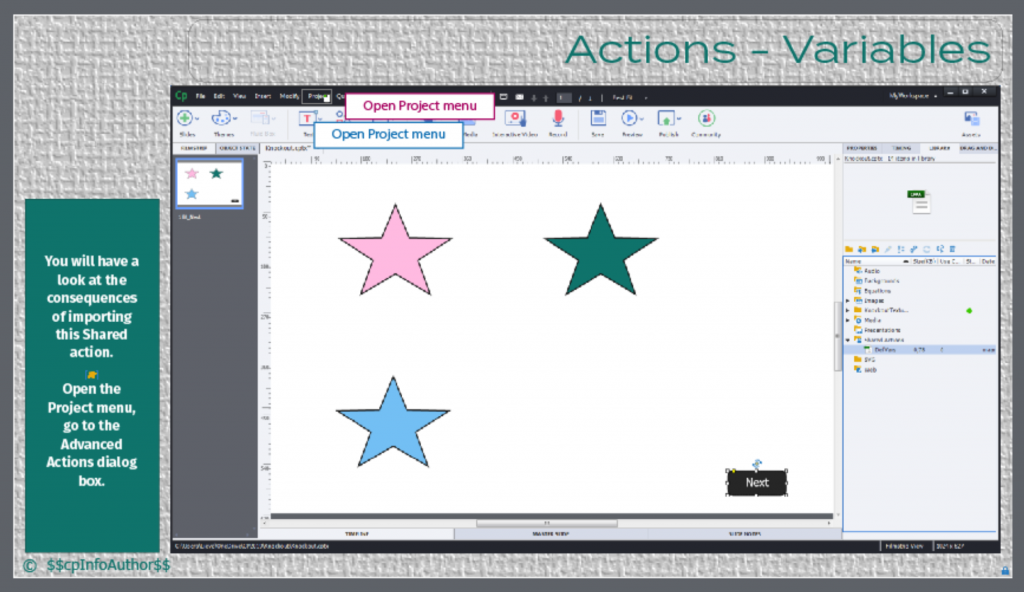
Completing the trilogy I will explain the workflow to create and use such a master slide with a step-by-step workflow (in a blog post).
You must be logged in to post a comment.
- Most Recent
- Most Relevant
Originally I just wanted to update the workflow for that master slide, there are some tips which are different from the original blog post, 10 years ago. I had to fix some steps which did lead to problems in the present version. But when I finished this software simulation, thought it was worthwhile to post it as well. So many users completely ignore Shared actions, which is saddening.






