Just when I think I have my head wrapped around buttons with variables and advanced actions, something “breaks” in my project.
The project is not quizzed, it’s an informational presentation. The buttons are meant to provide some interaction with the user. The only requirement is that the user completes the presentation.
I have several slides with buttons (3 to 6), that when clicked will display content related to the button. The variables are assigned a value of zero (var_factor1, var_factor2 etc). I was using the same variables on each slide. I learned that this was an issue, when the slides were not running the way I had intended. I did find I could create an advanced action on Enter for each slide, to reset the variables back to zero. I don’t know if I am putting bandages on to fix my problem, or if this is the way to go, and I don’t know if it works.
If the variable(s) is greater than zero, display the content, play audio clip and display custom next button, else if the variable is zero, display the content and play an audio clip. There is one variable used for each button on the slide. Adding more complexity to the design of the project, is the requirement that some of the slides hide the content, when a different button is clicked.
In some cases, the project will wait for the Next button to be clicked, and other times, the project will automatically proceed to the next slide. I need the slide to wait, until the user clicks on the Next button.
Maybe I am answering my own question now… start creating unique variables for each button on each slide.
Thank you for your assistance.
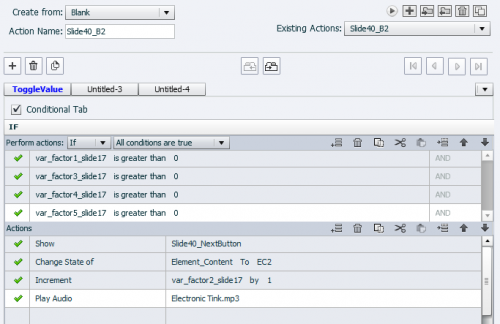
Hi Lieve,
I’ve been trying to reply to your comment. I posted a screenshot of my Advanced Action. It wasn’t until after I updated my post, that I saw, the “ADD COMMENT – Choose file”. option.
Yes, I have used change state of object.
Long hours for work has been taking its toll.
I saw one of your blog posts about shared actions. I am an overthinker, and got myself more confused.
I am grateful for your help.
I think my first answer already explained what you needed.
The link to my explanation of why adding an extra variable to count the first presses is absolutely valid for your use case.
Create an advanced action, probably the same for all slides, which does reset all variable to zero. You can apply that action to the On Enter event of all slides at once. It is possible that you need a different action to those slides where content may be hidden, please group the objects that need to be shown. That will lead to only one extra command in the OnEnter action ‘Show Group’.
Spending a little bit more time in preparing the setup (may be without a PC) often saves you a lot of time later on.
Keep your names as short as possible. If you reuse the variables as I explained, they may be labeled v_1, v_2,…. I always have a shared action ready in my Actions Library which I use to recreate much used variables on each slide. Have a look at this post:
http://blog.lilybiri.com/rare-tips-for-shared-actions
I have proposed multiple times to present a webinar about Shared actions. To no avail. In the Adobe World conference last year I had 45 minutes to talk about both Advanced and Shared actions, which is of course not very efficient. It is very rare to see tutorials about shared actions, and most of them are not providing real practical tips: when do you use shared actions, what is the biggest difference (advantage and disadvantage) over duplicate advanced actions? I think you use a calculator to do maths? You can do it manually of course. Manual = advanced action, the calculator = shared action.
Again, thank you for your reply. I will be working on it this weekend, and will clean it up a bit. I will check out your post too.
I agree, there is not a lot out there, for real practical tips. And your questions, are the questions I was looking for answers on.
Much appreciate your time.
You’re welcome, and post any question you like. My answers are always based on my experiences and explorations. It only saddens me that most articles only are meant for newbies and rarely address good practice. Most trainees and readers of my blog which I could persuade of using Shared actions are enthusiastic about their power.
I’m struggling today, I cannot get the next button to display once all buttons have been clicked.
But a thought occurred to me do states have to be unique names for different slides?
For example I have 3 buttons on slide 10. I have each button labelled as S10_B1; S10_B2: S10_B3. When each button is clicked, it changes the state of the S10_Content Object. S10_B1 would display C1; S10_B2 displays C2; S10_B3 displays C3. When all buttons have been clicked, then the Next button is displayed. I also have S15, set up as the same, using state names as C1, C2, C3.
There is no problem whatsoever with state names being the same for different objects. The identification of a state is a combination of the object name + state name, which makes them unique since the object name needs always to be different. Be sure not to use that object name (looks fine in your example) for anything else, not even for an advanced action.
It will probably be an issue with your advanced action? If you use this often in the project (or also in other projects) I would strongly advice to use a shared action. The approach may be a bit different. I explained it for a similar use case after my presentation in the June conference where I had to show both advanced and shared action in half an hour (crazy task). Have a look at:
http://blog.lilybiri.com/tips-and-tricks-advanced-to-shared-action-intermediate
There are some blogs which I published here in the community as well but I cannot add two links in the same comment. Search for “Force view, comparison of two …”.
Your conclusion is not correct, may even lead to choking Captivate because of a multitude of variables and advanced actions. The original idea to have reusable variables is perfect and should work… The reset action On Enter is a workflow I use daily, perfect as well.
I strongly recommend to have a look at Shared actions to replace probably a bunch of your present duplicate advanced actions. Whenever possible replace Show/Hide workflows by showing states of a multistate object (will reduce the commands in Reset actions as well). I can give you more tips, but without seeing any Preview of your advanced actions, it is just stabbing in the dark. One of my consultancy jobs was to replace a project with hundreds of variables and advanced actions by a model project. I ended up with 15 shared actions, 8 advanced actions and 16 variables. Project runs smoothly (original one choked) and had about half the size of the original one.
Have a look at this blog, where I explain more in detail a workflow with Shared actions which I demoed on my presentation at the June Adobe eLearning World Conference (recordings are still available here):
http://blog.lilybiri.com/tips-and-tricks-advanced-to-shared-action-intermediate
You must be logged in to post a comment.









