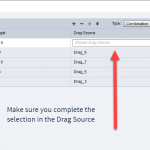One of the objects in my drag and drop won’t work. All the others do.
Hi Everybody,
I’m brand new to Adobe Captivate – currently working on a project for a uni assignment. I’m trying to get my head around Drag and Drop interactions, specifically, one question won’t drag and drop!
Background:
I created a drag and drop slide using a pre-designed asset in Captivate 2019.
I have five facts that have to be dropped into five categories. Four of the drop interactions work but one doesn’t. When I go to Set Answers to make sure everything is correct, Question 1 has a little yellow triangle with an exclamation mark in it. What does that mean? I’ve tried fixing the object names so there is no duplication. I’ve tried manually dragging them using the interactions ‘eye’ (the blue lines) but it still doesn’t work:
This is a screen shot of what I’m seeing. Any help is greatly appreciated! I’ve spent hours on this today and don’t want to have to scrap it and build a drag and drop myself if I can use a pre-designed one.
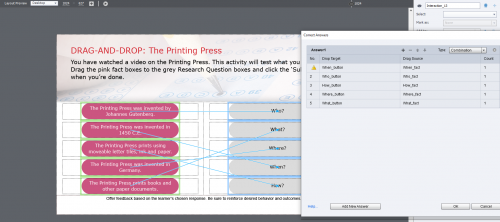
This looks like the Drag-and-Drop found in the League QuickStart Project. If you begin to edit the Drop target from the Correct Answers window without completing the match for the Drop Target to the Drag Source you might see an exclamation mark next to the match in question. I can see this in your screen capture.
Make sure you complete selecting the Drop Target first followed by selecting the matching Drag Source. Alternatively, you can simply drag the icon from the middle of the actual object on the slide to the drop target.
You didn’t tell where you got that ‘pre-designed asset’? Did you edit that asset in any way?
Check all the labels for the drag&drop objects, please. Know that names are case sensitive.
Are all the objects available from the first frame of the D&D slide?
I see that you have linked all the correct drag sources to the drop targets, which means that cannot be the reason.
You must be logged in to post a comment.