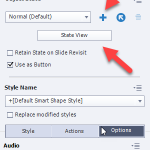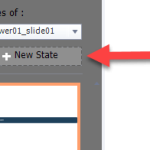Close

Search

Blogs
Free Projects
Learning Hub
Tutorials
Close

Search

- Blogs
- eLearning Projects
- Custom Table of Contents Using Shared Actions in Adobe Captivate
Custom Table of Contents Using Shared Actions in Adobe Captivate
March 17, 2021
I’ve been an eLearning designer and developer since 2005, specializing in the creation of interactive and engaging learning experiences. In 2015, I launched my own eLearning design business and began producing Adobe Captivate video tutorials on my YouTube channel, CaptivateTeacher, to support clients and fellow developers. This content not only helped me grow my business globally—it also introduced me to a wider community of aspiring Captivate users who now turn to me for training and mentorship. Today, I provide both online and onsite Adobe Captivate training, empowering others to build effective eLearning with confidence. I’m proud to be part of the Adobe eLearning Community, sharing knowledge, collaborating with other developers, and contributing to the growth of this platform.
 Legend
639 posts
Legend
639 posts
Followers: 1025 people
I’ve been an eLearning designer and developer since 2005, specializing in the creation of interactive and engaging learning experiences. In 2015, I launched my own eLearning design business and began producing Adobe Captivate video tutorials on my YouTube channel, CaptivateTeacher, to support clients and fellow developers. This content not only helped me grow my business globally—it also introduced me to a wider community of aspiring Captivate users who now turn to me for training and mentorship. Today, I provide both online and onsite Adobe Captivate training, empowering others to build effective eLearning with confidence. I’m proud to be part of the Adobe eLearning Community, sharing knowledge, collaborating with other developers, and contributing to the growth of this platform.
 Legend
639 posts
Legend
639 posts
Followers: 1025 people
I’ve been an eLearning designer and developer since 2005, specializing in the creation of interactive and engaging learning experiences. In 2015, I launched my own eLearning design business and began producing Adobe Captivate video tutorials on my YouTube channel, CaptivateTeacher, to support clients and fellow developers. This content not only helped me grow my business globally—it also introduced me to a wider community of aspiring Captivate users who now turn to me for training and mentorship. Today, I provide both online and onsite Adobe Captivate training, empowering others to build effective eLearning with confidence. I’m proud to be part of the Adobe eLearning Community, sharing knowledge, collaborating with other developers, and contributing to the growth of this platform.
All Comments
Sort by:
Most Recent 
- Most Recent
- Most Relevant
2022-11-03 11:49:41
How can i change the State of a Action? Cause i cant choose the state Option in my Advanced Actions Menu?
Like
View All 2 Replies
2022-11-03 17:15:33
You can only change the state of an object with added extra states. Select the object you want to change the state of and look in the properties inspector. Click on the plus icon or State View. Then click on New State to add a custom state that you need, such as Selected
Like
(1)
2022-11-03 11:42:14
I did not have the chance to change the State on Actions.
Check the Photo? Who can help me?
Like
You might also like
Subscribe to our newsletter
The Adobe family of companies may keep
me informed with personalized
emails about ELearning Community Content and News. See our Privacy Policy for more details or to opt-out at
any time.
Subscribe
Enter a valid email address
Thank you for subscribing to our newsletter