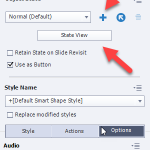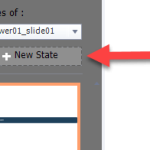Videos
Blogs
March 17, 2021
Custom Table of Contents Using Shared Actions in Adobe Captivate
March 17, 2021
Custom Table of Contents Using Shared Actions in Adobe Captivate
I've been an eLearning designer and developer since 2005. In 2015 I started my own eLearning design company. I began creating Adobe Captivate video tutorials to help promote my business through my YouTube channel at https://youtube.com/captivateteacher. My intention with my YouTube videos was to attract attention from organizations looking for a skilled Captivate developer. This strategy proved successful as I've worked with clients worldwide, helping them build highly engaging eLearning solutions. In addition, my YouTube channel presented another benefit of attracting aspiring Captivate developers to seek me out as a teacher. I now offer online and onsite training on Adobe Captivate, teaching users the skills to build engaging and interactive learning.
 Legend
639 posts
Legend
639 posts
Followers: 937 people
I've been an eLearning designer and developer since 2005. In 2015 I started my own eLearning design company. I began creating Adobe Captivate video tutorials to help promote my business through my YouTube channel at https://youtube.com/captivateteacher. My intention with my YouTube videos was to attract attention from organizations looking for a skilled Captivate developer. This strategy proved successful as I've worked with clients worldwide, helping them build highly engaging eLearning solutions. In addition, my YouTube channel presented another benefit of attracting aspiring Captivate developers to seek me out as a teacher. I now offer online and onsite training on Adobe Captivate, teaching users the skills to build engaging and interactive learning.
 Legend
639 posts
Legend
639 posts
Followers: 937 people
I've been an eLearning designer and developer since 2005. In 2015 I started my own eLearning design company. I began creating Adobe Captivate video tutorials to help promote my business through my YouTube channel at https://youtube.com/captivateteacher. My intention with my YouTube videos was to attract attention from organizations looking for a skilled Captivate developer. This strategy proved successful as I've worked with clients worldwide, helping them build highly engaging eLearning solutions. In addition, my YouTube channel presented another benefit of attracting aspiring Captivate developers to seek me out as a teacher. I now offer online and onsite training on Adobe Captivate, teaching users the skills to build engaging and interactive learning.
Similar Blogs
4 Comments
2022-11-03 11:49:41
How can i change the State of a Action? Cause i cant choose the state Option in my Advanced Actions Menu?
You can only change the state of an object with added extra states. Select the object you want to change the state of and look in the properties inspector. Click on the plus icon or State View. Then click on New State to add a custom state that you need, such as Selected
Like
(1)
Like
2022-11-03 11:42:14
I did not have the chance to change the State on Actions.
Check the Photo? Who can help me?
Like
Subscribe to our newsletter
Subscribe now