Close

Search

Publishing Courses as Storyboards (Word output)
April 2, 2021
0
0
| Follow these steps to publish Captivate eLearning course as a Storyboard.
In Captivate, click File, select Print for the Print Window to display. |
| Step | Action |
| 1 | Enter the project’s name in the Project Title field. |
| 2 | Click Browse under the Folder field to choose a folder to save the published file. |
| 3 | Select Handouts from the Type drop-down menu. |
| 4 | Select the following under the Handouts Layout Options:
· Use table in the output · Caption Text · Slide notes (only if the project contains Closed Captions) · Include objects and questions |
| 5 | Click Publish. |
| 6 | Click Yes when the prompt to open the file appears. |
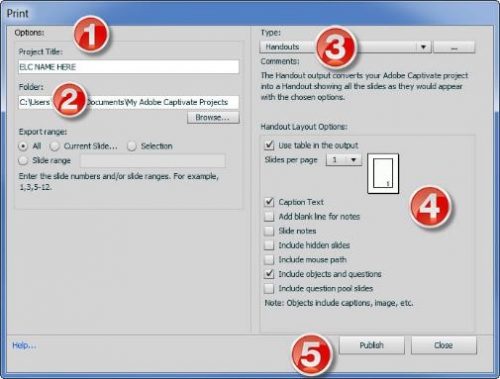
| Follow these steps to publish Captivate eLearning course as a Storyboard.
In Captivate, click File, select Print for the Print Window to display. |
| Step | Action |
| 1 | Enter the project’s name in the Project Title field. |
| 2 | Click Browse under the Folder field to choose a folder to save the published file. |
| 3 | Select Handouts from the Type drop-down menu. |
| 4 | Select the following under the Handouts Layout Options:
· Use table in the output · Caption Text · Slide notes (only if the project contains Closed Captions) · Include objects and questions |
| 5 | Click Publish. |
| 6 | Click Yes when the prompt to open the file appears. |
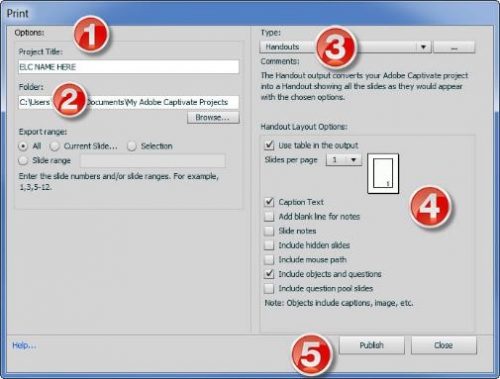
You must be logged in to post a comment.
All Comments
Sort by:
Most Recent 
- Most Recent
- Most Relevant
Enter a valid email address
Thank you for subscribing to our newsletter






