Videos
Blogs
April 2, 2021
Publishing Courses as Storyboards (Word output)
| Follow these steps to publish Captivate eLearning course as a Storyboard.
In Captivate, click File, select Print for the Print Window to display. |
| Step | Action |
| 1 | Enter the project’s name in the Project Title field. |
| 2 | Click Browse under the Folder field to choose a folder to save the published file. |
| 3 | Select Handouts from the Type drop-down menu. |
| 4 | Select the following under the Handouts Layout Options:
· Use table in the output · Caption Text · Slide notes (only if the project contains Closed Captions) · Include objects and questions |
| 5 | Click Publish. |
| 6 | Click Yes when the prompt to open the file appears. |
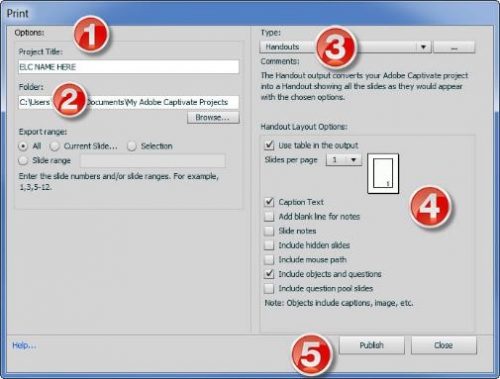
Similar Blogs
Subscribe to our newsletter
Subscribe now
The Adobe family of companies may keep
me informed with personalized
emails about ELearning Community Content and News. See our Privacy Policy for more details or to opt-out at
any time.









