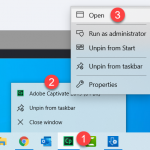Is there a way to have two Captivate files open on separate monitor screens?
Is there a way to have two Captivate files open on separate monitor screens?
You must be logged in to post a comment.
- Most Recent
- Most Relevant
Assuming you are using Windows, open your first instance of Captivate in the usual way. Once you have it open, right-click on the icon in your taskbar. Next, right-click on Adobe Captivate 2019 (64 Bit) and select Open. This open the second instance of Adobe Captivate.
I have never tried to do this, but I would have to think it would work as described.
The interface is something that I have to get more into. I have just become comfortable with the default I suppose. Or at least, I haven’t found the need to change it. But perhaps for the reason you have asked about here. That could be beneficial.
Switch to the Expert UI if you really want to use Captivate as a tool. Creating custom workspaces, being able to move panels around is essential for a fluid workflow. When I install Captivate, my first step is to switch to that UI. I don’t want to be controlled by the application as is the case when using the newbie UI. I want to be able to see both the Filmstrip and the Master slide panel, which is impossible in the newbie UI, just to give one example.
I bet you will never want to use the Newbie UI after you have tasted the power of customisation in the Expert UI. When coaching a basic Captivate training, I will start in the newbie UI as expected, but after a couple of hours switch to the Expert UI and show the difference and possibilities. After that comparison, I never had any trainee wanting to go back to the Captivate controlled newbie UI.
Captivate has a MDI user interface, which means that the projects can be opened as tabs in the application.
You need to use the Expert UI, not the Newbie UI. Switch can be done using Preferences, General Settings, fourth option ‘Enable custom workspaces….’. You can now drag each panel out of its docking station. The projects are docked in the central stage panel, but can be dragged out as well using their tab. Move it to the secondary monitor.
BTW it is also possible to open two instances of the application, I use that all the time to capture a Video demo of Captivate.