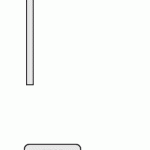Is there a way to change the axis point/point of pivot on a rotation effect added to a shape in Captivate? I think I have done this before but can’t remember. I’m trying to animate a dishwasher door opening from a side view.
Is there a way to change the axis point/point of pivot on a rotation effect added to a shape in Captivate? I think I have done this before but can’t remember. I’m trying to animate a dishwasher door opening from a side view.
You must be logged in to post a comment.
- Most Recent
- Most Relevant
I’m a bit late to this party but I would offer a third possibility to the examples already provided.
JavaScript
In this example, the Greensock Animation Library comes in extremely handy.
Now, to be fair, I have customized my install of Captivate to include the GSAP library automatically so I don’t have to modify the published files all the time. So others would have a bit more work involved there initially but the long term benefits have been so valuable!
At any rate – I thought I would share how simple something like this could potentially be.
gsap.to(“#doorc”, {duration: 2, rotation: 90, transformOrigin: “5% 95%”});
As you can see, a single line of code is all it takes to achieve this.
In the line you identify the object to be animated (doorc), the length of the animation in seconds (duration: 2), the degree of rotation (rotation: 90), and the point around which to rotate (transformOrigin: “5% 95%”).
This is essentially what Paul demonstrates by tweaking the file and for a one-time solution – it is fantastic! But if you find yourself needing to do this often – I think it would get old.
I chose to make a button with an Execute Javascript Action and put the code there.
I recorded this to hopefully answer your question and to help anyone else who has a similar challenge.
No, you cannot move the rotation point in Captivate, it is always the center point of the bounding box. That means you need to tweak. I used tweaking in this example to rotate the needle correctly in the stopwatch by adding a mirrored ‘ghost’ needle and grouping both:
http://blog.lilybiri.com/simple-stopwatch-with-while-loop
Maybe you can do something similar?
You can export an effect or motion path to an XML file by clicking on the save icon. Once exported you can edit the file. For example, I applied an emphasis clockwise rotation for 2 seconds to a five-pointed star on my slide. I exported the XML file and edited the entry for <TransformationPoint>. I changed the x and y values from 0.5 to 0.1 just to see what it would do. It appears to now rotate from the upper left corner of the shape.