#How to Modity terminology#Product terminology teamplate
We can change certain terminology in ALM to suit organizational needs. Please follow the below steps :
Admin>>settings>>general>>product terminology>>download the template from here>>Make the change in the required field, for example, Learning Path to Learning program and upload it.
To rename the terminologies, follow these steps.
As an Administrator, click Settings > General > Product Terminology. The product terminology option opens.
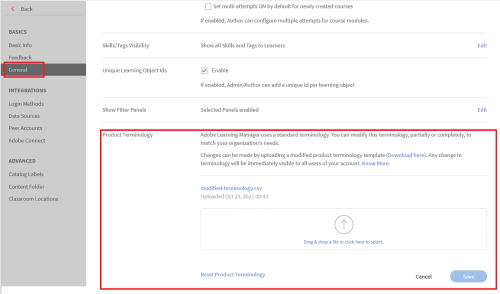
- Changes can be made by uploading a modified product terminology template by downloading the sample CSV file. To download the sample CSV file, click on the Download Here option.
- The downloaded CSV file contains the name of the objects in column A. In column B, choose the name you want to assign to the respective object. Note that you need to update the singular and plural forms of the name separated by a (|).
- You can choose to modify one or more rows. You can either retain the non-modified rows or remove them from the CSV file before uploading them.
- Upload the modified CSV file and click Save. Captivate Prime refreshes reflecting your changes.
- To reset to default terminologies, click Reset Product Terminology.
We can change certain terminology in ALM to suit organizational needs. Please follow the below steps :
Admin>>settings>>general>>product terminology>>download the template from here>>Make the change in the required field, for example, Learning Path to Learning program and upload it.
To rename the terminologies, follow these steps.
As an Administrator, click Settings > General > Product Terminology. The product terminology option opens.
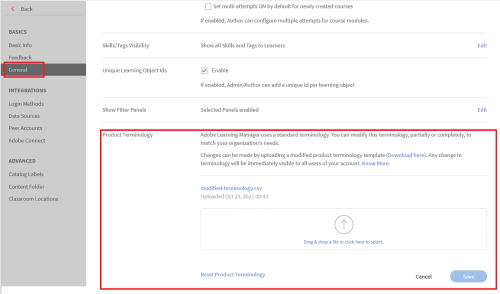
- Changes can be made by uploading a modified product terminology template by downloading the sample CSV file. To download the sample CSV file, click on the Download Here option.
- The downloaded CSV file contains the name of the objects in column A. In column B, choose the name you want to assign to the respective object. Note that you need to update the singular and plural forms of the name separated by a (|).
- You can choose to modify one or more rows. You can either retain the non-modified rows or remove them from the CSV file before uploading them.
- Upload the modified CSV file and click Save. Captivate Prime refreshes reflecting your changes.
- To reset to default terminologies, click Reset Product Terminology.
You must be logged in to post a comment.
- Most Recent
- Most Relevant






