This article covers the new feature of multi-enrollment available from Q2’23. As an account administrator, we know each course can have different instances. The use case to create different instances varies from organization to organization; few create various instances to set up VILT sessions across different time zones, while some target user groups’ specific sessions.
Before the new feature release, when we enrolled a learner, we could enroll in only one instance. If there is a requirement for a learner to take up a course in different time periods (instances), administrators would end up creating various courses. Adobe Learning Manager has now introduced a multi-enrollment option to avoid such scenarios.
Let’s understand more about multi-enrollment:
Multi-enrollment is the ability to enroll a learner multiple times in a course through various instances available. Irrespective of the state the learner is in – enrolled, completed, or yet to start- they can enroll to multiple instances when the author enables the option. The progress on each instance can be tracked individually, and report can be extracted for both the instances’ progress.
Points to remember:
- Multi-enrollment will be applicable only when a course has multiple instances.
- Once the multi-enrollment option is enabled and users are enrolled in multiple instances, new rows will be created for each course in the learner transcript report (one row for each instance and each learner)
- If reporting automation is set up that anticipates only one row per course, you must make the necessary adjustments to the reporting automation before enabling the Multi-Enrollment feature.
How to enable multi-enrollment:
Login to your respective Adobe Learning Manager account > Navigate to author profile > Choose the specific course on which you want have learners to enroll multiple times > Settings > Edit > Instance configuration > Enable Multiple Enrollment
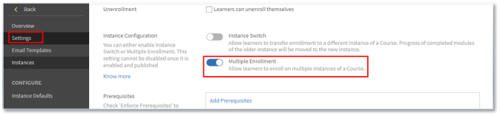
Note: As an author, you cannot have Instance Switch and Multiple Enrollment enabled at the same time
Ensure there are multiple instances as below:
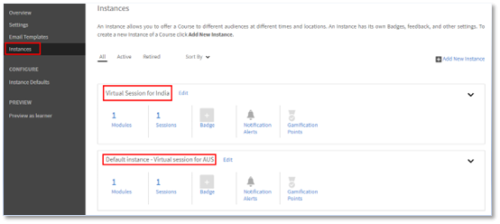
You can add new instances as an author or as an administrator.
How Learners will view it:
Multiple enrollments are helpful when a learner wants to enroll in a Classroom or VC course or wants to
complete a course again before moving on to another course.
For a learner who didn’t enroll, when they click on a course, they will view the screen below of the course with multiple instances. From which they can select each instance and enroll.

After enrolling in one instance, they can enroll in other instances by choosing the “View All Instances” option on the right-hand pane:
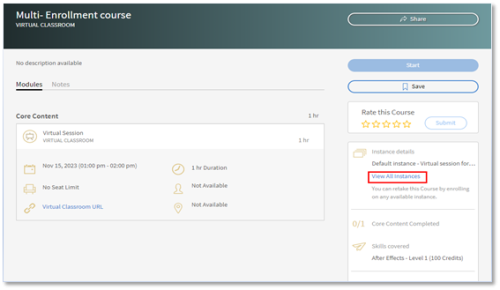
The progress on each instance can be tracked as below:
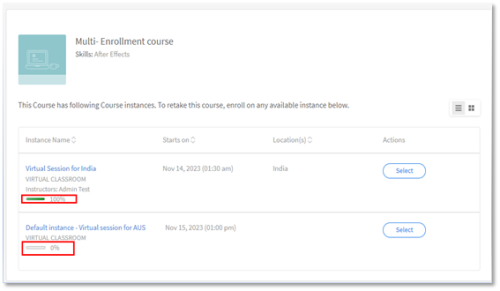
Multi-Enrollment changes to the administrator:
Enrollment: While enrolling the learners you can view option below:
“Selected learner(s) might already be enrolled in other instance(s) of this course. Allow these learner(s) to also be enrolled on the instance …”
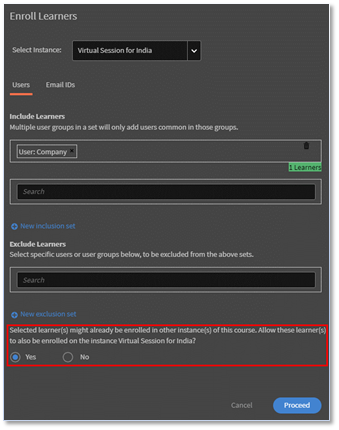
If the learner is already enrolled in one instance and you, as an administrator, are trying to enroll the learner to a different course instance. You can choose the option as “Yes”.
Reporting:
For the same user enrolled in two instances of the same course, two rows are created for each course instance and along with their progress status.
To extract LT report: Navigate as administrator > Reporting > Custom Reports > Learner Transcript Report > Generate.

Conclusion:
By default, Multi-Enrollment option is not enabled. This feature can be enabled only if there is a requirement.
This article covers the new feature of multi-enrollment available from Q2’23. As an account administrator, we know each course can have different instances. The use case to create different instances varies from organization to organization; few create various instances to set up VILT sessions across different time zones, while some target user groups’ specific sessions.
Before the new feature release, when we enrolled a learner, we could enroll in only one instance. If there is a requirement for a learner to take up a course in different time periods (instances), administrators would end up creating various courses. Adobe Learning Manager has now introduced a multi-enrollment option to avoid such scenarios.
Let’s understand more about multi-enrollment:
Multi-enrollment is the ability to enroll a learner multiple times in a course through various instances available. Irrespective of the state the learner is in – enrolled, completed, or yet to start- they can enroll to multiple instances when the author enables the option. The progress on each instance can be tracked individually, and report can be extracted for both the instances’ progress.
Points to remember:
- Multi-enrollment will be applicable only when a course has multiple instances.
- Once the multi-enrollment option is enabled and users are enrolled in multiple instances, new rows will be created for each course in the learner transcript report (one row for each instance and each learner)
- If reporting automation is set up that anticipates only one row per course, you must make the necessary adjustments to the reporting automation before enabling the Multi-Enrollment feature.
How to enable multi-enrollment:
Login to your respective Adobe Learning Manager account > Navigate to author profile > Choose the specific course on which you want have learners to enroll multiple times > Settings > Edit > Instance configuration > Enable Multiple Enrollment
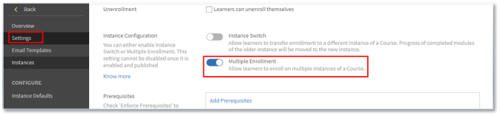
Note: As an author, you cannot have Instance Switch and Multiple Enrollment enabled at the same time
Ensure there are multiple instances as below:
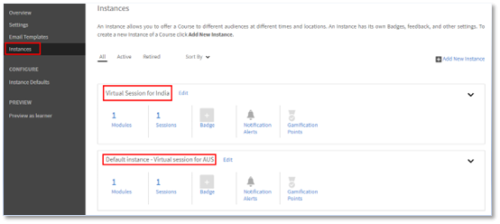
You can add new instances as an author or as an administrator.
How Learners will view it:
Multiple enrollments are helpful when a learner wants to enroll in a Classroom or VC course or wants to
complete a course again before moving on to another course.
For a learner who didn’t enroll, when they click on a course, they will view the screen below of the course with multiple instances. From which they can select each instance and enroll.

After enrolling in one instance, they can enroll in other instances by choosing the “View All Instances” option on the right-hand pane:
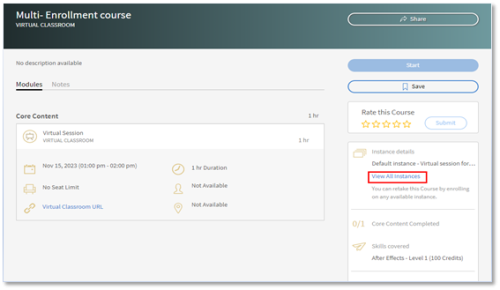
The progress on each instance can be tracked as below:
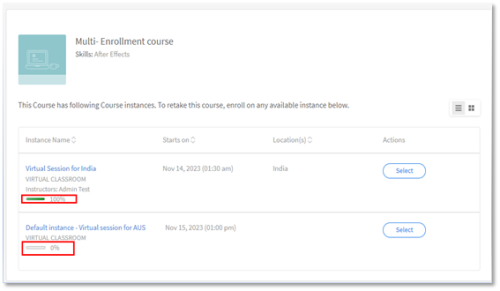
Multi-Enrollment changes to the administrator:
Enrollment: While enrolling the learners you can view option below:
“Selected learner(s) might already be enrolled in other instance(s) of this course. Allow these learner(s) to also be enrolled on the instance …”
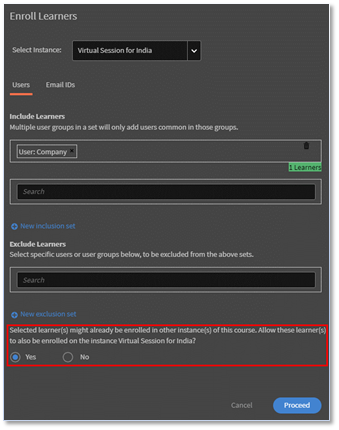
If the learner is already enrolled in one instance and you, as an administrator, are trying to enroll the learner to a different course instance. You can choose the option as “Yes”.
Reporting:
For the same user enrolled in two instances of the same course, two rows are created for each course instance and along with their progress status.
To extract LT report: Navigate as administrator > Reporting > Custom Reports > Learner Transcript Report > Generate.

Conclusion:
By default, Multi-Enrollment option is not enabled. This feature can be enabled only if there is a requirement.
You must be logged in to post a comment.
- Most Recent
- Most Relevant






