In the contemporary interconnected digital landscape, optimizing the access and administration of diverse applications is of utmost importance. This tutorial is designed to walk you through the steps for merging Adobe Learning Manager (ALM) with OKTA, thereby enabling the Single Sign-On (SSO) feature. The integration of these two platforms empowers you to manage user access efficiently, automate the sign-in procedures, and consolidate user account management.
Steps to configure Okta Single Sign-On (SSO) app for Adobe Learning Manager (ALM).
- Login to your Okta admin account and click on “Applications” and click “Create App Integration”

- Select “SAML 2.0” and click “Next”.
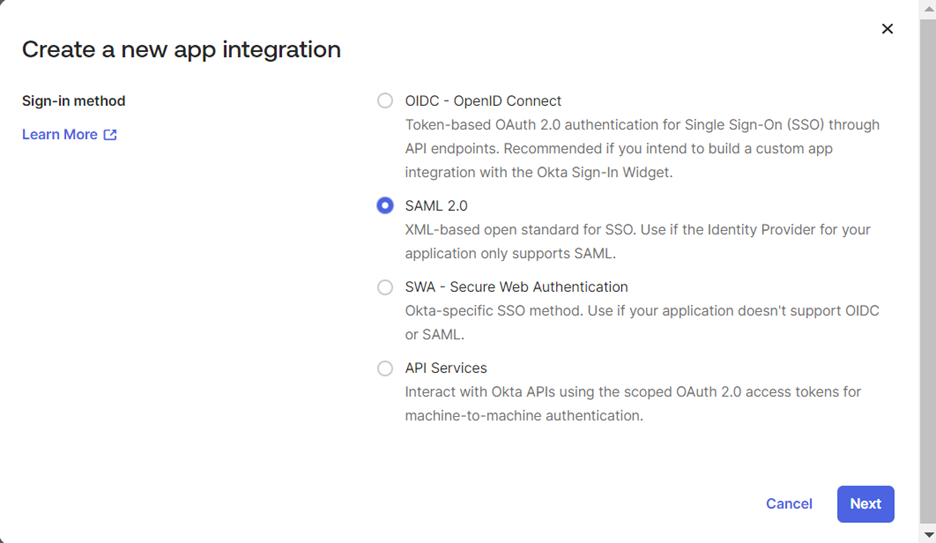
- Enter a desired relevant app name and click “Next”
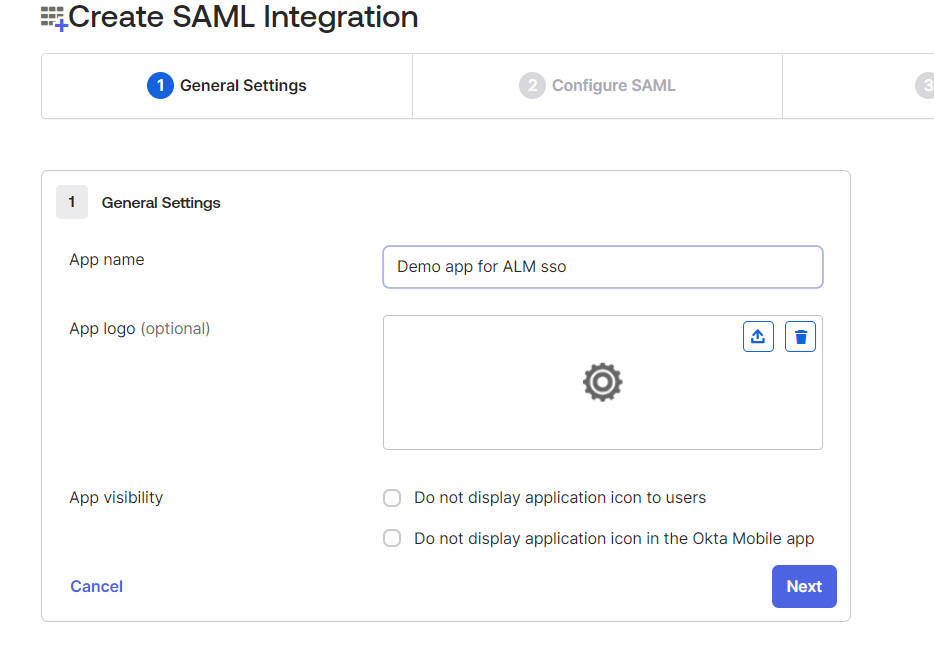
- Update the below parameters in the “Configure SAML” tab and click “Next”.

- Provide the appropriate selection in the “Feedback” tab and click “Finish”.
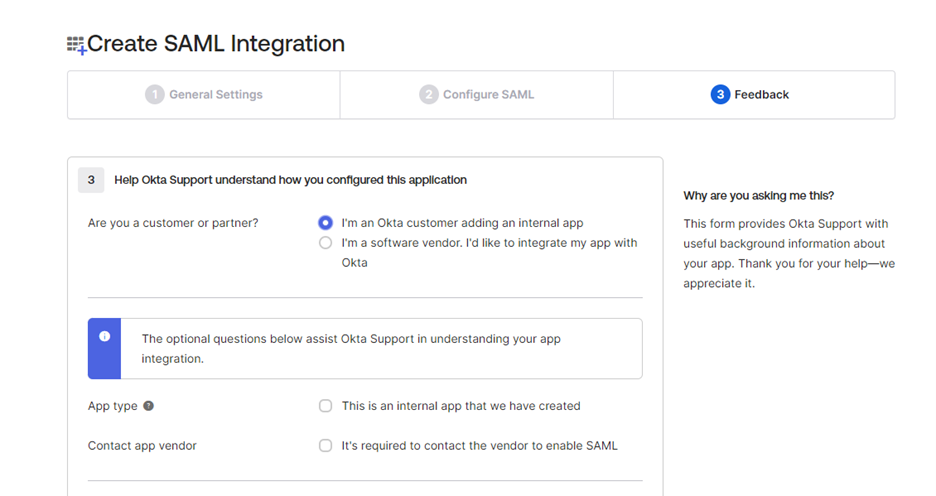
- Your app will be ready after clicking finish button for use with ALM, click on the “View SAML setup instructions” to get the login URL and the metadata xml to be used in ALM side.
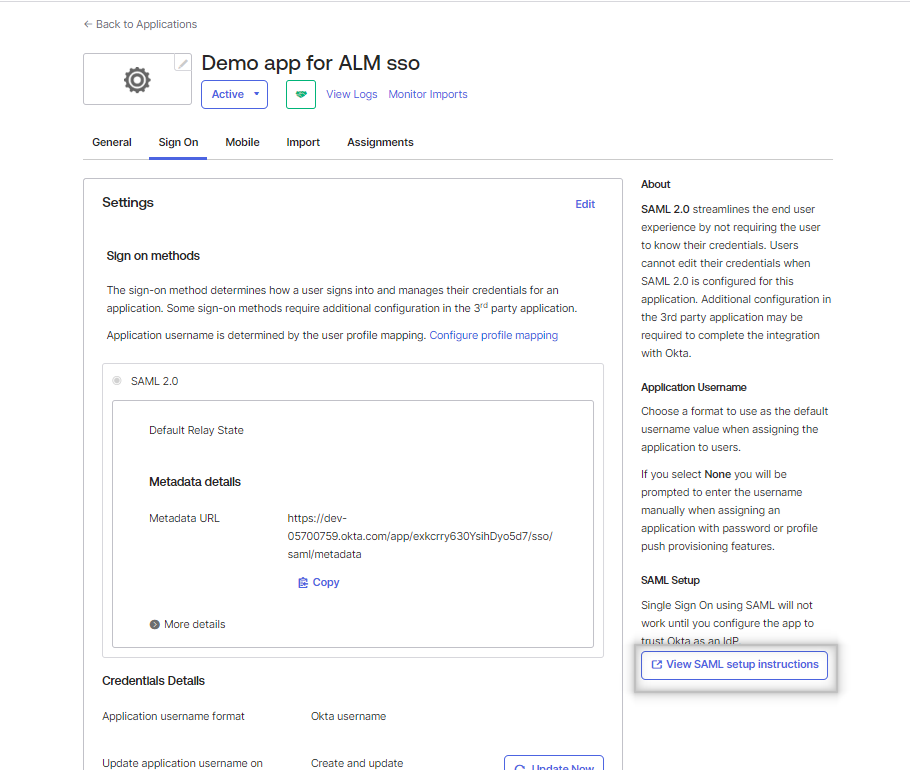
Use the highlighted url in the ALM configuration –
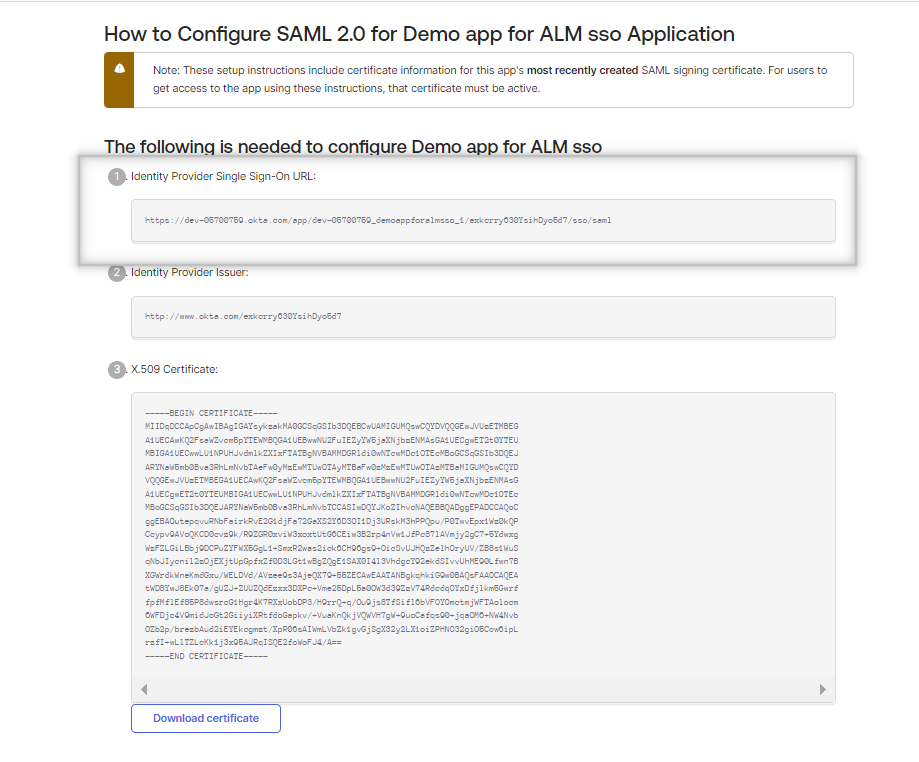
Copy the below metadata in a text file and save it as <anyname>.xml and upload to ALM configuration.
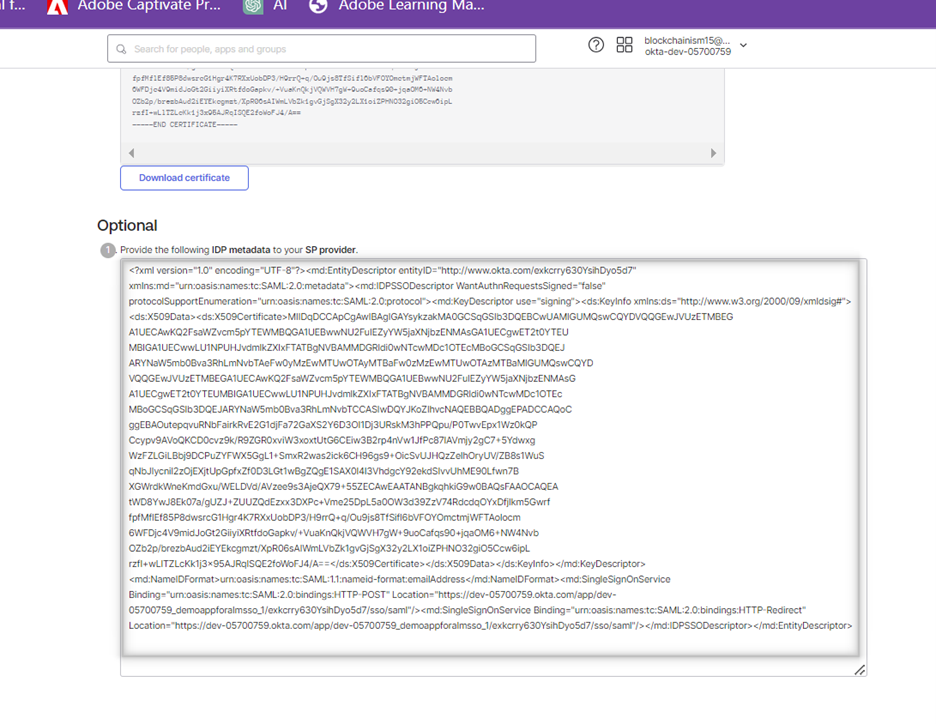
Add the ALM users in the okta account and assign this SSO app to them. Their email addresses should match with the email addresses registered in ALM.
Tags: #How to configure single sign on in okta for adobe learning manager, # set up sso for ALM in okta IDP app
Steps to configure Okta Single Sign-On (SSO) app for Adobe Learning Manager (ALM).
- Login to your Okta admin account and click on “Applications” and click “Create App Integration”

- Select “SAML 2.0” and click “Next”.
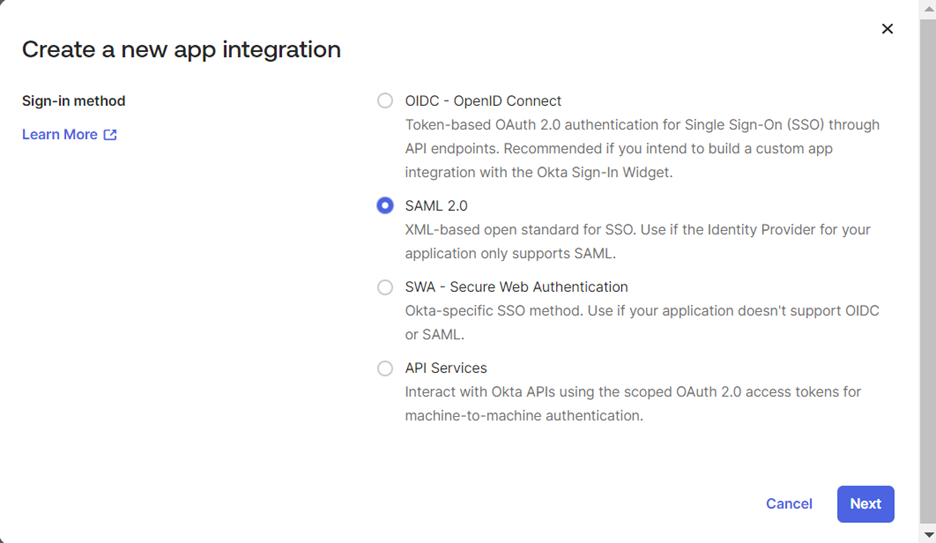
- Enter a desired relevant app name and click “Next”
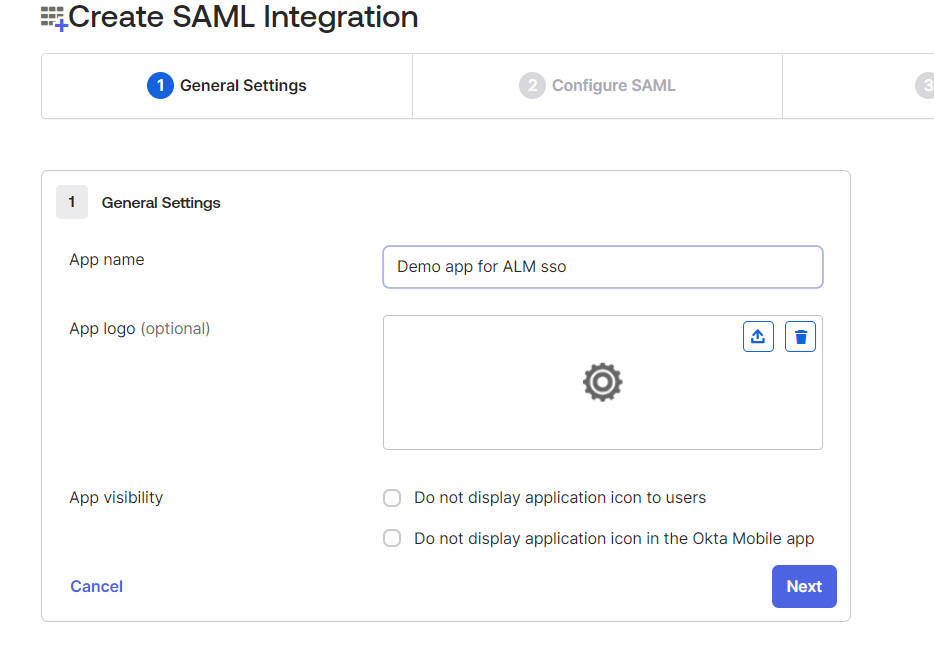
- Update the below parameters in the “Configure SAML” tab and click “Next”.

- Provide the appropriate selection in the “Feedback” tab and click “Finish”.
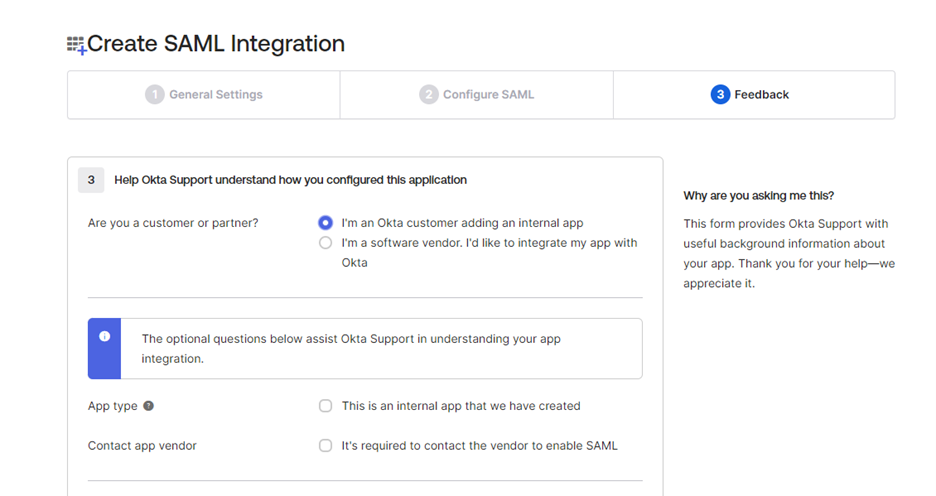
- Your app will be ready after clicking finish button for use with ALM, click on the “View SAML setup instructions” to get the login URL and the metadata xml to be used in ALM side.
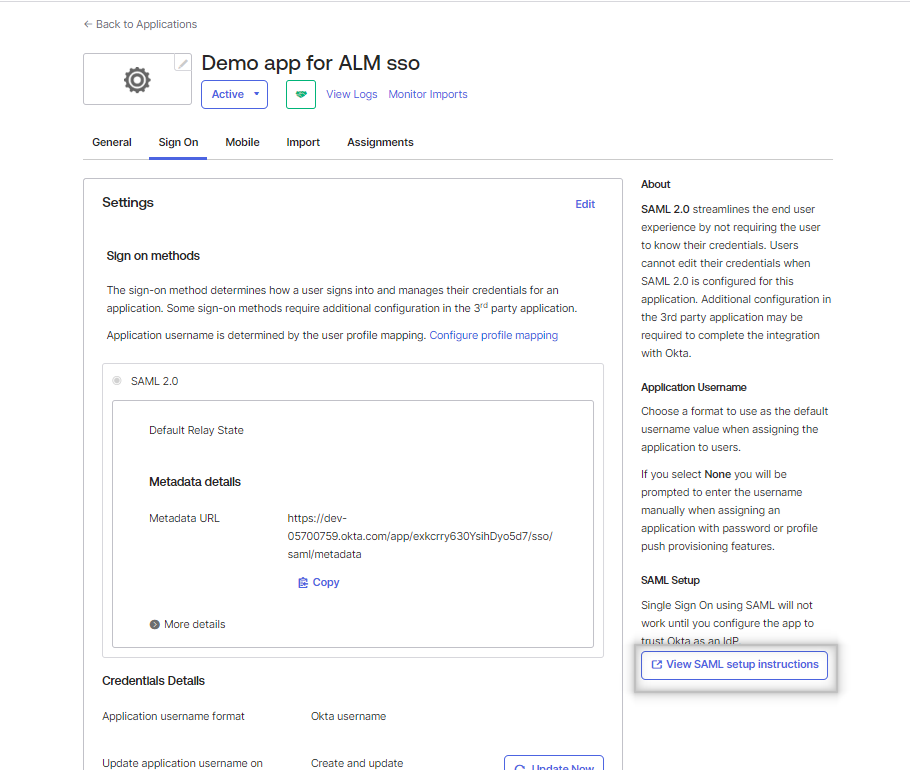
Use the highlighted url in the ALM configuration –
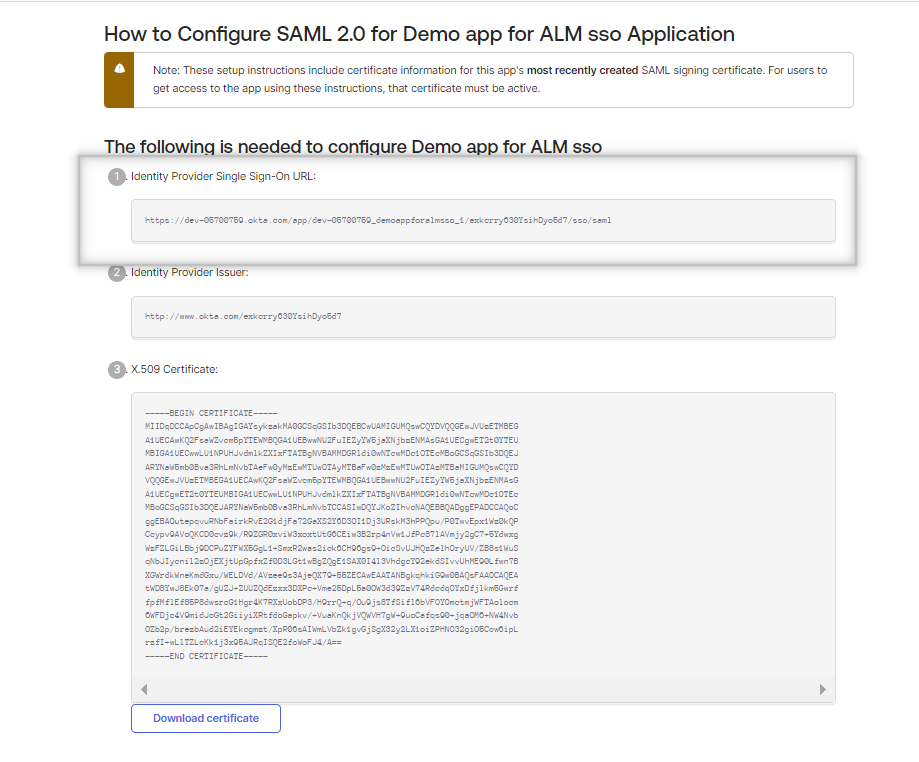
Copy the below metadata in a text file and save it as <anyname>.xml and upload to ALM configuration.
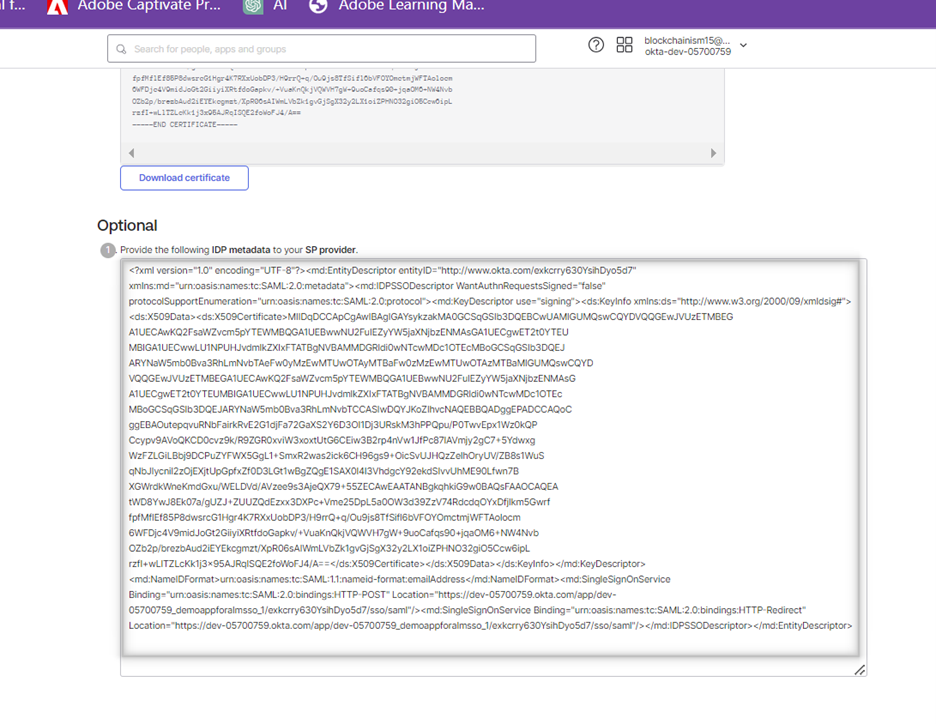
Add the ALM users in the okta account and assign this SSO app to them. Their email addresses should match with the email addresses registered in ALM.
Tags: #How to configure single sign on in okta for adobe learning manager, # set up sso for ALM in okta IDP app
You must be logged in to post a comment.
- Most Recent
- Most Relevant






