Introduction
In today’s Gen Z era, mobile learning has become increasingly prevalent, offering learners flexibility and convenience in accessing educational resources. With the release of the ALM LMS app for Android and iPhone, coupled with white labeling options, organizations now have the opportunity to extend their brand presence into the mobile learning space. This customizable solution allows for the incorporation of your own branding elements, ensuring a seamless integration with your organization’s identity.
Preview of default Adobe Learning Manager LMS app in the app store (iOS)
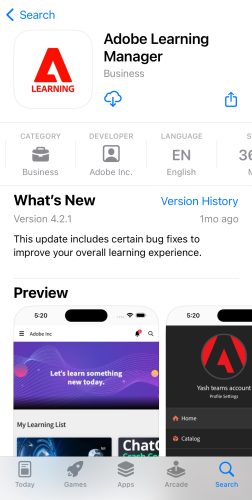
Let’s understand what is White Labeling
White labeling is a practice of rebranding an app or service with your own brand and customizing it as if you were the original creator. In Adobe Learning Manager, you can apply white labeling to the mobile app, so you can rebrand the app, and make the app available to your users under your own brand.
Pre-requisites
- Assets preparation (designing app icon, deciding on naming etc.,)
- Align Technical Resources capable of generating the push notification certificate files, signing the app binaries provided by the ALM team, uploading and managing the publishing process.
Process involved for white labelling the mobile app
- Initially, you will prepare the assets (like app icon, splash screen, account logo etc,) from your end and share details with CSAM team/ ALM Support.
- These details will be forwarded to our development team, and they will validate and share the unsigned binary with details. Further details of this step:
-
- Adobe will share README with you, via sharepoint access, with all the details required from you along with instruction on how to obtain that info, if there is process involved for the same.
- You will have to share the INPUT in the specified format via sharepoint access.
- We will pick the INPUT and generate the unsigned binary from that.
- We will share the binaries with the you via sharepoint access.
- From the above step, you would need technical resource for pushing notification certification files, signing the app binaries, publishing and managing.
Open elements available for customization: Fields and its details
Below are aspects that need to be shared with Adobe:
Adobe Learning Manager Account ID/IDs: Each organization that has purchased ALM product will have account. You can find it in browser URL after login.
App Name: The name that you want to use for the app.
App Short Name: In general app short name will be same as app name. Only in scenarios where app name is too long a short name can be provided that appears on the device.
Internal App Name: App names are readable names for the users. But OS identifies the app with the internal app names. The format that is usually used is: com.company-name.product-name. For example: ALM has com.adobe.captivateprime as Internal App name.
Internal App name-iOS: In case, you want to give different internal app name for iOS app. Ideally it should same for both the app (Android and iOS).
App Icon file: Dimensions : 512x 512. App icon that will be on the App display. Format for the icon name must be <account-id>_appIcon.png
App splash screen: Dimensions: square 1052 x 1052px. If there is a center made circle: 768 x 768px. Application splash screen that will be on the App launch. Format for the icon name must be <account-id>_splashIcon.png. Reference screenshot on what is meant by splash screen and how it appears:

Client Id & secret: Client id and secret that are procured from integration admin of ALM account while registering the app. Use “learner:read,learner:write” as role and for the redirect url use : <internal app name>://redirect. For example for ALM we use: com.adobe.captivateprime://redirect
Account Logo: For account logo, it would same as you use it on the webapp. Provide a cpcontents link as the account logo. For understanding purposes only: example for adobe acocunt logo url is : https://cpcontents.adobe.com/public/account/29997/accountassets/29997/Adobe.png
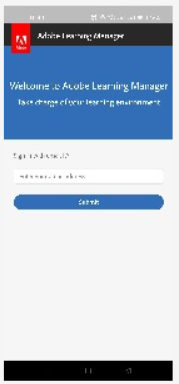
App store id for the app (iOS): The ID required for implementing the force update. The App needs to know the learner should be redirected to the App store, to update the app.
Note: For the first release, Apple app will not have the app-id. So for force update to work, you have to provide the app-store id to Adobe and we will rebuild the app for you and new app will need to be published.
Google play store id for the app (Android): The ID required for implementing the force update.
Hostname for deep linking: To host your deep links, use learningmanager. If you want to use another hostname URL as a deep link, provide the URL of the host. For example, learningmanager.adobe.com.
Generate push notifications for iOS and Android:
Please follow through the ALM documentation:
https://experienceleague.adobe.com/en/docs/learning-manager/using/introduction/white-label
Introduction
In today’s Gen Z era, mobile learning has become increasingly prevalent, offering learners flexibility and convenience in accessing educational resources. With the release of the ALM LMS app for Android and iPhone, coupled with white labeling options, organizations now have the opportunity to extend their brand presence into the mobile learning space. This customizable solution allows for the incorporation of your own branding elements, ensuring a seamless integration with your organization’s identity.
Preview of default Adobe Learning Manager LMS app in the app store (iOS)
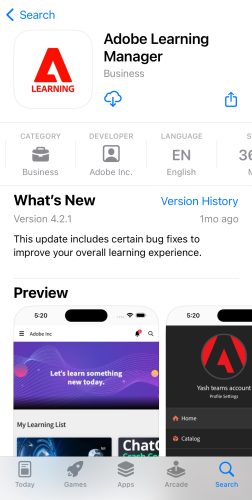
Let’s understand what is White Labeling
White labeling is a practice of rebranding an app or service with your own brand and customizing it as if you were the original creator. In Adobe Learning Manager, you can apply white labeling to the mobile app, so you can rebrand the app, and make the app available to your users under your own brand.
Pre-requisites
- Assets preparation (designing app icon, deciding on naming etc.,)
- Align Technical Resources capable of generating the push notification certificate files, signing the app binaries provided by the ALM team, uploading and managing the publishing process.
Process involved for white labelling the mobile app
- Initially, you will prepare the assets (like app icon, splash screen, account logo etc,) from your end and share details with CSAM team/ ALM Support.
- These details will be forwarded to our development team, and they will validate and share the unsigned binary with details. Further details of this step:
-
- Adobe will share README with you, via sharepoint access, with all the details required from you along with instruction on how to obtain that info, if there is process involved for the same.
- You will have to share the INPUT in the specified format via sharepoint access.
- We will pick the INPUT and generate the unsigned binary from that.
- We will share the binaries with the you via sharepoint access.
- From the above step, you would need technical resource for pushing notification certification files, signing the app binaries, publishing and managing.
Open elements available for customization: Fields and its details
Below are aspects that need to be shared with Adobe:
Adobe Learning Manager Account ID/IDs: Each organization that has purchased ALM product will have account. You can find it in browser URL after login.
App Name: The name that you want to use for the app.
App Short Name: In general app short name will be same as app name. Only in scenarios where app name is too long a short name can be provided that appears on the device.
Internal App Name: App names are readable names for the users. But OS identifies the app with the internal app names. The format that is usually used is: com.company-name.product-name. For example: ALM has com.adobe.captivateprime as Internal App name.
Internal App name-iOS: In case, you want to give different internal app name for iOS app. Ideally it should same for both the app (Android and iOS).
App Icon file: Dimensions : 512x 512. App icon that will be on the App display. Format for the icon name must be <account-id>_appIcon.png
App splash screen: Dimensions: square 1052 x 1052px. If there is a center made circle: 768 x 768px. Application splash screen that will be on the App launch. Format for the icon name must be <account-id>_splashIcon.png. Reference screenshot on what is meant by splash screen and how it appears:

Client Id & secret: Client id and secret that are procured from integration admin of ALM account while registering the app. Use “learner:read,learner:write” as role and for the redirect url use : <internal app name>://redirect. For example for ALM we use: com.adobe.captivateprime://redirect
Account Logo: For account logo, it would same as you use it on the webapp. Provide a cpcontents link as the account logo. For understanding purposes only: example for adobe acocunt logo url is : https://cpcontents.adobe.com/public/account/29997/accountassets/29997/Adobe.png
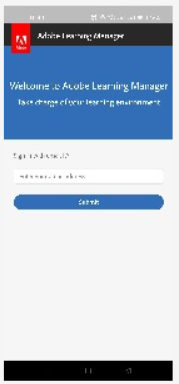
App store id for the app (iOS): The ID required for implementing the force update. The App needs to know the learner should be redirected to the App store, to update the app.
Note: For the first release, Apple app will not have the app-id. So for force update to work, you have to provide the app-store id to Adobe and we will rebuild the app for you and new app will need to be published.
Google play store id for the app (Android): The ID required for implementing the force update.
Hostname for deep linking: To host your deep links, use learningmanager. If you want to use another hostname URL as a deep link, provide the URL of the host. For example, learningmanager.adobe.com.
Generate push notifications for iOS and Android:
Please follow through the ALM documentation:
https://experienceleague.adobe.com/en/docs/learning-manager/using/introduction/white-label
You must be logged in to post a comment.
- Most Recent
- Most Relevant






