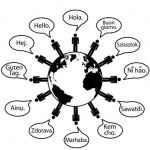 When we create eLearning courses for global audience, we need to localize these courses in different languages (quickly). Creating the course from scratch is not a feasible option. Here the Exporting and Importing Text Captions workflow in Adobe Captivate comes for rescue. It really makes the localization procedure simple, fast, and effective.
When we create eLearning courses for global audience, we need to localize these courses in different languages (quickly). Creating the course from scratch is not a feasible option. Here the Exporting and Importing Text Captions workflow in Adobe Captivate comes for rescue. It really makes the localization procedure simple, fast, and effective.
You just need to follow these simple steps to create a localized version of the course:
- Open your completed Adobe Captivate project in source language.
- Make a copy of the project for the localized version.
- Click File > Export > Project Captions and Closed Captions.
- In the Save As dialog, navigate to the required folder.
- Enter the name for the captions file and click Save.
- A Microsoft Word file is generated with the exported captions.
- A dialog appears asking if you want to view the document. Click Yes to view the document in Word.
- In the Word file, under Updated Text Caption Data column, replace the text with translated text. Do not edit any other fields in the document.
- Click File > Import > Project Captions and Closed Captions.
- Navigate to the edited captions file and click Open.
- A dialog appears with a successful import message. Click OK.
- Verify the text captions are updated in your project. If you don’t see the updated captions, try running Adobe Captivate as an Administrator and then import the captions.
Here’s a demonstration with the workflow:
Let me know if you found this post useful by leaving a comment on this post.
Happy Captivating! 🙂
Thank you so much! I was having difficulty with the caption import. It only worked 50% of the time for the first localized version. I couldn’t get it to work at all for the second localized version until seeing this post….and following your advice to run Captivate as an Administrator. Worked like a charm. Can’t thank you enough!
Localizing text captions:
“The new, localized text captions are imported into the project, and all formatting is retained. A dialog box appears showing a successful import message. Click OK” doesn’t work. I did exactly as it said. New text will not be included in captivate project.
How doing it right? (I work with Windows 7 (64bit) Captivate 5 and Word 2010
I have access to the export feature and was able to make my language changes and save them, but am not given the option to import the project and close captions. Could this be because I am still running a trial version and need to purchase the full product?
The trial version comes with all the features working so that cannot be an issue.
Make sure that you do not rename the Captivate project and captions Word file after exporting. Before importing, save and close the Word file. If this doesn’t help, please send me the project to check for issues at pjaising at adobe dot com.
Hi Dan,
Here’s a post with the details: https://elearning.adobe.com/2009/05/quick_editing_of_text_using_xm_1.html
You must be logged in to post a comment.









