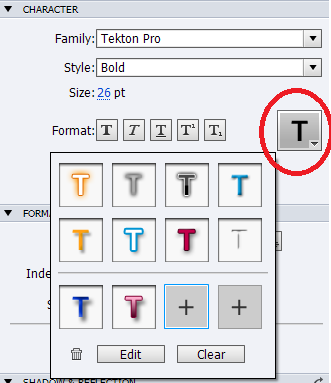With Adobe Captivate 6, you can now add cool effects to the text.
Be it the screen title, answer options for quiz questions, or a button for that matter, text effects are pretty easy to apply. What’s more? There are presets available that readily suit your theme so that you don’t have to worry about getting the right look for a theme you are using.
To apply effects to your text you need to select the item with the text (not in text edit mode) and then use the big T button from the character accordion. It opens a pop-up from which you can choose one of the presets.
You can also create your own custom effects. You can start with an existing effect or start afresh and add in all your creativity to make something new. You can even save these new effects for future use. You can save up to four such custom effects.
To create a custom effect, you can –
- Apply an existing effect
- Use the Edit button to launch the editor
- Play around with it to suit your needs
- Hit the save button to save it for future use or just use the OK button to use it for the current object only
Or
- Click on the + button to launch the editor
- Create your effect
- Hit the save button
The Clear button removes the effects from an object. To delete a custom effect, first click on the effect you want to delete and then use the button to delete it.
Here are the options available in the Text Effects editor.
When you add any effect using the editor, you can see the changes on stage in real time. This is great to visualize your text in context to the slide background and other fellow objects.
Text effects are applicable for static text only and not for text which changes at run time. This implies that text effects will not work if you add variables to the text captions. If you have a caption with effects and you insert a variable, the effects are automatically disabled and are enabled again in the same state as soon as you delete the variable.
Lastly, these effects can be published to both SWF and HTML5 version.
Enjoy using the text effects for your eLearning courses and let your courses dazzle and shine!
Hi, so many cool new features inside CP6!
But no one from Adobe tells us, WHEN will by available the new version eLearning Suite. Single product CP users can upgrade, but the rest of us – ELS users – just waiting, waiting, waiting. This is unfair. A few days trial period ends CP6, users of the products CS6 month learned to work with new dwcs6, flcs6 etc., but we just waiting. This is primarily about product CP6 – a major upgrade and hopefully I will not have to go a few days to downgrade. Dear Adobe, we might have to send you our money?
You must be logged in to post a comment.