Guest post by Coline Son Lee, Principal & Learning Strategist at Everest CS, Orange County, CA
How Adobe has broken the entry barrier to developing eLearning with a more powerful and responsive product!
As an eLearning developer, I am often asked by others considering making the leap from developing instructor-led training (ILT) to eLearning what is the “best” tool to learn/use. And this loaded question is often narrowed down to two options – Captivate or …?
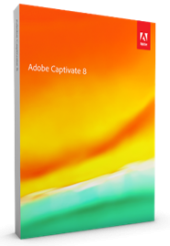 My response isn’t usually a simple one. I take the time to peel back the layers of their motivation to uncover and understand what the originator of the question is trying to accomplish. Will eLearning benefit your organization? What resources (budget, time, talent) are or will be dedicated to this endeavor? Once we get past this step of verifying the business case for eLearning, my recommendation is to take the plunge and learn Adobe Captivate.
My response isn’t usually a simple one. I take the time to peel back the layers of their motivation to uncover and understand what the originator of the question is trying to accomplish. Will eLearning benefit your organization? What resources (budget, time, talent) are or will be dedicated to this endeavor? Once we get past this step of verifying the business case for eLearning, my recommendation is to take the plunge and learn Adobe Captivate.
A Robust Tool That Sets You Up for Success!
To help them understand my recommendation I use the analogy that using Captivate is like driving a “stick shift” or manual transmission car. Stick shift transmissions give drivers more control over the car’s power and fuel economy. Plus – once you learn to drive a “stick”, you pretty much set yourself up to drive any type of car. However, the same isn’t usually true when you do it in the reverse. Going from automatic to manual requires a new learning curve as the driver fumbles with the clutch to control the car. Likewise, there are many rapid development tools available for eLearning development, with varying levels of ease-of-learning, but like my car analogy, if you develop your skills with a robust tool such as Captivate, transitioning to any other tool is a breeze and development in a broad sense, more intuitive.
Captivate 8’s Street Cred
 On May 20th, 2014 Adobe released its latest iteration of its flagship eLearning development tool, Captivate 8. And, now that the dust has settled a bit, I’ve been able to synthesize a week’s worth of “initial reactions” to this announcement. Some of the comments frenetically whizzing across social media streams included “Ground-breaking”, “A Huge Leap Forward” – Joe Ganci, and “The Most Significant Release Yet” – eLearning Brothers. For me though, the one that stood out the most was “Mobile Learning Tipping Point”, the title of a blog post by Adobe’s eLearning Evangelist, Allen Partridge. And yes Captivate 8 has truly earned “tipping point” street cred. The changes to this iteration have truly differentiated Captivate 8 and propelled ahead of any other eLearning authoring tool in its class.
On May 20th, 2014 Adobe released its latest iteration of its flagship eLearning development tool, Captivate 8. And, now that the dust has settled a bit, I’ve been able to synthesize a week’s worth of “initial reactions” to this announcement. Some of the comments frenetically whizzing across social media streams included “Ground-breaking”, “A Huge Leap Forward” – Joe Ganci, and “The Most Significant Release Yet” – eLearning Brothers. For me though, the one that stood out the most was “Mobile Learning Tipping Point”, the title of a blog post by Adobe’s eLearning Evangelist, Allen Partridge. And yes Captivate 8 has truly earned “tipping point” street cred. The changes to this iteration have truly differentiated Captivate 8 and propelled ahead of any other eLearning authoring tool in its class.
Enough of the grandstanding – let’s get on with why a beginner should take the plunge and embrace Captivate 8. One of the pushbacks of adopting Captivate I hear all the time is that it’s too hard to learn or the learning curve is too steep. Adobe addresses this in Captivate 8 with its “friendlier” revamped user interface. The new UI fully embraces a clean flat design, a step up from the prior release. ![]() Not everyone has fallen in love with this change. Some users, particularly advanced users, have openly expressed a dislike for the new UI citing more mouse clicks. If you are new to the tool, this won’t really affect you because Captivate 8 uses about as many mouse clicks as any other rapid development tool. And, if you do get to the point where you become hindered by mouse clicks, you have the alternative of using over 100 shortcut keys which adobe has made readily available in thiscomprehensive list.
Not everyone has fallen in love with this change. Some users, particularly advanced users, have openly expressed a dislike for the new UI citing more mouse clicks. If you are new to the tool, this won’t really affect you because Captivate 8 uses about as many mouse clicks as any other rapid development tool. And, if you do get to the point where you become hindered by mouse clicks, you have the alternative of using over 100 shortcut keys which adobe has made readily available in thiscomprehensive list.
Captivate 8’s New UI Makes It Easier to Get Started!
 If you are new to Captivate, or still in the decision making stage as to what tool to move forward with, you can’t go wrong with Captivate 8. But, as a side note, once you develop a certain proficiency with the tool, I encourage you to become familiar with other eLearning development tools. Most advanced eLearning developers have, over the years, built up expertise in several of these tools.
If you are new to Captivate, or still in the decision making stage as to what tool to move forward with, you can’t go wrong with Captivate 8. But, as a side note, once you develop a certain proficiency with the tool, I encourage you to become familiar with other eLearning development tools. Most advanced eLearning developers have, over the years, built up expertise in several of these tools.
Getting started in Captivate 8 is easier than ever because included in the opening splash page off to the right is access to new-user goodies. Clicking on the monitor icon gives the user access to in-product projects to get you up and running quickly. Need more help? Scrolling down will reveal tutorials on features and functionalities of Captivate.
Whether you are making the transition to eLearning from in-person instructor lead or webinar type training or you’re new to eLearning development altogether, there are some things to keep in mind: Never lose sight of your training audience and their learning needs, and be the master of your content – don’t let the content own you. By that I mean there are certain things that need to happen to take that learning material and adapt it to its medium.
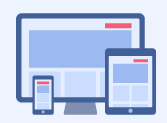 Creating eLearning is not just about the mechanics of importing a classroom slide presentation into Captivate 8 and publishing it for mobile. You must consider how your learners will access and consume the content, how much time they can spare on learning, and what they need to get out of the training. Your responsibility as a developer is to consider these needs when presenting the content and there is no tool out there that will do that for you. Once you take care of these things, you can move forward with creating your eLearning course using – in this case Captivate.
Creating eLearning is not just about the mechanics of importing a classroom slide presentation into Captivate 8 and publishing it for mobile. You must consider how your learners will access and consume the content, how much time they can spare on learning, and what they need to get out of the training. Your responsibility as a developer is to consider these needs when presenting the content and there is no tool out there that will do that for you. Once you take care of these things, you can move forward with creating your eLearning course using – in this case Captivate.
So what can Captivate 8 do for you? As a beginner you may be interested in:
- Creating software simulations
- Editing slides using PowerPoint within Captivate, one of my favorite features
- Drag and Drop interactions
This robust tool does so much more – too much to cover in this post. I encourage you to spend some time on the Adobe Captivate Blog to become more familiar with Captivate 8’s features. There are several blogs that you should consider subscribing to once you start developing in Captivate 8 – Lieve Weymeis http://blog.lilybiri.com/ and CPGURU http://www.cpguru.com/adobe-captivate-8-review/, are two that come to mind. Other resources include the Adobe ELearning channel on YouTube with helpful how-to video tutorials.
The Trend of Mobile
 Now that I’ve covered the basics, you may still be wondering why all the fuss about this Captivate 8 release. Well, in addition to the other eLearning development features Captivate 8 brings to the table, Adobe took on the challenge of making its tool more “mobile friendly” – and following its release, the spotlight has intentionally been placed on highlighting the new features within Captivate 8 that answer to mobile learning development needs. And this is the real “tipping “point”. With BYOD (bring your own device), mobile usage and tablet ownership increasing each year and desktop usage decreasing, organizations are finally realizing they can no longer ignore “mobile” as a means to deliver training. Adobe recognized the implications of this trend and gave Captivate 8 users the power to create and deliver content for any device without forcing them to learn complex code such as JQuery and HTML5. Captivate 8 does all the coding necessary to take your content and make it adaptive and responsive to any mobile device. What more reason do you need to make Captivate 8 your tool of choice?
Now that I’ve covered the basics, you may still be wondering why all the fuss about this Captivate 8 release. Well, in addition to the other eLearning development features Captivate 8 brings to the table, Adobe took on the challenge of making its tool more “mobile friendly” – and following its release, the spotlight has intentionally been placed on highlighting the new features within Captivate 8 that answer to mobile learning development needs. And this is the real “tipping “point”. With BYOD (bring your own device), mobile usage and tablet ownership increasing each year and desktop usage decreasing, organizations are finally realizing they can no longer ignore “mobile” as a means to deliver training. Adobe recognized the implications of this trend and gave Captivate 8 users the power to create and deliver content for any device without forcing them to learn complex code such as JQuery and HTML5. Captivate 8 does all the coding necessary to take your content and make it adaptive and responsive to any mobile device. What more reason do you need to make Captivate 8 your tool of choice?
Captivate 8 Sets the Bar Higher with Responsiveness
 Adobe has not only thrown the doors wide open, welcoming the more timid eLearning developers with Captivate 8’s new UI, but has blown them off their hinges with what I’ve seen time and time again described as “game changing” features. This workhorse development tool now has the means to take a considerable amount of “work” out of the development effort in creating a true mobile learning experience. How so? Three words – Responsive, Responsive, Responsive.
Adobe has not only thrown the doors wide open, welcoming the more timid eLearning developers with Captivate 8’s new UI, but has blown them off their hinges with what I’ve seen time and time again described as “game changing” features. This workhorse development tool now has the means to take a considerable amount of “work” out of the development effort in creating a true mobile learning experience. How so? Three words – Responsive, Responsive, Responsive.
What does that mean to someone making the shift to eLearning and mLearning development? Well, this would be a great place for me to take a step back and explain. I love analogies so here goes…remember back in the early days of mobile devices, particularly the iPhone, displaying websites on such small screens was a real challenge. To address this, web developers decided that building mobile sites was the answer. These mobile sites got the job done by making bigger pictures and using fewer words but frustrated the user with a diminished browsing experience. As time went on, this option became less and less ideal when the smartphone’s bigger cousins, tablets, came on the scene. And to add further complexity, these tablets started showing up in different screen sizes and resolutions. Something better had to be done with the changing landscape of mobile devices and in came “Responsive Design”. Simply put,responsive design is the approach that suggests that design and development should respond to the user’s behavior and environment based on screen size, platform and orientation.
Why is this responsive design important to eLearning and why should you care? Are you reading this article on a desktop, laptop, tablet, or smartphone? If you answer yes – then that’s exactly why. Our audience, the consumers of our eLearning, will more than likely be consuming content on various devices with various screen sizes and resolutions. And this is why “responsive, responsive, responsive’ is/should be a big consideration when planning our eLearning projects. Our audience has made the shift to mobile access and now Captivate 8 has made it easy for us to develop learning that works on the devices they use to access it!
Until now, eLearning developers created fixed resolution content and forced it to fit the different screen sizes. What was needed was content that would adapt to its environment. Adobe has acknowledged and invested in this through the many “responsive” additions to Captivate 8, and, as Allen Partridge stated, pushed development to the “mobile learning tipping point”.  Adobe’s efforts to bring a WYSWYG approach to developing responsive eLearning takes much of the “work” and custom coding out of the process of producing eLearning that is truly device agnostic and underscores its commitment to making Captivate 8 more user friendly.
Adobe’s efforts to bring a WYSWYG approach to developing responsive eLearning takes much of the “work” and custom coding out of the process of producing eLearning that is truly device agnostic and underscores its commitment to making Captivate 8 more user friendly.
So, now that we have a better understanding of what responsive design is and why we need to consider it, let’s take a look at some of the “responsive” goodies Adobe packed into Captivate 8:
Responsive Themes
As a beginner, you need to have a starting point; a place of reference to give you context, and Adobe has included different themes with layouts created so you can start developing responsive courses out of the box. But by no means think that your creative genius has been reigned in with these pre-designed themes. On the contrary, you have some room to customize the themes to suit your specific needs AND save them to use on future projects.
Smart Responsive Positioning
This feature gives you the ability to position objects and define their positions relative to the various screen borders. This helps your content maintain a layout that works on the multiple devices you are will be designing for.
Mobile Responsive Gesture-Enabled Features
 Captivate 8 locks in to multi-touch technology allowing you to create courses that allow your learners to tap, scroll, pinch, zoom and swipe their way through courses. Enabling scrolling gives you the flexibility on mobile screens to handle content spill over. These types of interactions have all been developed with slide based learning in mind.
Captivate 8 locks in to multi-touch technology allowing you to create courses that allow your learners to tap, scroll, pinch, zoom and swipe their way through courses. Enabling scrolling gives you the flexibility on mobile screens to handle content spill over. These types of interactions have all been developed with slide based learning in mind.
Responsive Screen Captures
Captivate 8 screen capture native functionality senses what’s being recorded on your screen and creates output that is mobile device ready. Once more, here is a feature that takes much of the “heavy lifting” out of your workflow.
Geo-location Responsiveness
 No discussion regarding Captivate 8 should ignore the richness and potential opportunities of utilizing the GPS functionality that comes baked in to this release. Creating courses in Captivate 8 takes advantage of the GPS of mobile devices to deliver localized content including language and images appropriate to the location of the learner. This feature takes our goal of creating personalized “learner-centric” content to a whole new level.
No discussion regarding Captivate 8 should ignore the richness and potential opportunities of utilizing the GPS functionality that comes baked in to this release. Creating courses in Captivate 8 takes advantage of the GPS of mobile devices to deliver localized content including language and images appropriate to the location of the learner. This feature takes our goal of creating personalized “learner-centric” content to a whole new level.
Something you should keep in mind when considering all of this responsiveness is that even though you can migrate courses created in Captivate 6 and 7 to Captivate 8, you will not be able to convert them into responsive courses. Any responsive course will have to be created in Captivate 8.
The Tipping Point
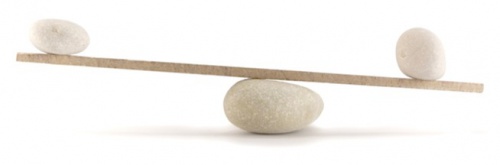 Captivate 8 has dozens of new features and added functionality such as support for roll over and down states for Smart Shapes, importing HTML5 and Edge Animations, and native support for WebObjects that far outweigh any cons. Plus – Adobe’s affordable subscription based pricing makes Captivate 8 an easy sell, with automatic updates and the ability to maintain up to two versions of the software. My intent is not to overwhelm you with too much detail about the features. Rather, my goal is to show you how Adobe has made a compelling case why anyone transitioning to or in the early stages of eLearning development should give Captivate 8 some serious thought. I am convinced that Captivate 8 is the tipping point for many eLearning developers, new and experienced alike!
Captivate 8 has dozens of new features and added functionality such as support for roll over and down states for Smart Shapes, importing HTML5 and Edge Animations, and native support for WebObjects that far outweigh any cons. Plus – Adobe’s affordable subscription based pricing makes Captivate 8 an easy sell, with automatic updates and the ability to maintain up to two versions of the software. My intent is not to overwhelm you with too much detail about the features. Rather, my goal is to show you how Adobe has made a compelling case why anyone transitioning to or in the early stages of eLearning development should give Captivate 8 some serious thought. I am convinced that Captivate 8 is the tipping point for many eLearning developers, new and experienced alike!
You must be logged in to post a comment.









