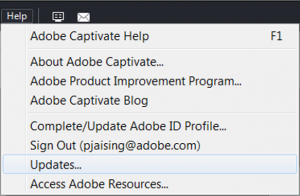
We’ve just released a free update for Adobe Captivate 8 with some great new enhancements and bug fixes.
To get the new update, open Adobe Captivate 8, and click Help > Updates and install the new update. You can also directly download and install the update from here.
Once the update is installed, your new Captivate version will be 8.0.1.242
Let me take you through some of my favorite Captivate 8.0.1 features and enhancements:
Responsive drag-and-drop interactions:
With Adobe Captivate 8.0.1, you can now include drag-and-drop interactions and quiz questions in your multi-screen responsive projects also. You can drag and drop objects seamlessly across all the three breakpoint views in responsive projects. The draggables and drop targets will rearrange themselves according to the device they are being viewed on and retain all the properties of the drag-and-drop interactions in your responsive projects.
Check out this video for the workflow:
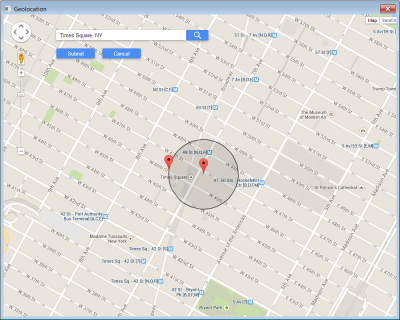
Google Maps enabled geo-location support:
Now with the new update, creating location-aware learning is all the more simpler. You can set the location parameters for your geo-location variable using Google Maps integration with Adobe Captivate. Just type the location in the Search field, adjust the accuracy for the location, and the latitude, longitude, and location accuracy values will be automatically populated in the variable dialog.
Native app publisher
Now there’s no need to use a separate app packager to publish your Captivate courses as an app. You can publish your courses as an app natively from the Publish dialog. Watch this short tutorial for the workflow:
Reset text properties and position in responsive projects
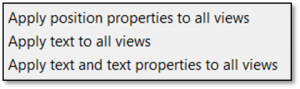 Now you can update the text properties and position of objects across all views to match the properties of the currently selected object. Right-click the object and select one of these options. This will help you re-link objects across views in responsive projects.
Now you can update the text properties and position of objects across all views to match the properties of the currently selected object. Right-click the object and select one of these options. This will help you re-link objects across views in responsive projects.
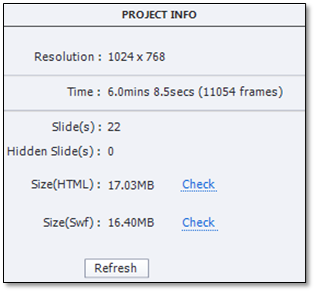 Project size
Project size
You can find out the project content size of the projects before even publishing them. This feature is really useful when you are creating an app and there’s a size restriction; you have a mandate for keeping the course size small; or you are creating learning material to be consumed on mobile devices.
To find your project size, you need to click Window > Project Info and you will get an option to check the project size. For a responsive project, you can check the size for HTML package and for non-responsive projects, you can check the size for both HTML and SWF output.
And the list goes on…
- Custom shapes and lines are now supported in responsive projects.
- Streaming video support through embed code in Web object. Watch this video for workflow.
- Success/Failure/Hint captions in quiz questions can now be replaced with smart shapes.
- Swatches integration in color palette. Watch this video for workflow.
- Project Captions and Closed Captions of all the views in responsive project will now be exported to single XML or Word document.
- You can now draw symmetrical shapes. Watch this video for workflow.
- EXE publish option is now back.
And the list doesn’t end here… there’s much more for you in this update. Click here for complete list of enhancements and bug fixes in Adobe Captivate 8.0.1.
Happy captivating! 🙂
Captivate 8, timeline header (the little ruler that shows the timing of the slide) keeps going blank. It’s happening more often today, and I’ve had to close and restart the program twice in the last 30 minutes. Why does this header disappear? It happens spontaneously while I am working on the slide–I can’t figure out what’s making it happen. Or how to get it back. Any suggestions? I have had online assistance from Adobe for this problem—I was told to change the name of a hidden Captivate folder and the problem would not occur again. This was not correct.
Hi–I’m working in Captivate 8 and twice now, my timeline header has disappeared while working on a project. Where did it go? I don’t even know how I got it back when it happened before! I will try to close the project and re-open it with my fingers crossed that the timeline header will reappear. Anyone know where that toggles on and off?
Can I embed PDFs now?? After all, Adobe invented it. It would be useful for mixed media: SWF, PDF, FLV, and so I can link between the content within a single file (SWF in a PDF). And when I say ’embed’, I don’t mean a web page to an external PDF. Embed is such a poor term when you can’t embed any media physically into HTML for example, its always linked.
Well, if you’re going to get technical about it 🙂
Captivate actually started as ‘RoboDemo’ (by eHelp), which Macromedia purchased and changed the product to ‘Captivate’, then Adobe purchased Macromedia (as you note). Adobe still sells ‘RoboHelp’ from that acquisition…
I am not able to make Yosemite work with Captivate 8 on a mac. Captivate 8 won’t even open, so i don’t know how i can apply this patch. Is there an install app I can download? The message says that i need to install Java 6. Now, I’m worried that installing a legacy version of Java may cause other problems. Is there a solution?
Captivate 8 now works on my Mac after I applied one of the many patches for Yosemite. It was a very early patch. I updated to the latest version of Captivate Ver 8.0.1.242. I read elsewhere that the audio in Captivate may not play properly. I use less of Captivate these days, more on Camtasia and Articulate, so I have not tested the Captivate audio on Yosemite but I can say that Camtasia audio does not play properly on Yosemite and this has not been fixed. I think you should update all patches and versions on Yosemite and Captivate. I did not install Java 6.
I just installed the mac version of Captivate 8 and did the Captivate Ver 8.0.1.242 update but I am having the same issues you were having. Captivate will not open. What were the patches you applied for Yosemite? My laptop is up to date with all the current patches. Is there something that I am missing here?
I don’t really need community support I need to enter a Dev request. Maybe support by telling me to whom I can send this: I’m not sure where to log this complaint/request, but please please please fix the audio editor for the next version or soon please, in 8 it is nearly intolerable to work with. The worst part is the scroll bar is invisible! (simply awful) And so tiny it takes forever to edit my audio because of this. Also the preview pane in the editor (which is hardly necessary) does not go away or minimize when I uncheck the preview option. The Audio Editor in Captivate3 was the best of all versions (I have had every version since v1). PS – it would also be amazing to be able to publish an .exe again. And thank you thank you so much for bringing back the grab and size screen on the screen record option! Such a relief (If it existed in 5-7 I couldn’t find it – it seems to have left and came back in 8). All in all i would never use any other authorware in place of this!
Just a quick suggestion for future upgrades. With the responsive design, Tablet and PC view, it would be great if you could lock or copy the blue box (that indicates the background area) location to the next slide. If you want to show the same part of the slide used over mulitple slides, you have to try and move the blue box to the exact position slide after slide which is very difficult.
Our workaround has been to copy and paste the first slide, but that also then means cutting and pasting the text that was automatically generated to the copied slide and then deleting the original one etc.
I hope that makes sense 🙂
Presently using Cap 8 version 8.0.1.242.
Under the Preview menu there are no options for preview
In Browser, or HTML 5 In Browser. Am I missing something?
Do the options toggle on or off? I was doing a tutorial and in that
video these options where available.
Dr. Jaisingh
Works like a charm. I knew the answer was right in front of me.
But this answer raises another question, why did programmers
do that, since a responsive project could still have an end use of being displayed in a browser? Without the option there, I can only preview in my default browser not in multiple browsers, which would allow developers to catch problems early in development.
Thank you for your time and great videos.
Mike Gorman
No, I have admin rights to the computer and I even had my IT admin attempt the update, but experiences the same behavior. According to a few more recent entries to this subject above, it looks as if there is still an issue with other users. Please advise.
Good day everyone, just installed the Adobe Captivate 8 but the Publish as EXECUTABLE is not showing. I only have the following options: Publish as HTML5/SWF and VIDEO only.
Appreciate for yoru assistance on how to make it available.
Thank you in advance.
it hasn’t enhanced my project, it’s bastardising my files that worked before this update, have tried Mac and PC and both doing the same thing (see below). Hopefully a new file might work ok for you, this took me months to put together, I have 130 questions in my project, I do not want to redo it. Hope you have better luck than me.
I have just updated from Mavericks to Yosemite and have a major issue since the upgrade. I have a Cap 8 project quiz that I was able to publish through PhoneGap and worked perfectly as an app on iOS/Android. Now the same project will not show the submit button or the hint/success buttons nor the image I have placed on the slide. It only shows the question & answers – what’s going on? It appears the submit button function is there because I can click on the screen where it is supposed to be and it works but I can’t see it at all! And the success button/text now shows a very, very faint bit of text that I can barely see.
Really, really not happy. Thankfully I have an old copy that I published before that I can use but this is not good enough and I have some updates I’ve made to it this week, that I now cannot use. Please fix this!!!
Hi Leonie Williams, We couldn’t reproduce the issue at our end.Can you share the sample project with us at sankaram at adobe dot com?
From the above description, the issue is Submit button/images not showing up when user opens Cp8 project in 8.0.1 update and publish to IOS/Android App.
Can you also check when you publish to HTML5, do you see submit button/images in browser?
Thanks,
Sankaram
Captivate QE Manager
sure thing, I will email a cutdown version of the file to you and yes it is the submit button and the messages for try again/correct as well as the image I have placed on the screen that are now not showing. When I preview the project in my browser it all shows perfectly. I’ve attached screen shots of it so you can see what I’m looking at. I’m having trouble with my Android device now so have just included the iPhone screenshot but you’ll definitely see what I”m talking about.
I have sent you my files and I have tried a brand new captivate responsive project and published it to PhoneGap and the submit button and the image does not appear – what the heck is going on?? This is not good enough, I can’t publish my previous files that were working and now I have tried completely new files and they are not publishing properly – I have an iPhone 5s that this file was working on and now nothing is working – please answer!!!!!
Hi Leonie,
Can we have a call right now? let me know at sankaram@adobe.com. I can send an invite for meeting.
Thanks,
Sankaram.
Hi Leonie,
Thanks for reporting this issue. we are working on this and will try to come-up with a solution as soon as possible.
The issue that we are dealing with is:
“In responsive project, Image objects/Image buttons/Image fill in smart shapes will not get populated with desired image in HTML5 rum-time when the object exists in quiz slides that resides in a question pool”
The issue is related to loading of images present in question pool’s quiz slides and accessed using random quiz slide.
Regards
Shriyansh
Adobe Engineering Team
Thanks. I’ve reloaded my original Captivate file where the submit button/image shows ok through PhoneGap and I am now getting a light blue area at the bottom of the screen which was not there before. You can see in my original screenshot the white area with submit button filled the screen with a white background. So my responsive project is not really responsive now either. This is what my original file now looks like – can you please include this in with your issue as well?
Thanks for the fix – I have this other issue where the responsive project is not resizing depending the device that I included in my email (same as per my previous post here too) can you please let me know if you didn’t get this so I can repost on here if necessary.
After updating to 8.0.1.242 and publishing projects as SCORM 1.2 in html5, I get the error message “Error intitializing communications with the LMS” both in the LMS we use and in ScormCloud. This happens in IE 10.0.9200. I am pretty sure we have not had this message before. Any input on what causes this would be appreciated.
Hi SunTro,
Can you share your project with us for investigation purpose. Please send the project to agnihotr@adobe.com
We will try to investigate at our end.
– Adobe Engineering Team
Is there some way to align the “Use a portion of the background” viewer pane across multiple slides? I may be a nit picker but it really peeves me that there is a milimeter jolt every time a slide changes because I have to attempt to manually align them versus using an absolute positioning system.
Native app publisher is still being neglected. There is confusion between Windows 8 and Windows Phone 8; it is using the wrong version of PhoneGap (3.3.0 instead of 3.5.0); there is no obvious access to config.xml. I’m sure your guys are doing their best, but you need proper collaboration with the PhoneGap Build people if this approach to app development is going to be anything other than a curio.
(The rest looks brilliant so far.)
Captivate can publish Windows 8 app but it does not support Windows Phone 8 apps. Thanks for your feedback, we will update the help docs accordingly.
You can find the config file at this location : {installation_directory}/Templates/Publish/phonegapConfig.xml
Though we do not certify for PhoneGap version 3.5.0 but you can always change the version in preference attribute ( ) to “3.5.0” in phonegapConfig file. With our limited scope of testing, we have seen that most of the things work properly in this case.
Thanks for the path to the templates. (I’ve put in a feature request that the list of user agents in multiscreen.html is brought up to date.) The Windows Phone situation is still confused, because if you open your PhoneGap Build page, you see the option to package for Windows Phone, but you’re saying that Windows Phone isn’t supported. Interestingly, I have a (commercial) Windows Phone 8 app, packaged in this way, that worked until the recent OS update. I can only repeat that you need better collaboration from the PhoneGap Build people, who don’t seem to understand that they’re part of Adobe.
You must be logged in to post a comment.









