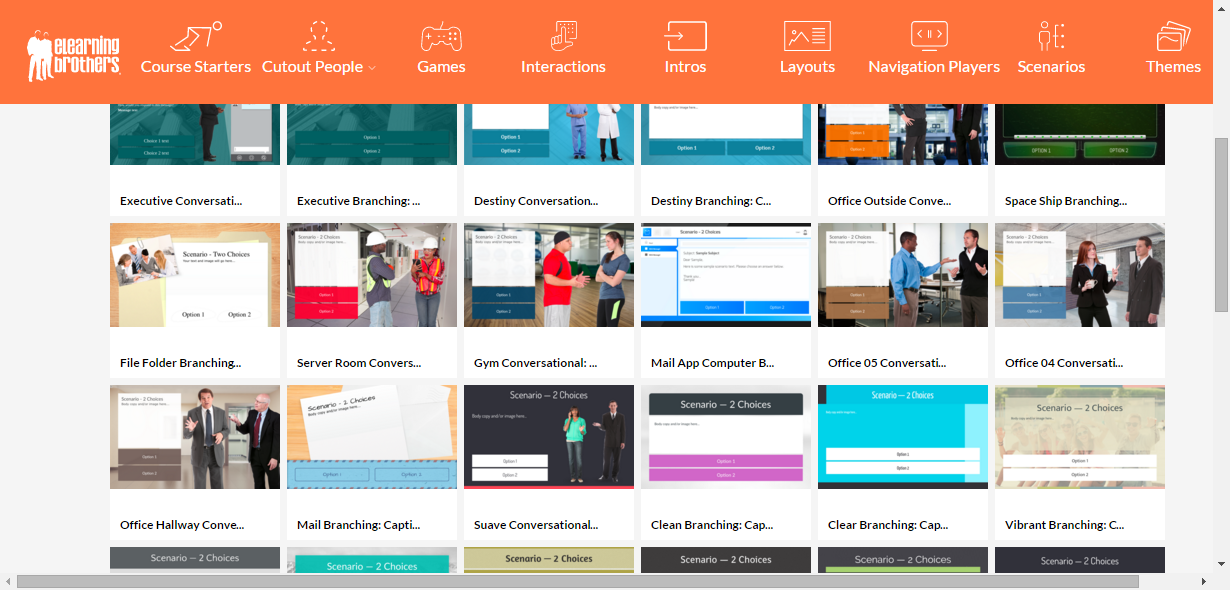eLearning designers and consumers are constantly looking for ways to “spice up” their courses through the use of graphics, interactions, characters and even games. Adobe Captivate has always given you many ways to incorporate these assets into your course, but with the newest release (Captivate 9.0.2) they made it even easier.
In the newest release of Captivate 9.0.2, you may have noticed several changes: increased speed, better access to the Adobe Stock library, and a new and improved Assets widget. This newly improved Assets tool makes it even easier to download and use any of the thousands of eLearning Brothers assets included as part of your Captivate purchase.
When you go to the Assets Tool (click Assets on the toolbar), you see 3 boxes across the top: My Assets, Get Adobe Stock Assets, and Get Free eLearning Assets.

The My Assets section is where all the assets you’ve downloaded from the other two are stored. The second section is where you’d go to get your Adobe Stock Assets. The third section is where you’ll find all of the eLearning Brothers assets.
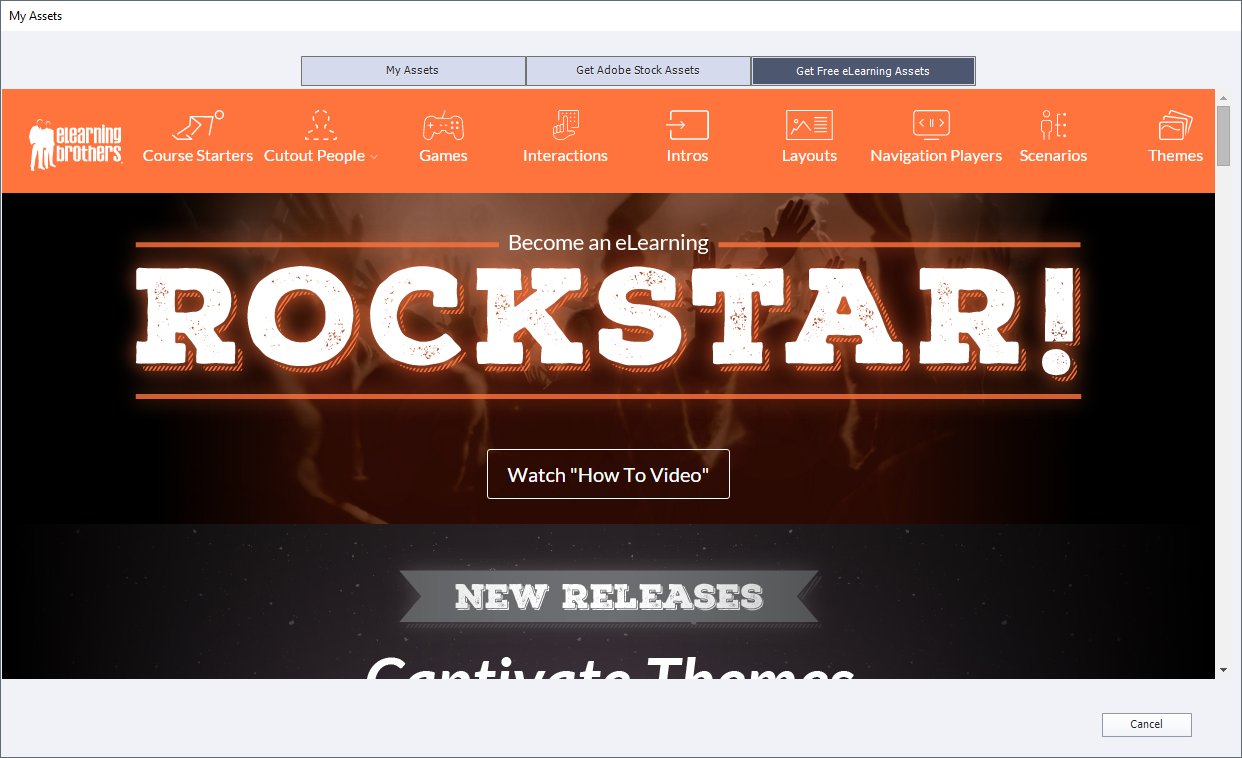
So what’s available?
You can choose from the following:
- Course starters: a pre-packaged set of slides that make up all the types you might conceivably use in a course, including quiz slides. Customize them with your own branding, text, and logo and you have a professional looking course in a fraction of the time it would take you to build it from scratch.
- Cutout People: A plethora of people (both illustrated and photographic) in a myriad of poses. Search and filter by various parameters to find the exact person you want.
- Games: Interactive games designed to test the learner’s knowledge and understanding.

- Interactions: a wide array of activities that enable you to bring interest and interactivity to your courses.
- Intros: A flashy way to introduce your course. Designed in Captivate with included graphics so you can customize them as you see fit.
- Layouts: A set of pre-designed page layouts that saves you the time of creating your own.
- Navigation Players: Dozens of different navigation players (aka. “skins”) that can give your course that customized feeling.
- Scenarios: Cause and effect, decision and consequence scenarios that give learners the ability to interact with the course by making decisions.

- Themes: A wide range of color schemes, shapes and fonts that can help you bring unity to your course design.
Just select the assets you want, choose the appropriate size (if applicable), and click Download. The assets are downloaded to your computer and are ready for you to use.
Using the Assets
In the new Assets tool, under the My Assets section, there are four “buckets” where your assets are stored.

For the assets downloaded from the Get Free eLearning Assets section, only the Characters, Projects, and Themes buckets will apply. The Media bucket is used for assets you download from the Get Adobe Stock Assets section.
Characters
When the Characters bucket is selected, you’ll see a Category drop-down menu. The Business, Casual, Illustrated, and Medicine categories are pre-populated with characters when you install Captivate 9.0.2. The Assets category is where you’ll find all of the cutout people that you downloaded from the eLearning Brothers Template library.
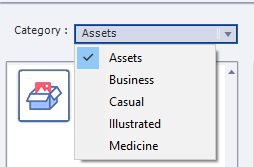
The downloaded assets aren’t currently sorted by category, rather they all appear in the one category.
Both photorealistic and illustrated characters that you’ve downloaded appear in this category list.

When you select a character, you have a choice of three views: CloseUp, Half, and Full.

Choose the one that best meets your needs (you can always adjust it later if it doesn’t work out for you), then click the OK button to insert the character into your project.
Themes
The Themes bucket holds both the themes that are installed by default with Captivate as well as any others you may have downloaded.
Projects
The remainder of the eLearning Brothers assets that you’ve downloaded are stored in the Projects bucket.
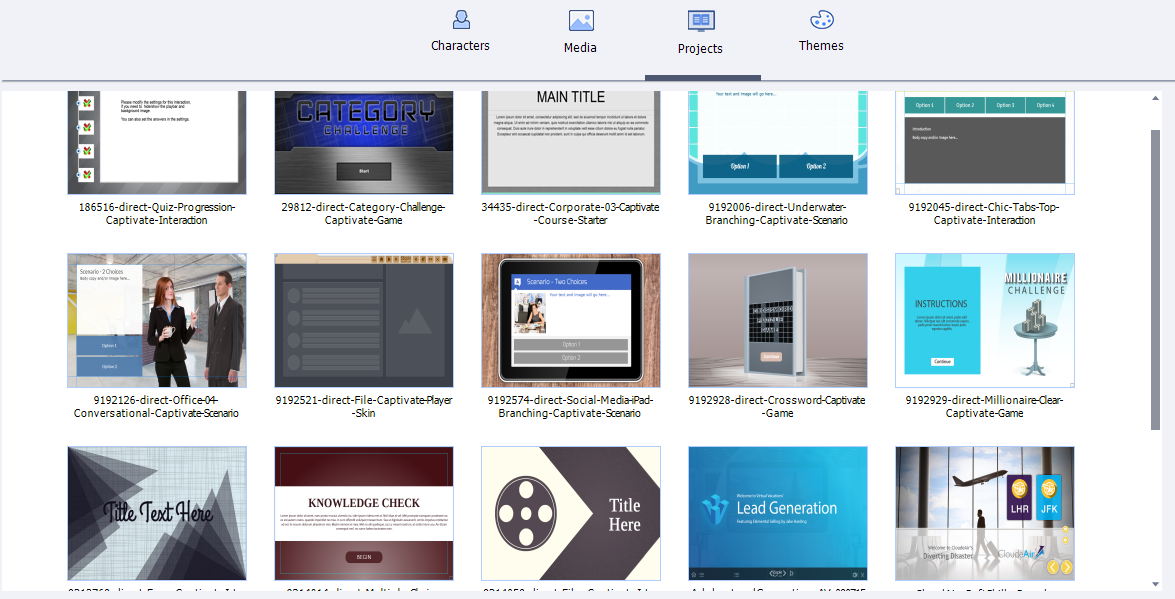
This projects bucket represents a major change from the previous version of Captivate. It used to be that when you downloaded the eLearning Brothers assets other than Characters and Themes, you’d have to go to your file explorer and open the. cptx file as a separate Captivate project. Now, you can download your games, interactions, scenarios, etc. without having to leave Captivate.
Customization
Because most of the eLearning Brothers assets are created within Captivate, and because you also have access to the graphics and objects used in the development (in a separate download), customization is a snap. Just change the colors, fonts, shapes, etc. that you need to, add your logo/branding information and then save your project.
There are thousands of free eLearning assets available to you thanks to the partnership with eLearning Brothers and Adobe. With those assets, there is no longer any excuse for boring, blasé course design. Download Captivate 9.0.2, open the Assets tool and start exploring the wonderful world of eLearning assets!
Hi Stepehn Taylor,
May I know the version of Captivate9? if you are on 9.0.1/9.0.2.421, Can you click Help –> Updates and make sure you are on latest one i.e. 9.0.2.437. After the update, If you still see blank screen please write back to me at sannkaram at adobe dot com.
Thanks,
Sankaram.
I just installed current update. When I click on “Free eLearning Assets” i get this:
“Fatal error: Uncaught MongoDB\Driver\Exception\ConnectionTimeoutException: No suitable servers found (`serverSelectionTryOnce` set): [connection refused calling ismaster on ‘localhost:27017’] in /var/www/elearningbrothers.com/libraries/mongodb/mongodb/src/Collection.php:513 Stack trace: #0 /var/www/elearningbrothers.com/libraries/mongodb/mongodb/src/Collection.php(513): MongoDB\Driver\Manager->selectServer(Object(MongoDB\Driver\ReadPreference)) #1 /var/www/elearningbrothers.com/libraries/alcaeus/mongo-php-adapter/lib/Mongo/MongoCursor.php(166): MongoDB\Collection->find(Array, Array) #2 /var/www/elearningbrothers.com/libraries/alcaeus/mongo-php-adapter/lib/Mongo/MongoCursor.php(467): MongoCursor->doQuery() #3 /var/www/elearningbrothers.com/libraries/alcaeus/mongo-php-adapter/lib/Alcaeus/MongoDbAdapter/AbstractCursor.php(297): MongoCursor->ensureCursor() #4 /var/www/elearningbrothers.com/libraries/alcaeus/mongo-php-adapter/lib/Alcaeus/MongoDbAdapter/AbstractCursor.php(190): Alcaeus\MongoDbAdapter\AbstractCursor->ensureItera in /var/www/elearningbrothers.com/libraries/alcaeus/mongo-php-adapter/lib/Alcaeus/MongoDbAdapter/ExceptionConverter.php on line 76” Any thoughts on resolving this issue?
You must be logged in to post a comment.