There seems to be a healthy amount of subject matter experts here inspiring us with posts on how to do some of the more advanced things in Captivate. As a new user, I made several time consuming mistakes in my first few weeks with the product, things that may be obvious to some, but had me shouting at the screen in frustration. Here are how to do some very simple things that completely had me stumped:
How on earth do I just…
…resize fluid box sizes later?
When you first create some fluid boxes, there are little grab handles in the centre of the dividing line for adjusting the size, these soon disappear and all the clicking in the world on the actual slide won’t bring them back (I tried). In the properties window, you have to click on the top level FB oval to see them again.
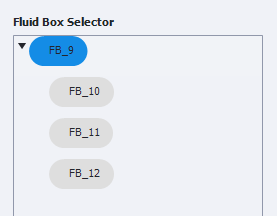
…resize objects with more control?
right click and select ‘convert to freeform’, you can then twist objects in to any shape you desire. When you return to the object again you’ll be back to normal xy mode, right click again and select ‘edit points’ to return to freeform mode.

…get something out of a fluid box?
Once you’ve dropped something in to a fluid box, you can’t just drag it out again. To liberate your object, check ‘unlock from fluid box’ in the properties panel. Remember that if this box is checked, you won’t be able to drag the object in to any other fluid box.
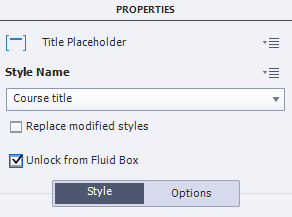
…adjust an object’s opacity?
You won’t see the word opacity in Captivate, instead, select the object and click on ‘edit image’ in the properties panel, the slider you need to adjust is called Alpha.
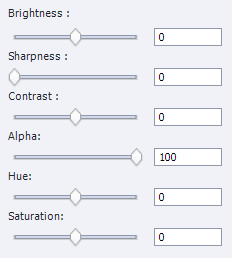
…resize without my slide absolutely falling to pieces?
When you first try dragging the preview size slider, the different elements on the canvas may just decide to disperse all over your screen like the earth’s gravity was just turned off. This is when you start having to pay attention to the properties in the Position window. Here you can specify not only the objects position and size, but also how they should react when the slide is forced into a smaller size, fiddle until you get the desired result.
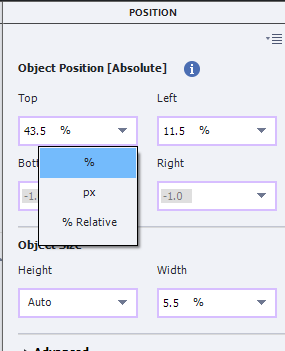
…just select an object!!
If you find yourself unable to just select an object, it can be a real confidence-killer, making you question whether you are fit to own and operate a home computer. It may be that you’ve wandered in to theme territory. If an element is part of the master slide design, you won’t be able to interact with it unless you are editing the master slide.
So save yourself a bit of heartache and avoid my mistakes.
Gareth
Hey Gareth,
Nice one! Over the years, I have spent hours trying to understand a simple little thing when first learning a new software, that reason dictates must be possible, but any attempt to complete just fails. You nicely link those pieces together here. Keep them coming its a cool approach!
Cheers,
Steve
You must be logged in to post a comment.









