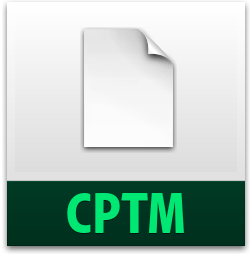
I’ve decided to create a variety of Adobe Captivate 2017 themes to share with the Adobe eLearning community. This first attempt was inspired by one of my favourite wines from the Bordeaux region (see if you can guess which one).
Rothchild+Bordeux
It uses the Typekit font AdornS Serif Regular and AdornS Engraved Regular. My recommendation is to install these two fonts from Typekit.com before using this theme. My intention is to continue to add new themes that will be available for free download from my website below. I encourage you to bookmark the page below and periodically check back for more themes as they become available. Feel free to share that page with your colleagues as well.
Adobe Captivate Cp Themes
If you are interested in developing your own themes, Adobe has a page dedicated to this process. You can check it out using the following link.
Working with themes in Adobe Captivate
I now make these files a part of the membership in my Patreon channel. You can find it here: https://patreon.com/paulwilsonlearning
Hey everyone, I’ve decided to make custom theme creation the topic of this coming week’s #eLearning #LIVETREAM. You can follow the link now and set yourself a reminder, or alternatively, you can just follow the link on Monday at 21:00 UTC on Monday.
Hello Mr. Paul Wilson. I am sorry I missed this. I have to start paying better attention. Thank you for the free template. I will test it out at my desk later today. Out of curiosity, do you use Adobe Draft on an iPad? Or do you sketch out your storyboards by hand?
Looking forward to it,
Dave Lance
It depends. If I want to get away from my desk, I use Adobe Captivate Draft. I also use Draft during the content gathering stage for taking pictures and videos, recording audio notes and just capturing ideas. Check out this video I did on the subject https://youtu.be/n_LodBbB5WU
Custom theme files should be saved to the following folders so they are available to use directly from the Theme icon on the Adobe Captivate toolbar:
Windows:
C:\Users\Public\Documents\Adobe\eLearning Assets\Layouts\10_0\en_US
Mac OS:
/Users/user account/Documents/My Adobe Captivate Projects/Layouts/10_0/en_US
Sorry to disagree, Saurav. I start each project by creating a custom Theme Colors Palette and a Custom theme as I explained in this article:
https://elearning.adobe.com/2016/12/exploring-themes-and-templates-in-captivate/
There are several reasons why I never put them in the default folders you mention, but keep them in the folder of the project. One of the reasons is that I don’t want to see all the themes in that thumbnail dialog box, it would be too crowded. Another reason is that if there is corruption, you often have to delete that shared Layouts folder. Third reason: since I also need often themes in different languages, it would make the dialog box more crowded.
When presenting a webinar I don’t want the attendees to see all my custom themes for clients neither.
That dialog box has a Browse button that allows you to navigate to any theme you need.
You must be logged in to post a comment.









