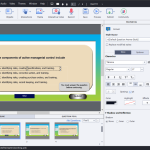In this Adobe Captivate video tutorial, I will share with you an almost hidden feature known as Advanced Answer Option. It’s related to multiple choice single answer quiz questions but the feature isn’t found in the Quiz Properties. Instead, you can find this feature in the Properties Panel for your multiple choice answers themselves. It’s useful if you want to create unique feedback captions for each answer, but you can also assign unique actions to each answer as well. You can use Advanced Answer Options to create branching scenarios or simply use them to provide remediation for your knowledge check or quiz question slides.
This functionality is only built into single-answer questions, but you could write enough captions to cover all possibilities. You would need an advanced action to display all the possibilities, but it could be done. Most developers don’t bother because the time it takes to create all these possibilities isn’t worth the effort. To understand the complexity, consider the following. In a four-answer question where more than one answer is correct, you would need 15 captions to cover all the combinations. You would also need an advanced action with 15 decision tabs. As I said, it’s possible, but most developers don’t want to spend more than a few minutes creating a question slide. I guess this would take the better half an hour for one question.
Hi Paul,
Thank you for the recommendation. How do I create the 15 captions?
another issue I faced was, I used the advance button to create single answer and retake the answer, the feedback for the 1st answer was shown and the questions do not reset itself.
I suggest you reach out to me through my website Contact Paul button, and we can discuss this further. https://captivateteacher.com/
Paul! Another amazingly timely and helpful video. I thought I was going to have to scrap my project, because I didn’t know about the “Advanced Feedback” option for quiz answer choices. THANK YOU. I was able to revamp my quiz questions and provide custom feedback for each incorrect multiple-choice response.
I saw in your video that the advanced answer option is not compatible with fluid boxes. However, the quiz/question slides in Captivate 2019 are produced using fluid boxes. Is there a way to disable or work around these? Newbie – thanks for your help and videos.
So, first of all, you must create a single correct answer multiple choice question. In other words, you must have Multiple Answer unchecked. You must select one of your question answers first, then you will find it on the Options tab of the Properties Inspector.
You could write some advanced actions to show/hide or alternatively change the state of a multistate object that contains your captions and smiley images depending on how your user answers. You could even use the Advanced Answer option to trigger these events. This would replace your normal feedback captions so if the user gets the answer correct you would have to add a button for them to proceed.
do you know if i can add an image caption where instead of giving just feed back, it also comes up with an image or gif? i want to make a quiz where when someone gets a question wrong, a sad face gif comes up with words saying “incorrect”. can i do that? if so, how?
You must be logged in to post a comment.