Get notified of the latest content in the Community portal and keep track of all conversations.
In the eLearning community portal, browser notifications alert you whenever a new article/discussion is published along with the notifications for new comments if you follow the articles. You can also view these notifications and know exactly how your content is consumed by others.
If you have not enabled desktop notifications already, click Allow on the pop-up that appears when you are signed into the community portal.

In case you have clicked Block and want to restore the notifications, perform the following steps:
- Open your browser’s settings. For this example, we are using Chrome.
- Navigate to the Notifications section and click Add.
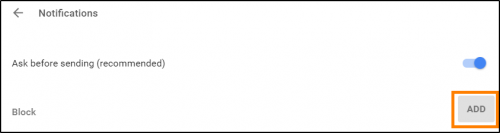
3. On the Add a site dialog box, enter the url of the community portal, as shown below:
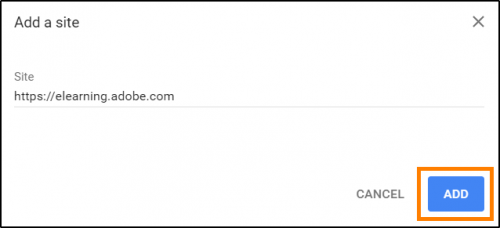
4. Once you’ve added the url, you will start receiving the desktop notifications for all the articles/discussions published on this platform!









