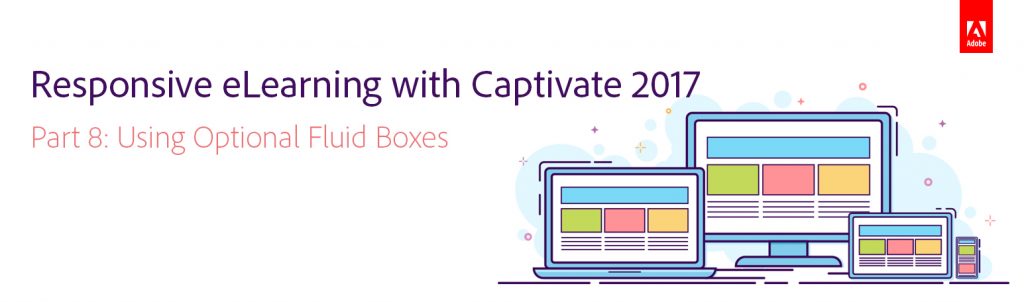 In the first seven parts of this blog-series, we’ve learned how to create a responsive project, rescale it (if required), add Fluid Boxes to the slides, add objects to the Fluid Boxes, apply background fill, and modify the flow, wrap, and alignment properties of the Fluid Boxes. We also learned how to convert Fluid Boxes to Static Fluid Boxes. Now let’s learn about the workflow to mark some of the objects or Fluid Boxes as optional.
In the first seven parts of this blog-series, we’ve learned how to create a responsive project, rescale it (if required), add Fluid Boxes to the slides, add objects to the Fluid Boxes, apply background fill, and modify the flow, wrap, and alignment properties of the Fluid Boxes. We also learned how to convert Fluid Boxes to Static Fluid Boxes. Now let’s learn about the workflow to mark some of the objects or Fluid Boxes as optional.
If you are planning to squeeze a bunch of objects in a row or a column, you can mark the less important objects as optional, and they will disappear on the smaller devices. This property is especially useful for giving a prominent space to important information on smaller devices, and removing the decorative or less important objects.
Watch this video to learn how to mark objects and Fluid Boxes as optional:
In the next part, we will learn how to work with text in responsive projects.
Click here to see all the blog posts from this series.
Happy captivating! ![]()
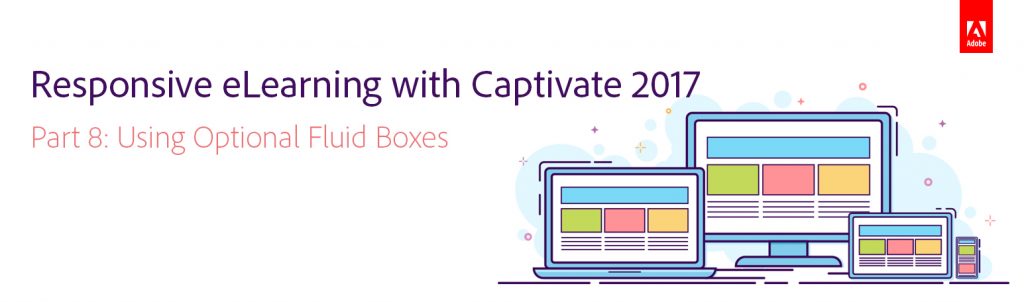 In the first seven parts of this blog-series, we’ve learned how to create a responsive project, rescale it (if required), add Fluid Boxes to the slides, add objects to the Fluid Boxes, apply background fill, and modify the flow, wrap, and alignment properties of the Fluid Boxes. We also learned how to convert Fluid Boxes to Static Fluid Boxes. Now let’s learn about the workflow to mark some of the objects or Fluid Boxes as optional.
In the first seven parts of this blog-series, we’ve learned how to create a responsive project, rescale it (if required), add Fluid Boxes to the slides, add objects to the Fluid Boxes, apply background fill, and modify the flow, wrap, and alignment properties of the Fluid Boxes. We also learned how to convert Fluid Boxes to Static Fluid Boxes. Now let’s learn about the workflow to mark some of the objects or Fluid Boxes as optional.
If you are planning to squeeze a bunch of objects in a row or a column, you can mark the less important objects as optional, and they will disappear on the smaller devices. This property is especially useful for giving a prominent space to important information on smaller devices, and removing the decorative or less important objects.
Watch this video to learn how to mark objects and Fluid Boxes as optional:
In the next part, we will learn how to work with text in responsive projects.
Click here to see all the blog posts from this series.
Happy captivating! ![]()
You must be logged in to post a comment.






