Drag and Drop:
- We have kept 3 Drop areas and 5 Drag areas.
- For this, we have created 5 variables for Drop1 and 5 variables for Drop2 then Drop3.
- 15 Variables are used here is to differentiate, since if we drop one element, it should not overwrite the other element.
- We have used states to identify the Dragged element.
Advanced Actions:
- We have created each variable with literal False.
Once if we dropped the element in Drop1, we have assigned that variable with true and rest of the variables for Drop1 with false.

- For example, If Drag1 of any one of the drop sources is true, we have shown the relevant text with state change to identify which element is dragged and changed the remaining to a normal state.
- Similarly, for other 4 Draggable the same action is used.
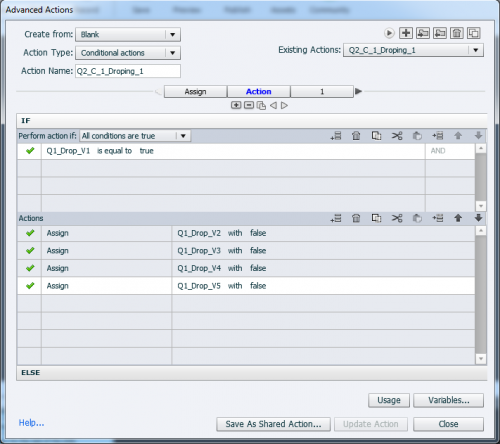

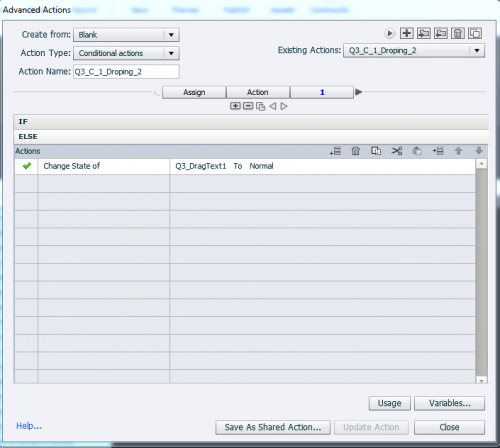
- The same action should be followed for Drop2 and Drop3 also with respective variables.
- We have enabled Redrag the dropped source checkbox, to redrag the elements, if they have dragged it wrongly.
Here is the Output![]() and Drag and drop file.
and Drag and drop file.
Thanks for posting this workflow. May I offer some suggestions?
It is much easier to ‘read’ an advanced action, especially one with multiple decisions, if you use the Preview window because it will show all decisions at once. Have a look at my full description of all the features of the Advanced Dialog box in Captivate 10:
https://elearning.adobe.com/2017/05/advanced-actions-2017-outfit/
Did you explore the InBuilt states for DragéDrop objects, for drag sources and frop targets? Here is a link to a full tutorial:
https://elearning.adobe.com/2017/08/built-in-states-for-dragdrop-objects/
The advantage of these over a custom solution is that you do not have to bother about resetting the D&D slide by other actions. Did you preview a Reset action when revisiting the D&D slide?
You must be logged in to post a comment.









