When it comes to software, a redundant interface is a good thing. A redundant interface allows you more than one way to do something. Captivate has two methods where you can create a slide show that is mobile friendly.
There is a lot of content that has been written using PowerPoint. Adobe Captivate does a pretty good job when you want to import PowerPoint into your learning. There are two methods of doing this. This blog will quickly show you the two methods.
Create From PowerPoint
The first step is to create the Captivate file from a PowerPoint file. As Figure 1 shows, this is a simple click from the opening dialog box.
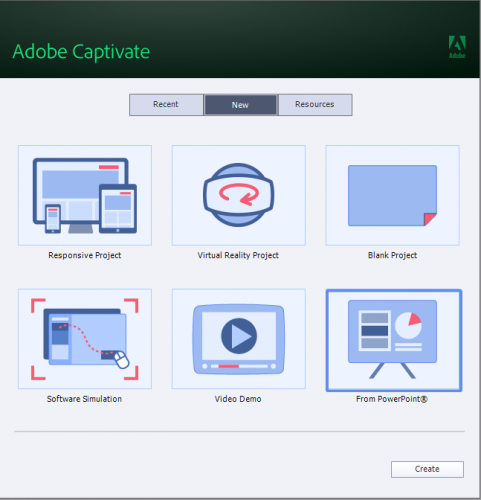
Figure 1 – Click the From PowerPoint option and click the Create button
A dialog box opens up where you can select the PowerPoint file. This is followed by a second dialog box that allows you to select which slides you want to import and if they will be advanced by a mouse click or automatically. Once this is done, Captivate will create a slide for each slide from the PowerPoint slide deck.
When you look at the file though, it’s not mobile friendly. So the next step is to click on File > Save as Responsive as shown in Figure 2.
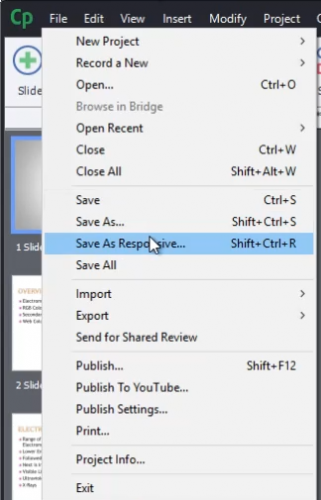
Figure 2 – Save as Responsive makes the Captivate File mobile friendly
Import PowerPoint
The second method will also work in producing the same results. Start off by creating a Responsive Project as shown in Figure 3.
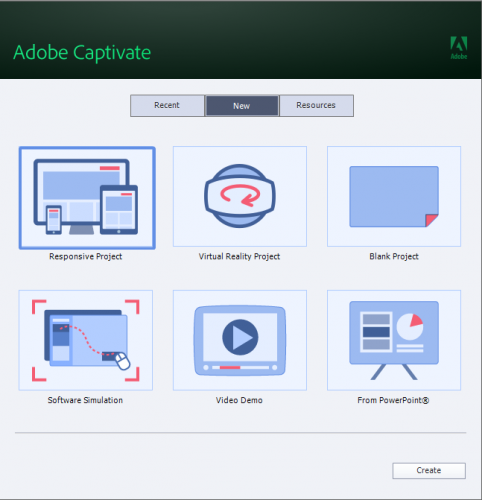
Figure 3 – Select Responsive Project and click the Create button
Once the project has been created, click on the Slides button and choose PowerPoint Slide as shown in Figure 4.
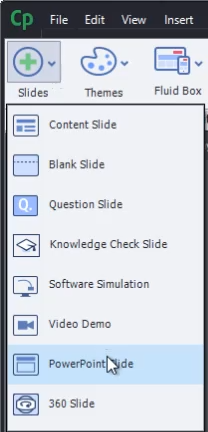
Figure 4 – Inserting a PowerPoint Slide
Again, you’re presented with a dialog box to choose your PowerPoint file. Then you can select the slides you want within the selected slide deck.
Conclusion
If a majority of your content is coming from a PowerPoint slide deck, it may be best to use the first method to create your Captivate project. If your project has a Captivate based navigation, then the second method may be best as you can insert specific slides in predefined areas of the project.
The key I find is that Adobe Captivate has created a redundant method of importing PowerPoint and you as the developer can choose which method works best for you.
Ok, I followed the first method and created a PowerPoint Captivate project and imported by PP slides. I’m working on a Mac, so I can’t do the second method and create a Responsive Project and then import the PP. I selected maintain aspect ratio when I created the project, and when I use the layout preview in the Captivate project the slides maintain aspect ratio. But when I do a project preview and adjust the size, the slides get squished in from the sides, instead of maintaining their shape. Why is that? Is it just a fault of the preview and the project is fine? Or do I have a setting wrong?
You must be logged in to post a comment.









