Here is a single page where you can read all my reviews and tutorials for Adobe Captivate 2019
Fluid Boxes – Adobe is Listening!
 When Fluid Boxes were launched in Captivate 2017 Release, I was pleased with this approach to responsive design. However, I felt like some aspects needed improvement. For me, the main thing was resizing of Fluid Boxes. Resizing Fluid Boxes was done by using the blue selection handles and dragging your mouse. Even using Rulers and Guides this was a difficult task of precisely setting up Fluid Boxes of an exact size. I’m pleased to report that with Captivate 2019 you can select the Fluid Boxes to resize them to a precise number of pixels or percentage by selecting the Fluid Box and navigating over to your Position panel. From there you can type in a percentage or pixel count, and you’re done. This is useful when you have a Fluid Box that serves the same purpose on many different slides in your project. For example, a Fluid Box dedicated to slide titles or navigation controls.
When Fluid Boxes were launched in Captivate 2017 Release, I was pleased with this approach to responsive design. However, I felt like some aspects needed improvement. For me, the main thing was resizing of Fluid Boxes. Resizing Fluid Boxes was done by using the blue selection handles and dragging your mouse. Even using Rulers and Guides this was a difficult task of precisely setting up Fluid Boxes of an exact size. I’m pleased to report that with Captivate 2019 you can select the Fluid Boxes to resize them to a precise number of pixels or percentage by selecting the Fluid Box and navigating over to your Position panel. From there you can type in a percentage or pixel count, and you’re done. This is useful when you have a Fluid Box that serves the same purpose on many different slides in your project. For example, a Fluid Box dedicated to slide titles or navigation controls.
Another improvement that we’ve been asking for is the ability to correct for misaligned or improperly distributed objects within a fluid box, or for that matter wrongly distributed fluid boxes within a parent fluid box. Adobe has provided a simple button to distribute these object equally. This works well when I’ve resized something by accident.

I think my favourite improvement to fluid boxes in Captivate 2019 is the ability to align Static Fluid Boxes. Regular Fluid Boxes are great when your content is side by side. However, if you need your content to overlap, or require additional state objects, you need a Static Fluid Box. As we now know, Static Fluid Boxes have to maintain their aspect ratio. This means that as you shrink from one screen size to another, the content in a Static Fluid Box always shrinks with it. In Captivate 2017 the Static Fluid Box would always remain centered within the area for that Fluid Box. It wasn’t always what I had in mind with my design. Fortunately, with Captivate 2019 you can now choose a custom alignment for Static fluid boxes. You can align the Static Fluid Box any number of ways both horizontally and vertically.


This next improvement isn’t an improvement to fluid boxes, but I sure could have used it earlier this year when designing a series of modules for a client whose target device was iPads. This organisation doesn’t use computers, but each location has several iPads for a variety of purposes including training. No problem for me because I have an iPad. There was just one problem. Every time I wanted to test a version of one of the modules, I needed to publish it for HTML5, upload the published course to my web server, email myself the URL so I could pick it up on my iPad and then launch the course. With all the iterations of each module and a total of about two dozen modules, this was time-consuming. Thankfully now I will have access to Live Preview on Devices, a new preview method in Captivate 2019 that displays a QR code on your computer screen. With a mobile device on the same Wi-Fi network as your computer, you point your camera at your screen, and the course magically launches on your device.
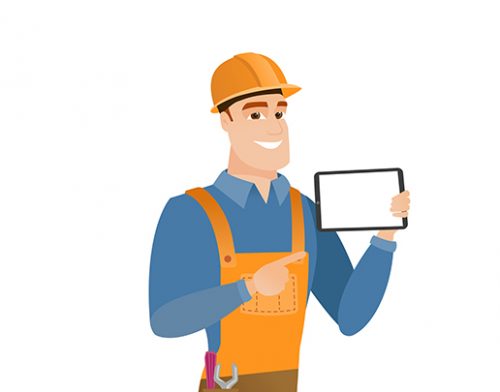 I know that some eLearning designer-developers downplay the importance of responsive design, but look around at some of the remote workers and see what equipment they are using. In the early 2000s when the price of laptops came down, we started seeing remote workers using laptops. For example, you might see appliance repair persons, telecom installers and various others using laptops for managing what was traditionally done with pen, paper and clipboards. I’ve been observing these workers using a variety of different tablets and in some cases even larger smartphones. I’ve also seen a restaurant using tablets for the servers to take guest orders. This tells me that responsive design will be the way we all design some day. I predict that if in 5 years time if you’re not designing responsive elearning, you will not have a competitive edge. When you look at the improvements to fluid boxes in Captivate 2019, it is clear that Adobe is preparing for that eventuality.
I know that some eLearning designer-developers downplay the importance of responsive design, but look around at some of the remote workers and see what equipment they are using. In the early 2000s when the price of laptops came down, we started seeing remote workers using laptops. For example, you might see appliance repair persons, telecom installers and various others using laptops for managing what was traditionally done with pen, paper and clipboards. I’ve been observing these workers using a variety of different tablets and in some cases even larger smartphones. I’ve also seen a restaurant using tablets for the servers to take guest orders. This tells me that responsive design will be the way we all design some day. I predict that if in 5 years time if you’re not designing responsive elearning, you will not have a competitive edge. When you look at the improvements to fluid boxes in Captivate 2019, it is clear that Adobe is preparing for that eventuality.
New Features for Experiential Learning
As you start to work with the new features in Adobe Captivate 2019, you start to see a theme with many of the features. For me, that theme is experiential learning. Of course, some of you would argue that you cannot have experiential eLearning. eLearning isn’t close enough to real life. While we may not be able to immerse learners entirely in reality, this version of Captivate takes a few big steps toward that direction.

For a few years, I’ve been listening to other Captivate developers talk about virtual reality and the dream to design 3D eLearning. That dream is now a reality with Captivate 2019. You can now create a virtual reality eLearning project that learners can view on their computer screen, mobile device and even using a VR headset. Learners can turn in all directions and view whatever environment you wish to display to them. You can make it truly interactive by adding hotspots to perform a variety of different actions. You can play additional audio, display additional images, show the learner a text passage and much more. I’m very interested in seeing how other developers use this feature. If eLearning was a video game, we’ve just gone from Donkey Kong to World of Warcraft.
VR is cool, and everything but I predict that the breakthrough feature of Adobe Captivate 2019 will be the new Interactive Video feature. An interactive video gives you the ability to design video-based learning interactions for your learners that are truly engaging and immersive. You can insert bookmarks on the video timeline and jump to those bookmarks from anywhere in your eLearning project. You can also add overlay slides that will hover over the paused video for learners to gain additional information. You can also add question slides as overlays. You can have the outcome of the question determine where you navigate your learners to depending on how they answer. So for example, if the learner gets a question wrong you can navigate to a portion of the video where the video instructor provides remediation to the learner, or alternatively offer praise to the learner for getting the answer correct.
I’m really excited to not only see what other developers will use these features for, but I’m excited to start telling my clients about what we can now do in eLearning that we couldn’t do today. I’d love to hear what your ideas are. Feel free to put your own suggestions in the comments below and please share this article with your fellow eLearning designer-developers.
Virtual Reality Projects
In this video tutorial, I show you the new Virtual Reality Projects in Adobe Captivate 2019.
Interactive Video
In this video tutorial, I show you what I predict will be the standout feature of Adobe Captivate 2019, Interactive Video. I will show you how to add overlay slides to your videos, and interactive items like knowledge check questions. In addition, you will be able to easily add really cool remediation to your interactive videos.
YouTube Streaming
In this video tutorial, I will show you the changes in the Insert Video window in Captivate 2019. You will also learn about the new way to insert YouTube videos into your eLearning project and how to make YouTube videos interactive.
Live Preview on Devices
Before Captivate 2019, if I wanted to preview my designs on a mobile device, I had to publish the whole project, upload it to my web server, email myself a hyperlink and then launch the course from my mobile device. In this video tutorial, I show you how easy it is to do the same thing just by using a simple QR Code reader in iOS or Android devices. No web server required.
Webcam Video Demo
In this video tutorial, I show you how you can record and insert clips from your webcam into your video demo tutorials recorded in Adobe Captivate 2018 Release.
Enhanced Fluid Boxes
In this video tutorial, I show you how fluid boxes have been enhanced and improved in Adobe Captivate 2019 Release
CSV Import for Questions
In this video tutorial, I’ll show you how easy it is to import a variety of question types into your Adobe Captivate project using CSV files that you can edit or create using spreadsheet software such as Microsoft Excel or Apple Numbers.
PowerPoint in Responsive Projects
In this video tutorial, I show you the new ability to import PowerPoint slides into your Adobe Captivate 2019 responsive design project. I probably won’t use this feature, but I see the value in having this feature available to new Captivate users.









