When I add a video object onto knowledge check slides, black bars often occur on either top or sides of the object, when I preview it. See example on the picture below, here the black bars occur on top and bottom:
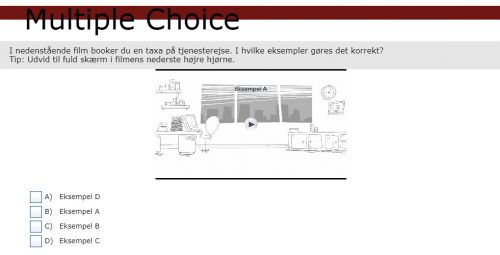
I can manually adjust the object size and sometimes hit just the right dimensions, so the bars do not occur – but there must be an easier way to do this? “Maintain aspect ratio” is checked (and grayed out) for the object. I work in reponsive mode.
The only solution I can find is to fine tune the video objects size under the “position” tab. Back and forth making a small change and then previewing the slide back untill I hit just the right size. It is not the smooth and fast workflow I was looking for, but it solves the problem. Thanks for the spar, Lieve.
All objects on quizzing master slides are embedded, makes them very special. Personally I would have edited the master slide, adding a fluid box for the custom object. Or you could create a custom question slide.
FYI I just started a series of blog posts about Quizzing, because of the amount of questions appearing everywhere concerning that topic. The first one was published today, is on the home page of the portal/
Default KC or quiz slides are not meant to have custom objects like your event video at all. Quiz slides have very strict rules based on the setup of the quiz master slides with their embedded objects.
Did you edit the master slide in order to have space for the video object? Can you explain your workflow and also tell which version you are using?
You must be logged in to post a comment.









