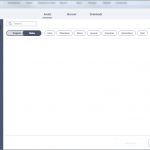I just loaded the Captivate 2019 11.5 version. Now all of my previous character downloads from the eLearning Assets library have disappeared, and every attempt to load new ones gives me a blank notice window with a Cancel button, but no image download. This was buggy under the past version in that I could only load three before it crashed. Now it doesn’t work at all.
I am apparently having the same issue. I don’t really care about previously downloaded characters. I just want the characters that came with 11.5 to show up in the assets window when I click on one of them. The resulting window is blank. How do I get them to populate in the panel after selecting a character?
I’m not sure what you mean by “clear”. Do you mean delete the entire folder: C:/Users/PublicDocuments/AdobeeLearningAssets/Content
Hi Chris,
Please clear the content folder:
Windows: C:/Users/PublicDocuments/AdobeeLearningAssets/Content
Mac: Documents/My Adobe Captivate projects/Adobe eLearning Assets/Contents
Also,Clear the preferences and relaunch captivate. Please write to me at cmb@adobe.com if the issue still persists.
Thanks,
Charu
Hi Chris,
Please clear the content folder:
Windows: C:/Users/PublicDocuments/AdobeeLearningAssets/Content
Mac: Documents/My Adobe Captivate projects/Adobe eLearning Assets/Contents
Also,Clear the preferences and relaunch captivate. Please write to me at cmb@adobe.com if the issue still persists.
Thanks,
Charu
Hi Chris,
To access the characters that were present in the previous version please follow the steps:
- Navigate to the location,
- Windows: C:UsersPublicDocumentsAdobeeLearning AssetsCharacters_11_0
- Mac: DocumentsMy Adobe Captivate ProjectsAdobe/eLearning AssetsCharacters_11_0
- Copy the folders Images and Thumbnails and paste them in the location specified below( make sure to perform this before downloading new assets from 11_5 version)
- Windows: C:UsersPublicDocumentsAdobeeLearning AssetsCharacters_11_5AssetsAssets
- Mac: DocumentsMy Adobe Captivate ProjectsAdobeeLearning AssetsCharacters_11_5AssetsAsseets
- Now you are good to download more characters from asset panel. This way you have both old and new assets available to you.
Thanks,
Charu
I was given these instructions by email, and it solved the issue of downloading new characters. After you do this, I would follow Charushee’s instructions to copy/paste over version eleven characters to the 11.5 folder.
Windows:
Clear Preference
- Go to installed location à Utils
- Run “CleanPreferencesWin”
Delete the following folders from “C:\Users\Public\Documents\Adobe\eLearning Assets”
- “11_5”
- “Content”
- “Characters_11_5”
- “Interactions_11_5”
- “Layouts à 11_5”
Get the latest Version
- Launch Adobe Captivate
- Help à Check for Updates
- Update
Macintosh:
Clear Preference
- Go to installed location à Utils
- Run “CleanPreferencesMac”
Delete the following folders from “Documentsà My Adobe Captivate Projects àAdobe à eLearning Assets”
- “11_5”
- “Content”
- “Characters_11_5”
- “Interactions_11_5”
Delete 11_5 from “Documents à My Adobe Captivate Projects à Layouts”
- “11_5”
Get the latest Version
- Launch Adobe Captivate
- Help à Check for Updates
- Update
Chris,
Sorry for the inconvenience.
Can you Clear the Characters 11_5 (”C:UsersPublicDocumentsAdobeeLearning AssetsCharacters_11_5″) folder and re-launch Captivate and Let us know if you still see blank window when you download the Character?
If it doesn’t work, Will you be able to come to a call, we want to check the issue. send a mail to me sankaram@adobe.com.
~Sankaram
You must be logged in to post a comment.